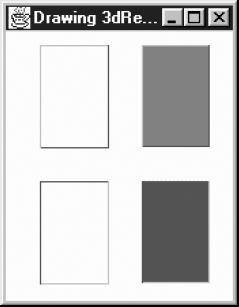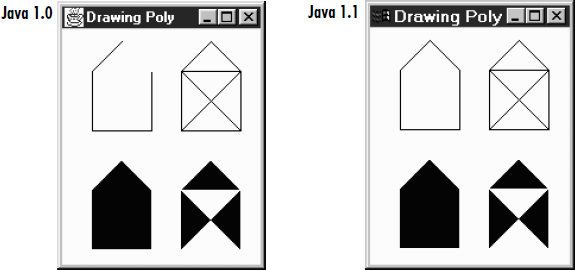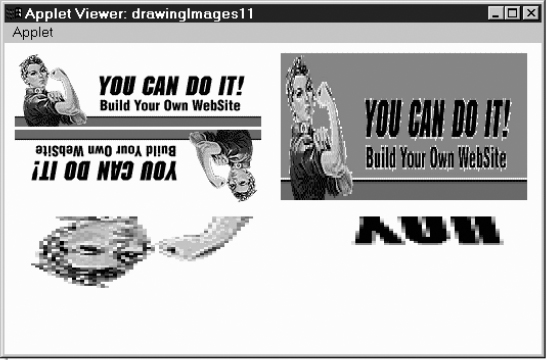2
Simple Graphics
In this chapter:
- Graphics
- Point
- Dimension
- Shape
- Rectangle
- Polygon
- Image
- MediaTracker
This chapter digs into the meat of the AWT classes. After completing this chapter, you will be able to draw strings, images, and shapes via the Graphics class in your Java programs. We discuss geometry-related classes—Polygon, Rectangle, Point, and Dimension, and the Shape interface—you will see these throughout the remaining AWT objects. You will also learn several ways to do smooth animation by using double buffering and the MediaTracker.
After reading this chapter, you should be able to do simple animation and image manipulation with AWT. For most applications, this should be sufficient. If you want to look at AWT's more advanced graphics capabilities, be sure to take a look at Chapter 12, Image Processing.
2.1 Graphics
The Graphics class is an abstract class that provides the means to access different graphics devices. It is the class that lets you draw on the screen, display images, and so forth. Graphics is an abstract class because working with graphics requires detailed knowledge of the platform on which the program runs. The actual work is done by concrete classes that are closely tied to a particular platform. Your Java Virtual Machine vendor provides the necessary concrete classes for your environment. You never need to worry about the platform-specific classes; once you have a Graphics object, you can call all the methods of the Graphics class, confident that the platform-specific classes will work correctly wherever your program runs.
You rarely need to create a Graphics object yourself; its constructor is protected and is only called by the subclasses that extend Graphics. How then do you get a Graphics object to work with? The sole parameter of the Component.paint() and Component.update() methods is the current graphics context. Therefore, a Graphics object is always available when you override a component's paint() and update() methods. You can ask for the graphics context of a Component by calling Component.getGraphics(). However, many components do not have a drawable graphics context. Canvas and Container objects return a valid Graphics object; whether or not any other component has a drawable graphics context depends on the run-time environment. (The latest versions of Netscape Navigator provide a drawable graphics context for any component, but you shouldn't get used to writing platform-specific code.) This restriction isn't as harsh as it sounds. For most components, a drawable graphics context doesn't make much sense; for example, why would you want to draw on a List? If you want to draw on a component, you probably can't. The notable exception is Button, and that may be fixed in future versions of AWT.
2.1.1 Graphics Methods
Constructors
protected Graphics ()
Because Graphics is an abstract class, it doesn't have a visible constructor. The way to get a Graphics object is to ask for one by calling getGraphics() or to use the one given to you by the Component.paint() or Component.update() method.
The abstract methods of the Graphics class are implemented by some windowing system-specific class. You rarely need to know which subclass of Graphics you are using, but the classes you actually get (if you are using the JDK) are sun.awt.win32.Win32Graphics (JDK1.0), sun.awt.window.WGraphics (JDK1.1), sun.awt.motif.X11Graphics, or sun.awt.macos.MacGraphics.
Pseudo-constructors
In addition to using the graphics contexts given to you by getGraphics() or in Component.paint(), you can get a Graphics object by creating a copy of another Graphics object. Creating new graphics contexts has resource implications. Certain platforms have a limited number of graphics contexts that can be active. For instance, on Windows 95 you cannot have more than four in use at one time. Therefore, it's a good idea to call dispose() as soon as you are done with a Graphics object. Do not rely on the garbage collector to clean up for you.
public abstract Graphics create ()
This method creates a second reference to the graphics context. It is useful for clipping (reducing the drawable area).
public Graphics create (int x, int y, int width, int height)
This method creates a second reference to a subset of the drawing area of the graphics context. The new Graphics object covers the rectangle from (x, y) through (x+width-1, y+height-1) in the original object. The coordinate space of the new Graphics context is translated so that the upper left corner is (0, 0) and the lower right corner is (width, height). Shifting the coordinate system of the new object makes it easier to work within a portion of the drawing area without using offsets.
Drawing strings
These methods let you draw text strings on the screen. The coordinates refer to the left end of the text's baseline.
public abstract void drawString (String text, int x, int y)
The drawString() method draws text on the screen in the current font and color, starting at position (x, y). The starting coordinates specify the left end of the String's baseline.
public void drawChars (char text[], int offset, int length, int x, int y)
The drawChars() method creates a String from the char array text starting at text[offset] and continuing for length characters. The newly created String is then drawn on the screen in the current font and color, starting at position (x, y). The starting coordinates specify the left end of the String's baseline.
public void drawBytes (byte text[], int offset, int length, int x, int y)
The drawBytes() method creates a String from the byte array text starting at text[offset] and continuing for length characters. This String is then drawn on the screen in the current font and color, starting at position (x, y). The starting coordinates specify the left end of the String's baseline.
public abstract Font getFont ()
The getFont() method returns the current Font of the graphics context. See Chapter 3, Fonts and Colors, for more on what you can do with fonts. You cannot get meaningful results with getFont() until the applet or application is displayed on the screen (generally, not in init() of an applet or main() of an application).
public abstract void setFont (Font font)
The setFont() method changes the current Font to font. If font is not available on the current platform, the system chooses a default. To change the current font to 12 point bold TimesRoman:
setFont (new Font ("TimesRoman", Font.BOLD, 12));
public FontMetrics getFontMetrics ()
The getFontMetrics() method returns the current FontMetrics object of the graphics context. You use FontMetrics to reveal sizing properties of the current Font—for example, how wide the “Hello World” string will be in pixels when displayed on the screen.
public abstract FontMetrics getFontMetrics (Font font)
This version of getFontMetrics() returns the FontMetrics for the Font font instead of the current font. You might use this method to see how much space a new font requires to draw text.
For more information about Font and FontMetrics, see Chapter 3.
Painting
public abstract Color getColor ()
The getColor() method returns the current foreground Color of the Graphics object. All future drawing operations will use this color. Chapter 3 describes the Color class.
public abstract void setColor (Color color)
The setColor() method changes the current drawing color to color. As you will see in the next chapter, the Color class defines some common colors for you. If you can't use one of the predefined colors, you can create a color from its RGB values. To change the current color to red, use any of the following:
setColor (Color.red); setColor (new Color (255, 0, 0)); setColor (new Color (0xff0000));
public abstract void clearRect (int x, int y, int width, int height)
The clearRect() method sets the rectangular drawing area from (x, y) to (x+width-1, y+height-1) to the current background color. Keep in mind that the second pair of parameters is not the opposite corner of the rectangle, but the width and height of the area to clear.
public abstract void clipRect (int x, int y, int width, int height)
The clipRect() method reduces the drawing area to the intersection of the current drawing area and the rectangular area from (x, y) to (x+width-1, y+height-1). Any future drawing operations outside this clipped area will have no effect. Once you clip a drawing area, you cannot increase its size with clipRect(); the drawing area can only get smaller. (However, if the clipRect() call is in paint(), the size of the drawing area will be reset to its original size on subsequent calls to paint().) If you want the ability to draw to the entire area, you must create a second Graphics object that contains a copy of the drawing area before calling clipRect() or use setClip(). The following code is a simple applet that demonstrates clipping; Figure 2-1 shows the result.
import java.awt.*; public class clipping extends java.applet.Applet { public void paint (Graphics g) { g.setColor (Color.red); Graphics clippedGraphics = g.create(); clippedGraphics.drawRect (0,0,100,100); clippedGraphics.clipRect (25, 25, 50, 50); clippedGraphics.drawLine (0,0,100,100); clippedGraphics.dispose(); clippedGraphics=null; g.drawLine (0,100,100,0); } }
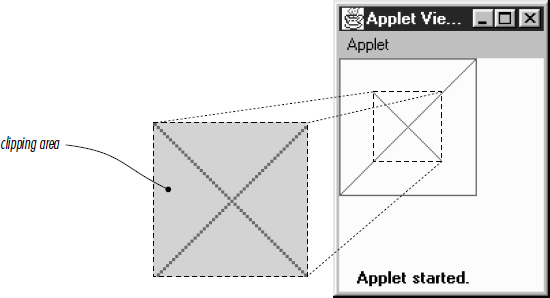
Figure 2–1: Clipping restricts the drawing area
The paint() method for this applet starts by setting the foreground color to red. It then creates a copy of the Graphics context for clipping, saving the original object so it can draw on the entire screen later. The applet then draws a rectangle, sets the clipping area to a smaller region, and draws a diagonal line across the rectangle from upper left to lower right. Because clipping is in effect, only part of the line is displayed. The applet then discards the clipped Graphics object and draws an unclipped line from lower left to upper right using the original object g.
public abstract void setClip(int x, int y, int width, int height) ![]()
This setClip() method allows you to change the current clipping area based on the parameters provided. setClip() is similar to clipRect(), except that it is not limited to shrinking the clipping area. The current drawing area becomes the rectangular area from (x, y) to (x+width-1, y+height-1); this area may be larger than the previous drawing area.
public abstract void setClip(Shape clip) ![]()
This setClip() method allows you to change the current clipping area based on the clip parameter, which may be any object that implements the Shape interface. Unfortunately, practice is not as good as theory, and in practice, clip must be a Rectangle; if you pass setClip() a Polygon, it throws an IllegalArgumentException.* (The Shape interface is discussed later in this chapter.)
public abstract Rectangle getClipBounds () ![]()
public abstract Rectangle getClipRect () ![]()
The getClipBounds() methods returns a Rectangle that describes the clipping area of a Graphics object. The Rectangle gives you the (x, y) coordinates of the top left corner of the clipping area along with its width and height. (Rectangle objects are discussed later in this chapter.)
getClipRect() is the Java 1.0 name for this method.
public abstract Shape getClip () ![]()
The getClip() method returns a Shape that describes the clipping area of a Graphics object. That is, it returns the same thing as getClipBounds() but as a Shape, instead of as a Rectangle. By calling Shape.getBounds(), you can get the (x, y) coordinates of the top left corner of the clipping area along with its width and height. In the near future, it is hard to imagine the actual object that getClip() returns being anything other than a Rectangle.
public abstract void copyArea (int x, int y, int width, int height, int delta_x, int delta_y)
The copyArea() method copies the rectangular area from (x, y) to (x+width, y+height) to the area with an upper left corner of (x+delta_x, y+delta_y). The delta_x and delta_y parameters are not the coordinates of the second point but an offset from the first coordinate pair (x, y). The area copied may fall outside of the clipping region. This method is often used to tile an area of the graphics context. copyArea() does not save the contents of the area copied.
Painting mode
There are two painting or drawing modes for the Graphics class: paint (the default) and XOR mode. In paint mode, anything you draw replaces whatever is already on the screen. If you draw a red square, you get a red square, no matter what was underneath; this is what most programmers have learned to expect.
The behavior of XOR mode is rather strange, at least to people accustomed to modern programming environments. XOR mode is short for eXclusive-OR mode.
The idea behind XOR mode is that drawing the same object twice returns the screen to its original state. This technique was commonly used for simple animations prior to the development of more sophisticated methods and cheaper hardware.
The side effect of XOR mode is that painting operations don't necessarily get the color you request. Instead of replacing the original pixel with the new value, XOR mode merges the original color, the painting color, and an XOR color (usually the background color) to form a new color. The new color is chosen so that if you repaint the pixel with the same color, you get the original pixel back. For example, if you paint a red square in XOR mode, you get a square of some other color on the screen. Painting the same red square again returns the screen to its original state.
public abstract void setXORMode (Color xorColor)
The setXORMode() method changes the drawing mode to XOR mode. In XOR mode, the system uses the xorColor color to determine an alternate color for anything drawn such that drawing the same item twice restores the screen to its original condition. The xorColor is usually the current background color but can be any color. For each pixel, the new color is determined by an exclu-sive-or of the old pixel color, the painting color, and the xorColor.
For example, if the old pixel is red, the XOR color is blue, and the drawing color is green, the end result would be white. To see why, it is necessary to look at the RGB values of the three colors. Red is (255, 0, 0). Blue is (0, 0, 255). Green is (0, 255, 0). The exclusive-or of these three values is (255, 255, 255), which is white. Drawing another green pixel with a blue XOR color yields red, the pixel's original color, since (255, 255, 255) ^ (0, 0, 255) ^ (0, 255, 0) yields (255, 0, 0).* The following code generates the display shown in Figure 2-2.
import java.awt.*;
public class xor extends java.applet.Applet {
public void init () {
setBackground (Color.red);
}
public void paint (Graphics g) {
g.setColor (Color.green);
g.setXORMode (Color.blue);
g.fillRect (10, 10, 100, 100);
g.fillRect (10, 60, 100, 100);
}
}
Although it's hard to visualize what color XOR mode will pick, there is one important special case. Let's say that there are only two colors: a background color (the XOR color) and a foreground color (the painting color). Each pixel must be in one color or the other. Painting “flips” each pixel to the other color. Foreground pixels become background, and vice versa.
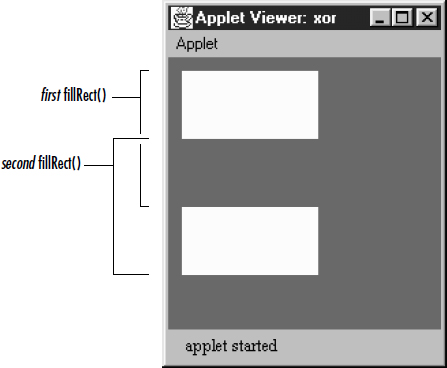
Figure 2–2: Drawing in XOR mode
public abstract void setPaintMode ()
The setPaintMode() method puts the system into paint mode. When in paint mode, any drawing operation replaces whatever is underneath it. Call setPaintMode() to return to normal painting when finished with XOR mode.
Drawing shapes
Most of the drawing methods require you to specify a bounding rectangle for the object you want to draw: the location of the object's upper left corner, plus its width and height. The two exceptions are lines and polygons. For lines, you supply two endpoints; for polygons, you provide a set of points.
Versions 1.0.2 and 1.1 of AWT always draw solid lines that are one pixel wide; there is no support for line width or fill patterns. A future version should support lines with variable widths and patterns.
public abstract void drawLine (int x1, int y1, int x2, int y2)
The drawLine() method draws a line on the graphics context in the current color from (x1, y1) to (x2, y2). If (x1, y1) and (x2, y2) are the same point, you will draw a point. There is no method specific to drawing a point. The following code generates the display shown in Figure 2-3.
g.drawLine (5, 5, 50, 75); // line g.drawLine (5, 75, 5, 75); // point g.drawLine (50, 5, 50, 5); // point
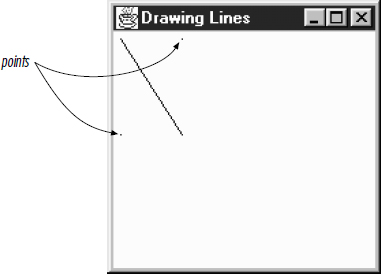
Figure 2–3: Drawing lines and points with drawLine()
public void drawRect (int x, int y, int width, int height)
The drawRect() method draws a rectangle on the drawing area in the current color from (x, y) to (x+width, y+height). If width or height is negative, nothing is drawn.
public abstract void fillRect (int x, int y, int width, int height)
The fillRect() method draws a filled rectangle on the drawing area in the current color from (x, y) to (x+width-1, y+height-1). Notice that the filled rectangle is one pixel smaller to the right and bottom than requested. If width or height is negative, nothing is drawn.
public abstract void drawRoundRect (int x, int y, int width, int height, int arcWidth, int arcHeight)
The drawRoundRect() method draws a rectangle on the drawing area in the current color from (x, y) to (x+width, y+height). However, instead of perpendicular corners, the corners are rounded with a horizontal diameter of arcWidth and a vertical diameter of arcHeight. If width or height is a negative number, nothing is drawn. If width, height, arcWidth, and arcHeight are all equal, you get a circle.
To help you visualize the arcWidth and arcHeight of a rounded rectangle, Figure 2-4 shows one corner of a rectangle drawn with an arcWidth of 20 and a arcHeight of 40.
public abstract void fillRoundRect (int x, int y, int width, int height, int arcWidth, int arcHeight)
The fillRoundRect() method draws a filled rectangle on the drawing area in the current color from (x, y) to (x+width-1, y+height-1). However, instead of having perpendicular corners, the corners are rounded with a horizontal diameter of arcWidth and a vertical diameter of arcHeight for the four corners. Notice that the filled rectangle is one pixel smaller to the right and bottom than requested. If width or height is a negative number, nothing is filled. If width, height, arcWidth, and arcHeight are all equal, you get a filled circle.
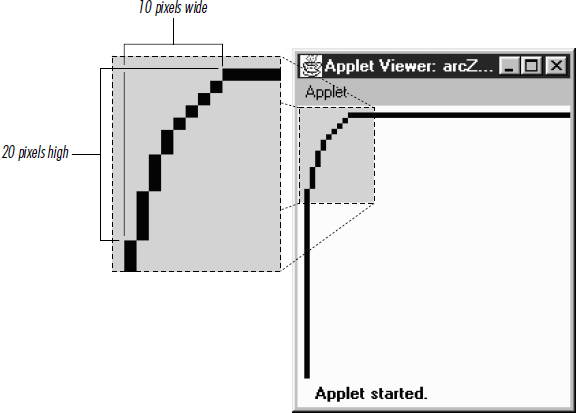
Figure 2–4: Drawing rounded corners
Figure 2-4 shows how AWT generates rounded corners. Figure 2-5 shows the collection of rectangles created by the following code. The rectangles in Figure 2-5 are filled and unfilled, with rounded and square corners.
g.drawRect (25, 10, 50, 75); g.fillRect (25, 110, 50, 75); g.drawRoundRect (100, 10, 50, 75, 60, 50); g.fillRoundRect (100, 110, 50, 75, 60, 50);
public void draw3DRect (int x, int y, int width, int height, boolean raised)
The draw3DRect() method draws a rectangle in the current color from (x, y) to (x+width, y+height); a shadow effect makes the rectangle appear to float slightly above or below the screen. The raised parameter has an effect only if the current color is not black. If raised is true, the rectangle looks like a button waiting to be pushed. If raised is false, the rectangle looks like a depressed button. If width or height is negative, the shadow appears from another direction.
public void filDDRect (int x, int y, int width, int height, boolean raised)
The fill3DRect() method draws a filled rectangle in the current color from (x, y) to (x+width, y+height); a shadow effect makes the rectangle appear to float slightly above or below the screen. The raised parameter has an effect only if the current color is not black. If raised is true, the rectangle looks like a button waiting to be pushed. If raised is false, the rectangle looks like a depressed button. To enhance the shadow effect, the depressed area is given a slightly deeper shade of the drawing color. If width or height is negative, the shadow appears from another direction, and the rectangle isn't filled. (Different platforms could deal with this differently. Try to ensure the parameters have positive values.)
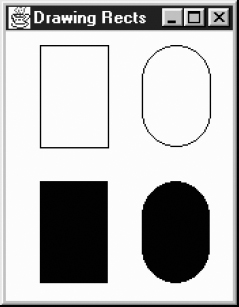
Figure 2–5: Varieties of rectangles
Figure 2-6 shows the collection of three-dimensional rectangles created by the following code. The rectangles in the figure are raised and depressed, filled and unfilled.
g.setColor (Color.gray); g.draw3DRect (25, 10, 50, 75, true); g.draw3DRect (25, 110, 50, 75, false); g.fill3DRect (100, 10, 50, 75, true); g.fill3DRect (100, 110, 50, 75, false);
public abstract void drawOval (int x, int y, int width, int height)
The drawOval() method draws an oval in the current color within an invisible bounding rectangle from (x, y) to (x+width, y+height). You cannot specify the oval's center point and radii. If width and height are equal, you get a circle. If width or height is negative, nothing is drawn.
public abstract void fillOval (int x, int y, int width, int height)
The fillOval() method draws a filled oval in the current color within an invisible bounding rectangle from (x, y) to (x+width-1, y+height-1). You cannot specify the oval's center point and radii. Notice that the filled oval is one pixel smaller to the right and bottom than requested. If width or height is negative, nothing is drawn.
Figure 2–6: Filled and unfilled 3D rectangles
Figure 2-7 shows the collection of ovals, filled and unfilled, that were generated by the following code:
g.drawOval (25, 10, 50, 75); g.fillOval (25, 110, 50, 75); g.drawOval (100, 10, 50, 50); g.fillOval (100, 110, 50, 50);
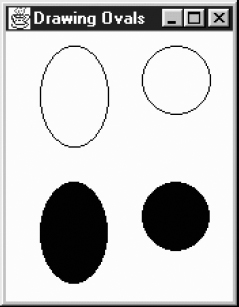
Figure 2–7: Filled and unfilled ovals
public abstract void drawArc (int x, int y, int width, int height, int startAngle, int arcAngle)
The drawArc() method draws an arc in the current color within an invisible bounding rectangle from (x, y) to (x+width, y+height). The arc starts at startAngle degrees and goes to startAngle + arcAngle degrees. An angle of 0 degrees is at the 3 o'clock position; angles increase counter-clockwise. If arcAngle is negative, drawing is in a clockwise direction. If width and height are equal and arcAngle is 360 degrees, drawArc() draws a circle. If width or height is negative, nothing is drawn.
public abstract void fillArc (int x, int y, int width, int height, int startAngle, int arcAngle)
The fillArc() method draws a filled arc in the current color within an invisible bounding rectangle from (x, y) to (x+width-1, y+height-1). The arc starts at startAngle degrees and goes to startAngle + arcAngle degrees. An angle of 0 degrees is at the 3 o'clock position; angles increase counter-clockwise. If arcAngle is negative, drawing is in a clockwise direction. The arc fills like a pie (to the origin), not from arc endpoint to arc endpoint. This makes creating pie charts easier. If width and height are equal and arcAngle is 360 degrees, fillArc() draws a filled circle. If width or height is negative, nothing is drawn.
Figure 2-8 shows a collection of filled and unfilled arcs that were generated by the following code:
g.drawArc (25, 10, 50, 75, 0, 360); g.fillArc (25, 110, 50, 75, 0, 360); g.drawArc (100, 10, 50, 75, 45, 215); g.fillArc (100, 110, 50, 75, 45, 215);
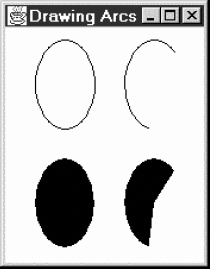
Figure 2–8: Filled and unfilled arcs
public void drawPolygon (Polygon p)
The drawPolygon() method draws a path for the points in polygon p in the current color. Section 2.6 discusses the Polygon class in detail.
The behavior of drawPolygon() changes slightly between Java 1.0.2 and 1.1. With version 1.0.2, if the first and last points of a Polygon are not the same, a call to drawPolygon() results in an open polygon, since the endpoints are not connected for you. Starting with version 1.1, if the first and last points are not the same, the endpoints are connected for you.
public abstract void drawPolygon (int xPoints[], int yPoints[], int numPoints)
The drawPolygon() method draws a path of numPoints nodes by plucking one element at a time out of xPoints and yPoints to make each point. The path is drawn in the current color. If either xPoints or yPoints does not have numPoints elements, drawPolygon() throws a run-time exception. In 1.0.2, this exception is an IllegalArgumentException; in 1.1, it is an ArrayIndexOutOfBoundsException. This change shouldn't break older programs, since you are not required to catch run-time exceptions.
public abstract void drawPolyline (int xPoints[], int yPoints[], int numPoints) ![]()
The drawPolyline() method functions like the 1.0 version of drawPolygon(). It plays connect the dots with the points in the xPoints and yPoints arrays and does not connect the endpoints. If either xPoints or yPoints does not have numPoints elements, drawPolygon() throws the run-time exception, ArrayIndexOutOfBoundsException.
Filling polygons is a complex topic. It is not as easy as filling rectangles or ovals because a polygon may not be closed and its edges may cross. AWT uses an even-odd rule to fill polygons. This algorithm works by counting the number of times each scan line crosses an edge of the polygon. If the total number of crossings to the left of the current point is odd, the point is colored. If it is even, the point is left alone. Figure 2-9 demonstrates this algorithm for a single scan line that intersects the polygon at x values of 25, 75, 125, 175, 225, and 275.
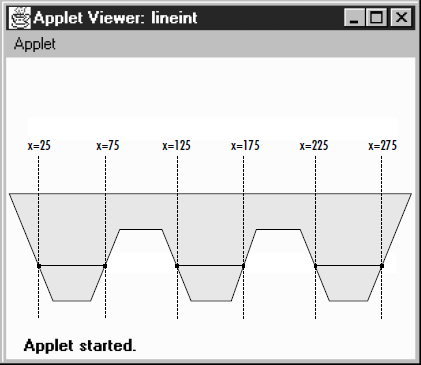
Figure 2–9: Polygon fill algorithm
The scan line starts at the left edge of the screen; at this point there haven't been any crossings, so the pixels are left untouched. The scan line reaches the first crossing when x equals 25. Here, the total number of crossings to the left is one, so the scan line is inside the polygon, and the pixels are colored. At 75, the scan line crosses again; the total number of crossings is two, so coloring stops.
public void fillPolygon (Polygon p)
The fillPolygon() method draws a filled polygon for the points in Polygon p in the current color. If the polygon is not closed, fillPolygon() adds a segment connecting the endpoints. Section 2.6 discusses the Polygon class in detail.
public abstract void fillPolygon (int xPoints[], int yPoints[], int nPoints)
The fillPolygon() method draws a polygon of numPoints nodes by plucking one element at a time out of xPoints and yPoints to make each point. The polygon is drawn in the current color. If either xPoints or yPoints does not have numPoints elements, fillPolygon() throws the run-time exception IllegalArgumentException. If the polygon is not closed, fillPolygon() adds a segment connecting the endpoints.*
Figure 2-10 shows several polygons created by the following code, containing different versions of drawPolygon() and fillPolygon():
int[] xPoints[] = {{50, 25, 25, 75, 75},
{50, 25, 25, 75, 75},
{100, 100, 150, 100, 150, 150, 125, 100, 150},
{100, 100, 150, 100, 150, 150, 125, 100, 150}};
int[] yPoints[] = {{10, 35, 85, 85, 35, 10},
{110, 135, 185, 185, 135},
{85, 35, 35, 85, 85, 35, 10, 35, 85},
{185, 135, 135, 185, 185, 135, 110, 135, 185}};
int nPoints[] = {5, 5, 9, 9};
g.drawPolygon (xPoints[0], yPoints[0], nPoints[0]);
g.fillPolygon (xPoints[1], yPoints[1], nPoints[1]);
g.drawPolygon (new Polygon(xPoints[2], yPoints[2], nPoints[2]));
g.fillPolygon (new Polygon(xPoints[3], yPoints[3], nPoints[3]));
Drawing images
An Image is a displayable object maintained in memory. To get an image on the screen, you must draw it onto a graphics context, using the drawImage() method of the Graphics class. For example, within a paint() method, you would call g.drawImage(image, ... , this) to display some image on the screen. In other situations, you might use the createImage() method to generate an offscreen Graphics object, then use drawImage() to draw an image onto this object, for display later.
Figure 2–10: Filled and unfilled polygons
This begs the question: where do images come from? We will have more to say about the Image class later in this chapter. For now, it's enough to say that you can call getImage() to load an image from disk or across the Net. There are versions of getImage() in the Applet and Toolkit classes; the latter is for use in applications. You can also call createImage(), a method of the Component class, to generate an image in memory.
What about the last argument to drawImage()? What is this for? The last argument of drawImage() is always an image observer—that is, an object that implements the ImageObserver interface. This interface is discussed in detail in Chapter 12. For the time being, it's enough to say that the call to drawImage() starts a new thread that loads the requested image. An image observer monitors the process of loading an image; the thread that is loading the image notifies the image observer whenever new data has arrived. The Component class implements the ImageObserver interface; when you're writing a paint() method, you're almost certainly overriding some component's paint() method; therefore, it's safe to use this as the image observer in a call to drawImage(). More simply, we could say that any component can serve as an image observer for images that are drawn on it.
public abstract boolean drawlmage (Image image, int x, int y, ImageObserver observer)
The drawImage() method draws image onto the screen with its upper left corner at (x, y), using observer as its ImageObserver. Returns true if the object is fully drawn, false otherwise.
public abstract boolean drawImage (Image image, int x, int y, int width, int height, ImageObserver observer)
The drawImage() method draws image onto the screen with its upper left corner at (x, y), using observer as its ImageObserver. The system scales image to fit into a width height area. The scaling may take time. This method returns true if the object is fully drawn, false otherwise.
With Java 1.1, you don't need to use drawImage() for scaling; you can prescale the image with the Image.getScaledInstance() method, then use the previous version of drawImage().
public abstract boolean drawImage (Image image, int x, int y, Color backgroundColor, ImageObserver observer)
The drawImage() method draws image onto the screen with its upper left corner at (x, y), using observer as its ImageObserver. backgroundColor is the color of the background seen through the transparent parts of the image. If no part of the image is transparent, you will not see backgroundColor. Returns true if the object is fully drawn, false otherwise.
public abstract boolean drawImage (Image image, int x, int y, int width, int height, Color backgroundColor, ImageObserver observer)
The drawImage() method draws image onto the screen with its upper left corner at (x, y), using observer as its ImageObserver. backgroundColor is the color of the background seen through the transparent parts of the image. The system scales image to fit into a width x height area. The scaling may take time. This method returns true if the image is fully drawn, false otherwise.
With Java 1.1, you can prescale the image with the AreaAveragingScaleFilter or ReplicateScaleFilter described in Chapter 12, then use the previous version of drawImage() to display it.
The following code generated the images in Figure 2-11. The images on the left come from a standard JPEG file. The images on the right come from a file in GIF89a format, in which the white pixel is “transparent.” Therefore, the gray background shows through this pair of images.
import java.awt.*;
import java.applet.*;
public class drawingImages extends Applet {
Image i, j;
public void init () {
i = getImage (getDocumentBase(), "rosey.jpg");
j = getImage (getDocumentBase(), "rosey.gif");
}
public void paint (Graphics g) {
g.drawImage (i, 10, 10, this);
g.drawImage (i, 10, 85, 150, 200, this);
g.drawImage (j, 270, 10, Color.lightGray, this);
g.drawImage (j, 270, 85, 150, 200, Color.lightGray, this);
}
}
public abstract boolean drawImage(Image img, int dx1, int dy1, int dx2, int dy2, int sx1, int sy1, int sx2, int sy2, ImageObserver observer) ![]()
The drawImage() method draws a portion of image onto the screen. It takes the part of the image with corners at (sx1, sy1) and (sx2, sy2); it places this rectangular snippet on the screen with one corner at (dx1, dy1) and another at (dx2, dy2), using observer as its ImageObserver. (Think of d for destination location and s for source image.) This method returns true if the object is fully drawn, false otherwise.
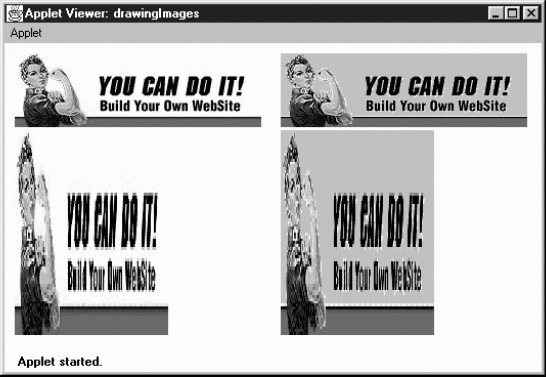
Figure 2–11: Scaled and unscaled images
drawImage() flips the image if source and destination endpoints are not the same corners, crops the image if the destination is smaller than the original size, and scales the image if the destination is larger than the original size. It does not do rotations, only flips (i.e., it can produce a mirror image or an image rotated 180 degrees but not an image rotated 90 or 270 degrees).
public abstract boolean drawImage(Image img, int dx1, int dy1, int dx2, int dy2, int sx1, int sy1, int sx2, int sy2, Color backgroundColor, ImageObserver observer) ![]()
The drawImage() method draws a portion of image onto the screen. It takes the part of the image with corners at (sx1, sy1) and (sx2, sy2); it places this rectangular snippet on the screen with one corner at (dx1, dy1) and another at (dx2, dy2), using observer as its ImageObserver. (Think of d for destination location and s for source image.) backgroundColor is the color of the background seen through the transparent parts of the image. If no part of the image is transparent, you will not see backgroundColor. This method returns true if the object is fully drawn, false otherwise.
Like the previous version of drawImage(), this method flips the image if source and destination endpoints are not the same corners, crops the image if the destination is smaller than the original size, and scales the image if the destination is larger than the original size. It does not do rotations, only flips (i.e., it can produce a mirror image or an image rotated 180 degrees but not an image rotated 90 or 270 degrees).
The following code demonstrates the new drawImage() methods in Java 1.1. They allow you to scale, flip, and crop images without the use of image filters. The results are shown in Figure 2-12.
// Java 1.1 only
import java.awt.*;
import java.applet.*;
public class drawingImages11 extends Applet {
Image i, j;
public void init () {
i = getImage (getDocumentBase(), "rosey.gif");
}
public void paint (Graphics g) {
g.drawImage (i, 10, 10, this);
g.drawImage (i, 10, 85,
i.getWidth(this)+10, i.getHeight(this)+85,
i.getWidth(this), i.getHeight(this), 0, 0, this);
g.drawImage (i, 270, 10,
i.getWidth(this)+270, i.getHeight(this)*2+10, 0, 0,
i.getWidth(this), i.getHeight(this), Color.gray, this);
g.drawImage (i, 10, 170,
i.getWidth(this)*2+10, i.getHeight(this)+170, 0,
i.getHeight(this)/2, i.getWidth(this)/2, 0, this);
}
}
Miscellaneous methods
public abstract void translate (int x, int y)
The translate() method sets how the system translates the coordinate space for you. The point at the (x, y) coordinates becomes the origin of this graphics context. Any future drawing will be relative to this location. Multiple translations are cumulative. The following code leaves the coordinate system translated by (100, 50).
translate (100, 0); translate (0, 50);
Note that each call to paint() provides an entirely new Graphics context with its origin in the upper left corner. Therefore, don't expect translations to persist from one call to paint() to the next.
Figure 2–12: Flipped, mirrored, and cropped images
public abstract void dispose ()
The dispose() method frees any system resources used by the Graphics context. It's a good idea to call dispose() whenever you are finished with a Graphics object, rather than waiting for the garbage collector to call it automatically (through finalize()). Disposing of the Graphics object yourself will help your programs on systems with limited resources. However, you should not dispose the Graphics parameter to Component.paint() or Component.update().
public void finalize ()
The garbage collector calls finalize() when it determines that the Graphics object is no longer needed. finalize() calls dispose(), which frees any resources that the Graphics object has used.
public String toString ()
The toString() method of Graphics returns a string showing the current font and color. However, Graphics is an abstract class, and classes that extend Graphics usually override toString(). For example, on a Windows 95 machine, sun.awt.win32.Win32Graphics is the concrete class that extends Graphics. The class's toString() method displays the current origin of the Graphics object, relative to the original coordinate system:
sun.awt.win32.Win32Graphics[0,0]
2.2 Point
The Point class encapsulates x and y coordinates within a single object. It is probably one of the most underused classes within Java. Although there are numerous places within AWT where you would expect to see a Point, its appearances are surprisingly rare. Java 1.1 is starting to use Point more heavily. The Point class is most often used when a method needs to return a pair of coordinates; it lets the method return both x and y as a single object. Unfortunately, Point usually is not used when a method requires x and y coordinates as arguments; for example, you would expect the Graphics class to have a version of translate() that takes a point as an argument, but there isn't one.
The Point class does not represent a point on the screen. It is not a visual object; there is no drawPoint() method.
2.2.1 Point Methods
Variables
The two public variables of Point represent a pair of coordinates. They are accessible directly or use the getLocation() method. There is no predefined origin for the coordinate space.
public int x
The coordinate that represents the horizontal position.
public int y
The coordinate that represents the vertical position.
Constructors
public Point ()
The first constructor creates an instance of Point with an initial x value of 0 and an initial y value of 0.
public Point (int x, int y)
The next constructor creates an instance of Point with an initial x value of x and an initial y value of y.
public Point (Point p)
The last constructor creates an instance of Point from another point, the x value of p.x and an initial y value of p.y.
Locations
public Point getLocation () ![]()
The getLocation() method retrieves the current location of this point as a new Point.
public void setLocation (int x, int y) ![]()
public void move (int x, int y) ![]()
The setLocation() method changes the point's location to (x, y). move() is the Java 1.0 name for this method.
public void setLocation (Point p) ![]()
This setLocation() method changes the point's location to (p.x, p.y).
public void translate (int x, int y)
The translate() method moves the point's location by adding the parameters (x, y) to the corresponding fields of the Point. If the original Point p is (3, 4) and you call p.translate(4, -5), the new value of p is (7, -1).
Miscellaneous methods
public int hashCode ()
The hashCode() method returns a hash code for the point. The system calls this method when a Point is used as the key for a hash table.
public boolean equals (Object object)
The equals() method overrides the Object.equals() method to define equality for points. Two Point objects are equal if their x and y values are equal.
public String toString ()
The toString() method of Point displays the current values of the x and y variables. For example:
java.awt.Point[x=100,y=200]
2.3 Dimension
The Dimension class is similar to the Point class, except it encapsulates a width and height in a single object. Like Point, Dimension is somewhat underused; it is used primarily by methods that need to return a width and a height as a single object; for example, getSize() returns a Dimension object.
2.3.1 Dimension Methods
Variables
A Dimension instance has two variables, one for width and one for height. They are accessible directly or through use of the getSize() method.
public int width
The width variable represents the size of an object along the x axis (left to right). Width should not be negative; however, there is nothing within the class to prevent this from happening.
public int height
The height variable represents the size of an object along they axis (top to bottom). Height should not be negative; however, there is nothing within the class to prevent this from happening.
Constructors
public Dimension ()
This constructor creates a Dimension instance with a width and height of 0.
public Dimension (Dimension dim)
This constructor creates a copy of dim. The initial width is dim.width. The initial height is dim.height.
public Dimension (int width, int height)
This constructor creates a Dimension with an initial width of width and an initial height of height.
Sizing
public Dimension getSize () ![]()
The getSize() method retrieves the current size as a new Dimension, even though the instance variables are public.
public void setSize (int width, int height) ![]()
The setSize() method changes the dimension's size to width height.
public void setSize (Dimension d) ![]()
The setSize() method changes the dimension's size to d.width d.height.
Miscellaneous methods
public boolean equals (Object object)
The equals() method overrides the Object.equals() method to define equality for dimensions. Two Dimension objects are equal if their width and height values are equal.
The toString() method of Dimension returns a string showing the current width and height settings. For example:
java.awt.Dimension[width=0,height=0]
2.4 Shape
The new Shape interface defines a single method; it requires a geometric object to be able to report its bounding box. Currently, the Rectangle and Polygon classes implement Shape; one would expect other geometric classes to implement Shape in the future. Although Component has the single method defined by the Shape interface, it does not implement the interface.
2.4.1 Shape Method
public abstract Rectangle getBounds() ![]()
The getBounds() method returns the shape's bounding Rectangle. Once you have the bounding area, you can use methods like Graphics.copyArea() to copy the shape.
2.5 Rectangle
The Rectangle class encapsulates x and y coordinates and width and height (Point and Dimension information) within a single object. It is often used by methods that return a rectangular boundary as a single object: for example, Polygon.getBounds(), Component.getBounds(), and Graphics.getClipBounds(). Like Point, the Rectangle class is not a visual object and does not represent a rectangle on the screen; ironically, drawRect() and fillRect() don't take Rectangle as an argument.
2.5.1 Rectangle Methods
Variables
The four public variables available for Rectangle have the same names as the public instance variables of Point and Dimension. They are all accessible directly or through use of the getBounds() method.
public int x
The x coordinate of the upper left corner.
They coordinate of the upper left corner.
public int width
The width variable represents the size of the Rectangle along the horizontal axis (left to right). Width should not be negative; however, there is nothing within the class to prevent this from happening.
public int height
The height variable represents the size of the Rectangle along the vertical axis (top to bottom). Height should not be negative; however, there is nothing within the class to prevent this from happening.
Constructors
The following seven constructors create Rectangle objects. When you create a Rectangle, you provide the location of the top left corner, along with the Rectangle’s width and height. A Rectangle located at (0,0) with a width and height of 100 has its bottom right corner at (99, 99). The Point (100, 100) lies outside the Rectangle, since that would require a width and height of 101.
public Rectangle ()
This Rectangle constructor creates a Rectangle object in which x, y, width, and height are all 0.
public Rectangle (int width, int height)
This Rectangle constructor creates a Rectangle with (x, y) coordinates of (0,0) and the specified width and height. Notice that there is no Rectangle(int x, int y) constructor because that would have the same method signature as this one, and the compiler would have no means to differentiate them.
public Rectangle (int x, int y, int width, int height)
The Rectangle constructor creates a Rectangle object with an initial x coordinate of x, y coordinate of y, width of width, and height of height. Height and width should be positive, but the constructor does not check for this.
public Rectangle (Rectangle r)
This Rectangle constructor creates a Rectangle matching the original. The (x, y) coordinates are (r.x, r.y), with a width of r.width and a height of r.height.
public Rectangle (Point p, Dimension d)
This Rectangle constructor creates a Rectangle with (x, y) coordinates of (p.x, p.y), a width of d.width, and a height of d.height.
public Rectangle (Point p)
This Rectangle constructor creates a Rectangle with (x, y) coordinates of (p.x, p.y). The width and height are both zero.
public Rectangle (Dimension d)
The last Rectangle constructor creates a Rectangle with (x, y) coordinates of (0, 0). The initial Rectangle width is d.width and height is d.height.
Shaping and sizing
public Rectangle getBounds() ![]()
The getBounds() method returns a copy of the original Rectangle.
public void setBounds (int x, int y, int width, int height) ![]()
public void reshape (int x, int y, int width, int height) ![]()
The setBounds() method changes the origin of the Rectangle to (x, y) and changes the dimensions to width by height.
reshape() is the Java 1.0 name for this method.
public void setBounds (Rectangle r) ![]()
The setBounds() method changes the origin of the Rectangle to (r.x, r.y) and changes the dimensions to r.width by r.height.
public Point getLocation() ![]()
The getLocation() retrieves the current origin of this rectangle as a Point.
public void setLocation (int x, int y) ![]()
public void move (int x, int y) ![]()
The setLocation() method changes the origin of the Rectangle to (x, y).
move() is the Java 1.0 name for this method.
public void setLocation (Point p) ![]()
The setLocation() method changes the Rectangle’s origin to (p.x, p.y).
public void translate (int x, int y)
The translate() method moves the Rectangle’s origin by the amount (x, y). If the original Rectangle’s location (r) is (3, 4) and you call r.translate (4, 5), then r's location becomes (7, 9). x and y may be negative. translate() has no effect on the Rectangle’s width and height.
The getSize() method retrieves the current size of the rectangle as a Dimension.
public void setSize() (int width, int height) ![]()
public void resize (int width, int height) ![]()
The setSize() method changes the Rectangle’s dimensions to width x height.
resize() is the Java 1.0 name for this method.
public void setSize() (Dimension d) ![]()
The setSize() method changes the Rectangle’s dimensions to d.width x d.height.
public void grow (int horizontal, int vertical)
The grow() method increases the Rectangle’s dimensions by adding the amount horizontal on the left and the right and adding the amount vertical on the top and bottom. Therefore, all four of the rectangle's variables change. If the original location is (x, y), the new location will be (x-horizontal, y-vertical) (moving left and up if both values are positive); if the original size is (width, height), the new size will be (width+2*horizontal, height+2*vertical). Either horizontal or vertical can be negative to decrease the size of the Rectangle. The following code demonstrates the changes:
import java.awt.Rectangle;
public class rect {
public static void main (String[] args) {
Rectangle r = new Rectangle (100, 100, 200, 200);
System.out.println (r);
r.grow (50, 75);
System.out.println (r);
r.grow (-25, -50);
System.out.println (r);
}
}
This program produces the following output:
java.awt.Rectangle[x=100,y=100,width=200,height=200] java.awt.Rectangle[x=50,y=25,width=300,height=350] java.awt.Rectangle[x=75,y=75,width=250,height=250]
public void add (int newX, int newY)
The add() method incorporates the point (newX, newY) into the Rectangle. If this point is already in the Rectangle, there is no change. Otherwise, the size of the Rectangle increases to include (newX, newY) within itself.
This add() method incorporates the point (p.x, p.y) into the Rectangle. If this point is already in the Rectangle, there is no change. Otherwise, the size of the Rectangle increases to include (p.x, p.y) within itself.
public void add (Rectangle r)
This add() method incorporates another Rectangle r into this Rectangle. This transforms the current rectangle into the union of the two Rectangles. This method might be useful in a drawing program that lets you select multiple objects on the screen and create a rectangular area from them.
We will soon encounter a method called union() that is almost identical. add() and union() differ in that add() modifies the current Rectangle, while union() returns a new Rectangle. The resulting rectangles are identical.
Intersections
public boolean contains (int x, int y) ![]()
public boolean inside (int x, int y) ![]()
The contains() method determines if the point (x, y) is within this Rectangle. If so, true is returned. If not, false is returned.
inside() is the Java 1.0 name for this method.
public boolean contains (Point p) ![]()
The contains() method determines if the point (p.x, p.y) is within this Rectangle. If so, true is returned. If not, false is returned.
public boolean intersects (Rectangle r)
The intersects() method checks whether Rectangle r crosses this Rectangle at any point. If it does, true is returned. If not, false is returned.
public Rectangle intersection (Rectangle r)
The intersection() method returns a new Rectangle consisting of all points that are in both the current Rectangle and Rectangle r. For example, if r = new Rectangle (50, 50, 100, 100) and r1 = new Rectangle (100, 100, 75, 75), then r.intersection (r1) is the Rectangle (100, 100, 50, 50), as shown in Figure 2-13.
public Rectangle union (Rectangle r)
The union() method combines the current Rectangle and Rectangle r to form a new Rectangle. For example, if r = new Rectangle (50, 50, 100, 100) and r1 = new Rectangle (100, 100, 75, 75), then r.union (r1) is the Rectangle (50, 50, 125, 125). The original rectangle is unchanged. Figure 2-14 demonstrates the effect of union(). Because fillRect() fills to width-1 and height-1, the rectangle drawn appears slightly smaller than you would expect. However, that's an artifact of how rectangles are drawn; the returned rectangle contains all the points within both.
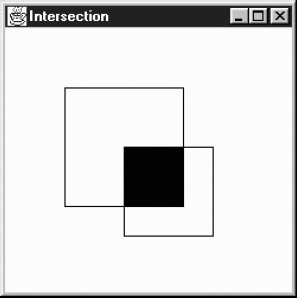
Figure 2–13: Rectangle intersection
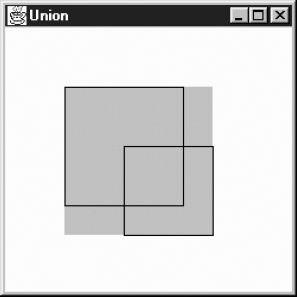
Miscellaneous methods
public boolean isEmpty ()
The isEmpty() method checks whether there are any points within the Rectangle. If the width and height of the Rectangle are both 0 (or less), the Rectangle is empty, and this method returns true. If either width or height is greater than zero, isEmpty() returns false. This method could be used to check the results of a call to any method that returns a Rectangle object.
The hashCode() method returns a hash code for the rectangle. The system calls this method when a Rectangle is used as the key for a hash table.
public boolean equals (Object object)
The equals() method overrides the Object’s equals() method to define what equality means for Rectangle objects. Two Rectangle objects are equal if their x, y, width, and height values are equal.
public String toString ()
The toString() method of Rectangle displays the current values of the x, y, width, and height variables. For example:
java.awt.Rectangle[x=100,y=200,width=300,height=400]
2.6 Polygon
A Polygon is a collection of points used to create a series of line segments. Its primary purpose is to draw arbitrary shapes like triangles or pentagons. If the points are sufficiently close, you can create a curve. To display the Polygon, call drawPolygon() or fillPolygon().
2.6.1 Polygon Methods
Variables
The collection of points maintained by Polygon are stored in three variables:
public int npoints
The npoints variable stores the number of points.
public int xpoints[]
The xpoints array holds the x component of each point.
public int ypoints[]
The ypoints array holds they component of each point.
You might expect the Polygon class to use an array of points, rather than separate arrays of integers. More important, you might expect the instance variables to be private or protected, which would prevent them from being modified directly. Since the three instance variables are public, there is no guarantee that the array sizes are in sync with each other or with npoints. To avoid trouble, always use addPoints() to modify your polygons, and avoid modifying the instance variables directly.
Constructors
public Polygon ()
This constructor creates an empty Polygon.
public Polygon (int xPoints[], int yPoints[], int numPoints)
This constructor creates a Polygon that consists of numPoints points. Those points are formed from the first numPoints elements of the xPoints and yPoints arrays. If the xPoints or yPoints arrays are larger than numPoints, the additional entries are ignored. If the xPoints or yPoints arrays do not contain at least numPoints elements, the constructor throws the run-time exception ArrayIndexOutOfBoundsException.
Miscellaneous methods
public void addPoint (int x, int y)
The addPoint() method adds the point (x, y) to the Polygon as its last point. If you alter the xpoints, ypoints, and npoints instance variables directly, addPoint() could add the new point at a place other than the end, or it could throw the run-time exception ArrayIndexOutOfBoundsException with a message showing the position at which it tried to add the point. Again, for safety, don't modify a Polygon’s instance variables yourself; always use addPoint().
public Rectangle getBounds () ![]()
public Rectangle getBoundingBox () ![]()
The getBounds() method returns the Polygon’s bounding Rectangle (i.e., the smallest rectangle that contains all the points within the polygon). Once you have the bounding box, it's easy to use methods like copyArea() to copy the Polygon.
getBoundingBox() is the Java 1.0 name for this method.
public boolean contains (int x, int y) ![]()
public boolean inside (int x, int y) ![]()
The contains() method checks to see if the (x, y) point is within an area that would be filled if the Polygon was drawn with Graphics.fillPolygon(). A point may be within the bounding rectangle of the polygon, but contains() can still return false if not within a closed part of the polygon.
inside() is the Java 1.0 name for this method.
public boolean contains (Point p) ![]()
The contains() method checks to see if the point p is within an area that would be filled if the Polygon were drawn with Graphics.fillPolygon().
public void translate (int x, int y) ![]()
The translate() method moves all the Polygon’s points by the amount (x, y). This allows you to alter the location of the Polygon by shifting the points.
2.7 Image
An Image is a displayable object maintained in memory. AWT has built-in support for reading files in GIF and JPEG format, including GIF89a animation. Netscape Navigator, Internet Explorer, HotJava, and Sun's JDK also understand the XBM image format. Images are loaded from the filesystem or network by the getImage() method of either Component or Toolkit, drawn onto the screen with drawImage() from Graphics, and manipulated by several objects within the java.awt.image package. Figure 2-15 shows an Image.
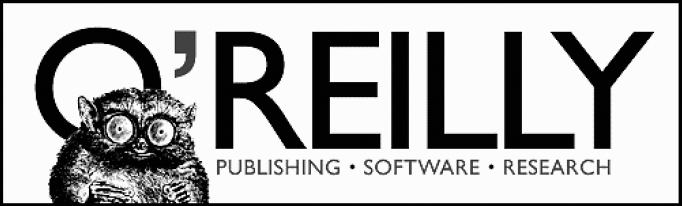
Image is an abstract class implemented by many different platform-specific classes. The system that runs your program will provide an appropriate implementation; you do not need to know anything about the platform-specific classes, because the Image class completely defines the API for working with images. If you're curious, the platform-specific packages used by the JDK are:
- sun.awt.win32.Win32Image on Java 1.0 Windows NT/95 platforms
- sun.awt.windows.WImage on Java 1.1 Windows NT/95 platforms
- sun.awt.motif.X11Image on UNIX/Motif platforms
- sun.awt.macos.MacImage on the Macintosh
This section covers only the Image object itself. AWT also includes a package named java.awt.image that includes more advanced image processing utilities. The classes in java.awt.image are covered in Chapter 12.
2.7.1 Image Methods
Constants
public static final Object UndefinedProperty
In Java 1.0, the sole constant of Image is UndefinedProperty. It is used as a return value from the getProperty() method to indicate that the requested property is unavailable.
Java 1.1 introduces the getScaledInstance() method. The final parameter to the method is a set of hints to tell the method how best to scale the image. The following constants provide possible values for this parameter.
public static final int SCALE_DEFAULT ![]()
The SCALE_DEFAULT hint should be used alone to tell getScaledInstance() to use the default scaling algorithm.
public static final int SCALE_FAST ![]()
The SCALE_FAST hint tells getScaledInstance() that speed takes priority over smoothness.
public static final int SCALE_SMOOTH ![]()
The SCALE_SMOOTH hint tells getScaledInstance() that smoothness takes priority over speed.
public static final int SCALE_REPLICATE ![]()
The SCALE_REPLICATE hint tells getScaledInstance() to use ReplicateScaleFilter or a reasonable alternative provided by the toolkit. ReplicateScaleFilter is discussed in Chapter 12.
public static final int SCALE_AREA_AVERAGING ![]()
The SCALE_AREA_AVERAGING hint tells getScaledInstance() to use AreaAveragingScaleFilter or a reasonable alternative provided by the toolkit. AreaAveragingScaleFilter is discussed in Chapter 12.
Constructors
There are no constructors for Image. You get an Image object to work with by using the getImage() method of Applet (in an applet), Toolkit (in an application), or the createImage() method of Component or Toolkit. getImage() uses a separate thread to fetch the image. The thread starts when you call drawImage(), prepareImage(), or any other method that requires image information. getImage() returns immediately. You can also use the MediaTracker class to force an image to load before it is needed. MediaTracker is discussed in the next section.
Characteristics
public abstract int getWidth (ImageObserver observer)
The getWidth() method returns the width of the image object. The width may not be available if the image has not started loading; in this case, getWidth() returns –1. An image's size is available long before loading is complete, so it is often useful to call getWidth() while the image is loading.
public abstract int getHeight (ImageObserver observer)
The getHeight() method returns the height of the image object. The height may not be available if the image has not started loading; in this case, the getHeight() method returns –1. An image's size is available long before loading is complete, so it is often useful to call getHeight() while the image is loading.
Miscellaneous methods
public Image getScaledInstance (int width, int height, int hints) ![]()
The getScaledInstance() method enables you to generate scaled versions of images before they are needed. Prior to Java 1.1, it was necessary to tell the drawImage() method to do the scaling. However, this meant that scaling didn't take place until you actually tried to draw the image. Since scaling takes time, drawing the image required more time; the net result was degraded appearance. With Java 1.1, you can generate scaled copies of images before drawing them; then you can use a version of drawImage() that does not do scaling, and therefore is much quicker.
The width parameter of getScaledInstance() is the new width of the image. The height parameter is the new height of the image. If either is –1, the scaling retains the aspect ratio of the original image. For instance, if the original image size was 241 by 72 pixels, and width and height were 100 and –1, the new image size would be 100 by 29 pixels. If both width and height are –1, the getScaledInstance() method retains the image's original size. The hints parameter is one of the Image class constants.
Image i = getImage (getDocumentBase(), "rosey.jpg"); Image j = i.getScaledInstance (100, -1, Image.SCALE_FAST);
public abstract ImageProducer getSource ()
The getSource() method returns the image's producer, which is an object of type ImageProducer. This object represents the image's source. Once you have the ImageProducer, you can use it to do additional image processing; for example, you could create a modified version of the original image by using a FilteredImageSource. Image producers and image filters are covered in Chapter 12.
public abstract Graphics getGraphics ()
The getGraphics() method returns the image's graphics context. The method getGraphics() works only for Image objects created in memory with Component.createImage (int, int). If the image came from a URL or a file (i.e., from getImage()), getGraphics() throws the run-time exception ClassCastException.
public abstract Object getProperty (String name, ImageObserver observer)
The getProperty() method interacts with the image's property list. An object representing the requested property name will be returned for observer. observer represents the Component on which the image is rendered. If the property name exists but is not available yet, getProperty() returns null. If the property name does not exist, the getProperty() method returns the Image.UndefinedProperty object.
Each image type has its own property list. A property named comment stores a comment String from the image's creator. The CropImageFilter adds a property named croprect. If you ask getProperty() for an image's croprect property, you get a Rectangle that shows how the original image was cropped.
public abstract void flush()
The flush() method resets an image to its initial state. Assume you acquire an image over the network with getImage(). The first time you display the image, it will be loaded over the network. If you redisplay the image, AWT normally reuses the original image. However, if you call flush() before redisplaying the image, AWT fetches the image again from its source. (Images created with createImage() aren't affected.) The flush() method is useful if you expect images to change while your program is running. The following program demonstrates flush(). It reloads and displays the file flush.gif every time you click the mouse. If you change the file flush.gif and click on the mouse, you will see the new file.
import java.awt.*;
public class flushMe extends Frame {
Image im;
flushMe () {
super ("Flushing");
im = Toolkit.getDefaultToolkit().getImage ("flush.gif");
resize (175, 225);
}
public void paint (Graphics g) {
g.drawImage (im, 0, 0, 175, 225, this);
}
public boolean mouseDown (Event e, int x, int y) {
im.flush();
repaint();
return true;
}
public static void main (String [] args) { Frame f = new flushMe (); f.show(); } }
2.7.2 Simple Animation
Creating simple animation sequences in Java is easy. Load a series of images, then display the images one at a time. Example 2-1 is an application that displays a simple animation sequence. Example 2-2 is an applet that uses a thread to run the application. These programs are far from ideal. If you try them, you'll probably notice some flickering or missing images. We discuss how to fix these problems shortly.
Example 2–1: Animation Application
import java.awt.*;
public class Animate extends Frame {
static Image im[];
static int numImages = 12;
static int counter=0;
Animate () {
super ("Animate");
}
public static void main (String[] args) {
Frame f = new Animate();
f.resize (225, 225);
f.show();
im = new Image[numImages];
for (int i=0;i<numImages;i++) {
im[i] = Toolkit.getDefaultToolkit().getImage ("clock"+i+".jpg");
}
}
public synchronized void paint (Graphics g) {
g.translate (insets().left, insets().top);
g.drawImage (im[counter], 0, 0, this);
counter++;
if (counter == numImages)
counter = 0;
repaint (200);
}
}
This application displays images with the name clockn.jpg, where n is a number between 0 and 11. It fetches the images using the getImage() method of the Toolkit class—hence, the call to Toolkit.getDefaultToolkit(), which gets a Toolkit object to work with. The paint() method displays the images in sequence, using drawImage(). paint() ends with a call to repaint(200), which schedules another call to paint() in 200 milliseconds.
The AnimateApplet, whose code is shown in Example 2-2, does more or less the same thing. It is able to use the Applet.getImage() method. A more significant difference is that the applet creates a new thread to control the animation. This thread calls sleep(200), followed by repaint(), to display a new image every 200 milliseconds.
Example 2–2: Multithreaded Animation Applet
import java.awt.*;
import java.applet.*;
public class AnimateApplet extends Applet implements Runnable {
static Image im[];
static int numImages = 12;
static int counter=0;
Thread animator;
public void init () {
im = new Image[numImages];
for (int i=0;i<numImages;i++)
im[i] = getImage (getDocumentBase(), "clock"+i+".jpg");
}
public void start() {
if (animator == null) {
animator = new Thread (this);
animator.start ();
}
}
public void stop() {
if ((animator != null) && (animator.isAlive())) {
animator.stop();
animator = null;
}
}
public void run () {
while (animator != null) {
try {
animator.sleep(200);
repaint ();
counter++;
if (counter==numImages)
counter=0;
} catch (Exception e) {
e.printStackTrace ();
}
}
}
public void paint (Graphics g) {
g.drawImage (im[counter], 0, 0, this);
}
}
One quick fix will help the flicker problem in both of these examples. The update() method (which is inherited from the Component class) normally clears the drawing area and calls paint(). In our examples, clearing the drawing area is unnecessary and, worse, results in endless flickering; on slow machines, you'll see update() restore the background color between each image. It's a simple matter to override update() so that it doesn't clear the drawing area first. Add the following method to both of the previous examples:
public void update (Graphics g) {
paint (g);
}
Overriding update() helps, but the real solution to our problem is double buffering, which we'll turn to next.
2.7.3 Double Buffering
Double buffering means drawing to an offscreen graphics context and then displaying this graphics context to the screen in a single operation. So far, we have done all our drawing directly on the screen—that is, to the graphics context provided by the paint() method. As your programs grow more complex, paint() gets bigger and bigger, and it takes more time and resources to update the entire drawing area. On a slow machine, the user will see the individual drawing operations take place, which will make your program look slow and clunky. By using the double buffering technique, you can take your time drawing to another graphics context that isn't displayed. When you are ready, you tell the system to display the completely new image at once. Doing so eliminates the possibility of seeing partial screen updates and flickering.
The first thing you need to do is create an image as your drawing canvas. To get an image object, call the createImage() method. createImage() is a method of the Component class, which we will discuss in Chapter 5, Components. Since Applet extends Component, you can call createImage() within an applet. When creating an application and extending Frame, createImage() returns null until the Frame’s peer exists. To make sure that the peer exists, call addNotify() in the constructor, or make sure you call show() before calling createImage(). Here's the call to the createImage() method that we'll use to get an Image object:
Image im = createImage (300, 300); // width and height
Once you have an Image object, you have an area you can draw on. But how do you draw on it? There are no drawing methods associated with Image; they're all in the Graphics class. So we need to get a Graphics context from the Image. To do so, call the getGraphics() method of the Image class, and use that Graphics context for your drawing:
Now you can do all your drawings with buf. To display the drawing, the paint() method only needs to call drawImage(im, . . .). Note the hidden connection between the Graphics object, buf, and the Image you are creating, im. You draw onto buf; then you use drawImage() to render the image on the on-screen Graphics context within paint().
Another feature of buffering is that you do not have redraw the entire image with each call to paint(). The buffered image you're working on remains in memory, and you can add to it at will. If you are drawing directly to the screen, you would have to recreate the entire drawing each time paint() is called; remember, paint() always hands you a completely new Graphics object. Figure 2-16 shows how double buffering works.
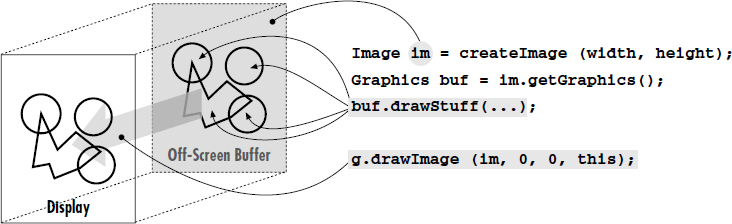
Example 2-3 puts it all together for you. It plays a game, with one move drawn to the screen each cycle. We still do the drawing within paint(), but we draw into an offscreen buffer; that buffer is copied onto the screen by g.drawImage(im, 0, 0, this). If we were doing a lot of drawing, it would be a good idea to move the drawing operations into a different thread, but that would be overkill for this simple applet.
Example 2–3: Double Buffering—Who Won?
import java.awt.*;
import java.applet.*;
public class buffering extends Applet {
Image im;
Graphics buf;
int pass=0;
public void init () {
// Create buffer
im = createImage (size().width, size().height);
// Get its graphics context
buf = im.getGraphics();
// Draw Board Once
buf.setColor (Color.red); buf.drawLine ( 0, 50, 150, 50); buf.drawLine ( 0, 100, 150, 100); buf.drawLine ( 50, 0, 50, 150); buf.drawLine (100, 0, 100, 150); buf.setColor (Color.black); } public void paint (Graphics g) { // Draw image - changes are written onto buf g.drawImage (im, 0, 0, this); // Make a move switch (pass) { case 0: buf.drawLine (50, 50, 100, 100); buf.drawLine (50, 100, 100, 50); break; case 1: buf.drawOval (0, 0, 50, 50); break; case 2: buf.drawLine (100, 0, 150, 50); buf.drawLine (150, 0, 100, 50); break; case 3: buf.drawOval (0, 100, 50, 50); break; case 4: buf.drawLine (0, 50, 50, 100); buf.drawLine (0, 100, 50, 50); break; case 5: buf.drawOval (100, 50, 50, 50); break; case 6: buf.drawLine (50, 0, 100, 50); buf.drawLine (50, 50, 100, 0); break; case 7: buf.drawOval (50, 100, 50, 50); break; case 8: buf.drawLine (100, 100, 150, 150); buf.drawLine (150, 100, 100, 150); break; } pass++; if (pass <= 9) repaint (500); } }
2.8 MediaTracker
The MediaTracker class assists in the loading of multimedia objects across the network. Tracking is necessary because Java loads images in separate threads. Calls to getImage() return immediately; image loading starts only when you call the method drawImage(). MediaTracker lets you force images to start loading before you try to display them; it also gives you information about the loading process, so you can wait until an image is fully loaded before displaying it.
Currently, MediaTracker can monitor the loading of images, but not audio, movies, or anything else. Future versions are rumored to be able to monitor other media types.
2.8.1 MediaTracker Methods
Constants
The MediaTracker class defines four constants that are used as return values from the class's methods. These values serve as status indicators.
public static final int LOADING
The LOADING variable indicates that the particular image being checked is still loading.
public static final int ABORTED
The ABORTED variable indicates that the loading process for the image being checked aborted. For example, a timeout could have happened during the download. If something ABORTED during loading, it is possible to flush() the image to force a retry.
public static final int ERRORED
The ERRORED variable indicates that an error occurred during the loading process for the image being checked. For instance, the image file might not be available from the server (invalid URL) or the file format could be invalid. If an image has ERRORED, retrying it will fail.
public static final int COMPLETE
The COMPLETE flag means that the image being checked successfully loaded.
If COMPLETE, ABORTED, or ERRORED is set, the image has stopped loading. If you are checking multiple images, you can OR several of these values together to form a composite. For example, if you are loading several images and want to find out about any malfunctions, call statusAll() and check for a return value of ABORTED | ERRORED.
Constructors
public MediaTracker (Component component)
The MediaTracker constructor creates a new MediaTracker object to track images to be rendered onto component.
Adding images
The addImage() methods add objects for the MediaTracker to track. When placing an object under a MediaTracker’s control, you must provide an identifier for grouping purposes. When multiple images are grouped together, you can perform operations on the entire group with a single request. For example, you might want to wait until all the images in an animation sequence are loaded before starting the animation; in this case, assigning the same ID to all the images makes good sense. However, when multiple images are grouped together, you cannot check on the status of a single image. The moral is: if you care about the status of individual images, put each into a group by itself.
Folklore has it that the identifier also serves as a loading priority, with a lower ID meaning a higher priority. This is not completely true. Current implementations start loading lower IDs first, but at most, this is implementation-specific functionality for the JDK. Furthermore, although an object with a lower identifier might be told to start loading first, the MediaTracker does nothing to ensure that it finishes first.
public synchronized void addImage (Image image, int id, int width, int height)
The addImage() method tells the MediaTracker instance that it needs to track the loading of image. The id is used as a grouping. Someone will eventually render the image at a scaled size of width height. If width and height are both –1, the image will be rendered unscaled. If you forget to notify the MediaTracker that the image will be scaled and ask the MediaTracker to waitForID (id), it is possible that the image may not be fully ready when you try to draw it.
public void addImage (Image image, int id)
The addImage() method tells the MediaTracker instance that it needs to track the loading of image. The id is used as a grouping. The image will be rendered at its actual size, without scaling.
Removing images
Images that have finished loading are still watched by the MediaTracker. The removeImage() methods, added in Java 1.1, allow you to remove objects from the MediaTracker. Once you no longer care about an image (usually after waiting for it to load), you can remove it from the tracker. Getting rid of loaded images results in better performance because the tracker has fewer objects to check. In Java 1.0, you can't remove an image from MediaTracker.
public void removeImage (Image image) ![]()
The removeImage() method tells the MediaTracker to remove all instances of image from its tracking list.
public void removeImage (Image image, int id) ![]()
The removeImage() method tells the MediaTracker to remove all instances of image from group id of its tracking list.
public void removeImage (Image image, int id, int width, int height) ![]()
This removeImage() method tells the MediaTracker to remove all instances of image from group id and scale width height of its tracking list.
Waiting
A handful of methods let you wait for a particular image, image group, all images, or a particular time period. They enable you to be sure that an image has finished trying to load prior to continuing. The fact that an image has finished loading does not imply it has successfully loaded. It is possible that an error condition arose, which caused loading to stop. You should check the status of the image (or group) for actual success.
public void waitForID (int id) throws InterruptedException
The waitForID() method blocks the current thread from running until the images added with id finish loading. If the wait is interrupted, waitForID() throws an InterruptedException.
public synchronized boolean waitForID (int id, long ms) throws InterruptedException
The waitForID() method blocks the current thread from running until the images added with id finish loading or until ms milliseconds have passed. If all the images have loaded, waitForID() returns true; if the timer has expired, it returns false, and one or more images in the id set have not finished loading. If ms is 0, it waits until all images added with id have loaded, with no timeout. If the wait is interrupted, waitForID() throws an InterruptedException.
public void waitForAll () throws InterruptedException
The waitForAll() method blocks the current thread from running until all images controlled by this MediaTracker finish loading. If the wait is interrupted, waitForAll() throws an InterruptedException.
public synchronized boolean waitForAll (long ms) throws InterruptedException
The waitForAll() method blocks the current thread from running until all images controlled by this MediaTracker finish loading or until ms milliseconds have passed. If all the images have loaded, waitForAll() returns true; if the timer has expired, it returns false, and one or more images have not finished loading. If ms is 0, it waits until all images have loaded, with no timeout. When you interrupt the waiting, waitForAll() throws an InterruptedException.
Checking status
Several methods are available to check on the status of images loading. None of these methods block, so you can continue working while images are loading.
public boolean checkID (int id)
The checkID() method determines if all the images added with the id tag have finished loading. The method returns true if all images have completed loading (successfully or unsuccessfully). Since this can return true on error, you should also use isErrorID() to check for errors. If loading has not completed, checkID() returns false. This method does not force images to start loading.
public synchronized boolean checkID (int id, boolean load)
The checkID() method determines if all the images added with the id tag have finished loading. If the load flag is true, any images in the id group that have not started loading yet will start. The method returns true if all images have completed loading (successfully or unsuccessfully). Since this can return true on error, you should also use isErrorID() to check for errors. If loading has not completed, checkID() returns false.
public boolean checkAll ()
The checkAll() method determines if all images associated with the MediaTracker have finished loading. The method returns true if all images have completed loading (successfully or unsuccessfully). Since this can return true on error, you should also use isErrorAny() to check for errors. If loading has not completed, checkAll() returns false. This method does not force images to start loading.
public synchronized boolean checkAll (boolean load)
The checkAll() method determines if all images associated with the MediaTracker have finished loading. If the load flag is true, any image that has not started loading yet will start. The method returns true if all images have completed loading (successfully or unsuccessfully). Since this can return true on error, you should also use isErrorAny() to check for errors. If loading has not completed, checkAll() returns false.
public int statusID (int id, boolean load)
The statusID() method checks on the load status of the images in the id group. If there are multiple images in the group, the results are ORed together. If the load flag is true, any image in the id group that has not started loading yet will start. The return value is some combination of the class constants LOADING, ABORTED, ERRORED, and COMPLETE.
public int statusAll (boolean load)
The statusAll() method determines the load status of all the images associated with the MediaTracker. If this MediaTracker is watching multiple images, the results are ORed together. If the load flag is true, any image that has not started loading yet will start. The return value is some combination of the class constants LOADING, ABORTED, ERRORED, and COMPLETE.
public synchronized boolean isErrorID (int id)
The isErrorId() method checks whether any media in the id group encountered an error while loading. If any image resulted in an error, isErrorId() returns true; if there were no errors, it returns false.
public synchronized boolean isErrorAny ()
The isErrorAny() method checks to see if any image associated with the MediaTracker encountered an error. If there was an error, the method returns true; if none, false.
public synchronized Object[] getErrorsID (int id)
The getErrorsID() method returns an array of the objects that encountered errors in the group ID during loading. If loading caused no errors, the method returns null. The return type is an Object array instead of an Image array because MediaTracker will eventually support additional media types.
public synchronized Object[] getErrorsAny ()
The getErrorsAny() method returns an array of all the objects that encountered an error during loading. If there were no errors, the method returns null. The return type is an Object array instead of an Image array because MediaTracker will eventually support additional media types.
2.8.2 Using a MediaTracker
The init() method improves the AnimateApplet from Example 2-2 to ensure that images load before the animation sequence starts. Waiting for images to load is particularly important if there is a slow link between the computer on which the applet is running and the server for the image files. Note that in a few cases, like interlaced GIF files, you might be willing to display an image before it has completely loaded. However, judicious use of MediaTracker will give you much more control over your program's behavior.
The new init() method creates a MediaTracker, puts all the images in the animation sequence under the tracker's control, and then calls waitForAll() to wait until the images are loaded. Once the images are loaded, it calls isErrorsAny() to make sure that the images loaded successfully.
public void init () {
MediaTracker mt = new MediaTracker (this);
im = new Image[numImages];
for (int i=0;i<numImages;i++) {
im[i] = getImage (getDocumentBase(), "clock"+i+".jpg");
mt.addImage (im[i], i);
}
try {
mt.waitForAll();
if (mt.isErrorAny())
System.out.println ("Error loading images");
} catch (Exception e) {
e.printStackTrace ();
}
}
Get Java AWT Reference now with the O’Reilly learning platform.
O’Reilly members experience books, live events, courses curated by job role, and more from O’Reilly and nearly 200 top publishers.