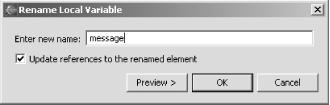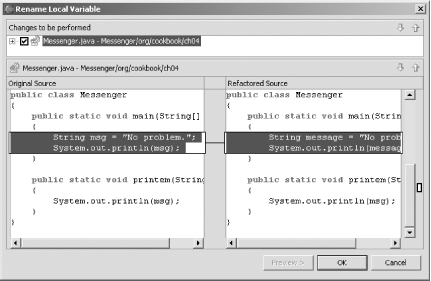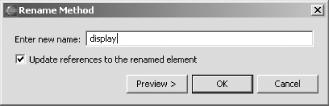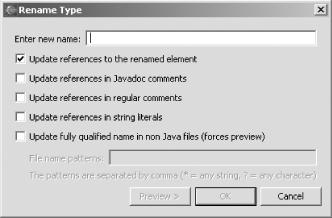You want to rename a variable, method, or other item in code, and you want to be sure you catch every place the element is used.
Select the element in the JDT editor and then select Refactor→ Rename, or right-click the element and select Refactor→ Rename. Enter the new name you want to give the item, and you’re set.
Say, for instance, that you have the code appearing in Example 4-1, and you decide that msg,
the name of the variable in the main method, is
too terse. Instead, you want it named message.
Example 4-1. A simple main method
package org.cookbook.ch04;
public class Messenger
{
public static void main(String[] args)
{
String msg = "No problem.";
System.out.println(msg);
}
public static void printem(String msg)
{
System.out.println(msg);
}
}To rename all uses of this msg variable, highlight
the variable and select Refactor→ Rename, or right-click the
variable and select Refactor→ Rename, opening the dialog
shown in Figure 4-1.
To rename msg to message, type
the word “message” in the dialog
and click Preview, opening a preview of the changes, as shown in
Figure 4-2.
Eclipse is smart enough to change only references to the variable
you’re renaming, not the unconnected variable of the
same name in the printem method. Clicking OK
changes the code in Example 4-1 so that it appears
as follows:
package org.cookbook.ch04;
public class Messenger
{
public static void main(String[] args)
{
String message = "No problem.";
System.out.println(message);
}
public static void printem(String msg)
{
System.out.println(msg);
}
}Refactoring a method name is
just as easy. For example, select the
printem method and then select Refactor→
Rename, or right-click the variable and select Refactor→
Rename. This opens the Rename Method dialog shown in Figure 4-3, in which we’re renaming the
method to display. Clicking OK renames the method
and all references to it.
Besides renaming local variables and methods, you can rename projects, resources, source folders, packages, compilation units, types (such as classes), fields, methods, and parameters with the Eclipse Refactor menu. Note also that refactoring works automatically across multiple files.
Tip
To quickly perform a rename that doesn’t require full analysis of dependencies in other files, use the “local rename” Quick Assist. In the JDT editor, place the cursor in a variable, method, or type, and press Ctrl-1 (or select Edit→ Quick Fix).
In Eclipse 3.0, you can update references to the elements you rename not only in code, but also in string literals, comments, Javadoc comments, and even non-Java files, simply by checking the appropriate checkboxes, as shown in Figure 4-4.
Recipe 4.2 on moving elements; Recipe 4.7 on restoring elements and files from local history; Chapter 2 of Eclipse (O’Reilly).
Get Eclipse Cookbook now with the O’Reilly learning platform.
O’Reilly members experience books, live events, courses curated by job role, and more from O’Reilly and nearly 200 top publishers.