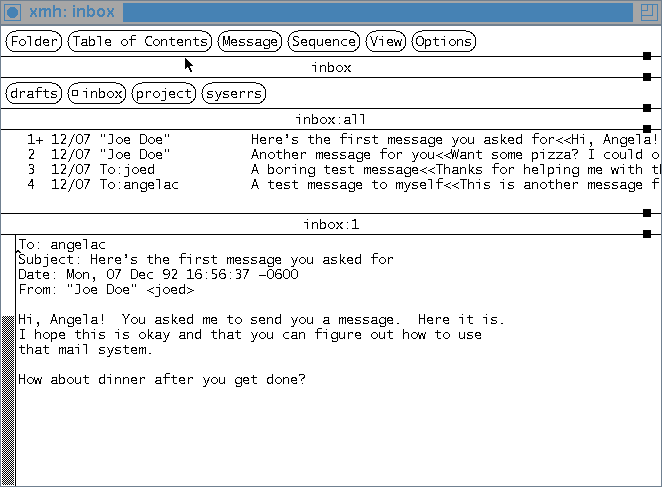
By now, your friend should have sent you mail; these and the messages you sent yourself should be waiting in your system mailbox. The master xmh window should be on your screen. The black square inside the inbox folder button should be solid black -- a sign that new mail is waiting.
Select the Incorporate New Mail command on the Table of Contents menu. (The accelerator is META-SHIFT-I.) (Note that if Incorporate New Mail is "grayed," you're probably not viewing the inbox folder. Click the inbox button in the folder buttonbox, then select Open Folder from the Folder menu.)
The Table of Contents will show a list of the new messages you've received. There's a plus sign (+) next to the message number of the first new message -- this marks the current message. You'll see the current message in the message viewing area (which has been empty until now). If the first message doesn't appear, select View Next Message on the Message menu. Your window will look like the Figure below (with different messages, of course).
Figure: After incorporating new messages
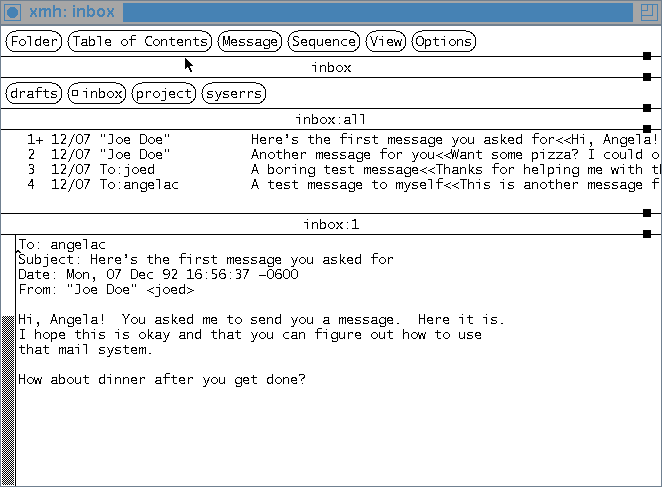
The first part of the message, the header, has lines of information ("fields") that aren't all important. Your message may have more, fewer, or different header fields than the ones shown here. If your xmh has not been set to HideBoringHeaders, you may see more fields.
There are two ways to see the next message. You can select the View Next Message command from the Message menu. Or you can use the accelerator key, META-N. To use META-N, look for a key on your keyboard marked "Meta." (Old Sun keyboards label the Meta keys "Left" and "Right"; newer ones use a diamond symbol. Others label them things like "Alt" or "Compose." The key is almost always next to the space bar.) Making a meta-character is like making a control character. To make META-N, for instance, hold down the META key and tap the "n" key. As soon as you enter META-N, you should see the next message.
Logically enough, the View Previous command will show you the previous message. The accelerator is META-P.
If you want to read another message out of order, first select the message by pointing to it and clicking on it in the Table of Contents. Then, to read the selected message, use View Next Message (or META-N). The Figure below shows how this looks.
Figure: Selecting a message to view
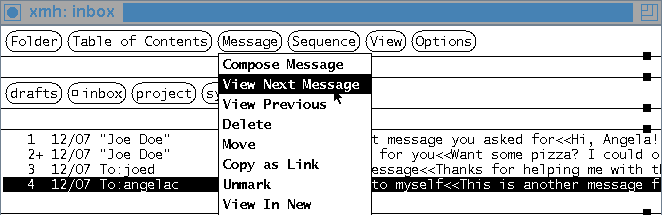
The accelerator for viewing a message is pointing to its line in the Table of Contents and clicking with the second mouse button. This is quick -- try it!
Now, about the scrollbar: You or your friend should have sent at least one long message. When you read it, use the viewing area's thumb (the gray part of the scrollbar) to see the message. To move the viewed message, put the pointer in the scrollbar. Then, you have about a zillion and two choices. I'll explain a couple of them here; see the Section Scrollbars for the other zillion.
To jump ahead to the next screenful, put the pointer at the bottom of the scrollbar and click the first button. If you put the pointer in the thumb, hold down the second button, then slide the mouse up and down, the message will move up and down with you. So you can move to the top of the message by holding down the middle button and sliding off the top of the scrollbar.
There are accelerators for reading, too. CTRL-V scrolls the message view forward and META-V scrolls it backward. These accelerators also work while you're editing.
[Table of Contents] [Index] [Previous: Sending Mail] [Next: Replying to Mail]
This file is from the third edition of the book MH & xmh: Email for Users & Programmers, ISBN 1-56592-093-7, by Jerry Peek. Copyright © 1991, 1992, 1995 by O'Reilly & Associates, Inc. This file is freely-available; you can redistribute it and/or modify it under the terms of the GNU General Public License as published by the Free Software Foundation. For more information, see the file copying.htm.
Suggestions are welcome: Jerry Peek <jpeek@jpeek.com>