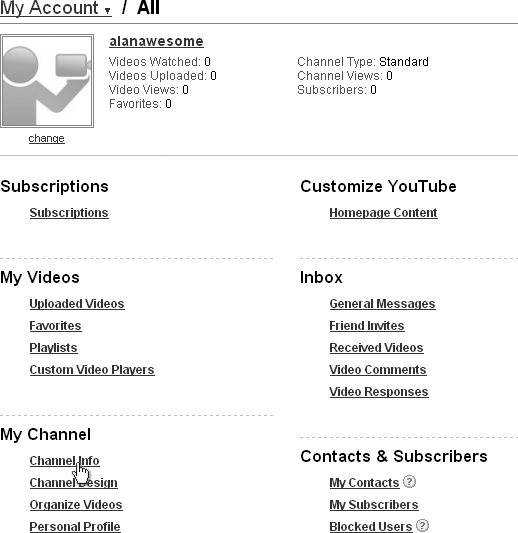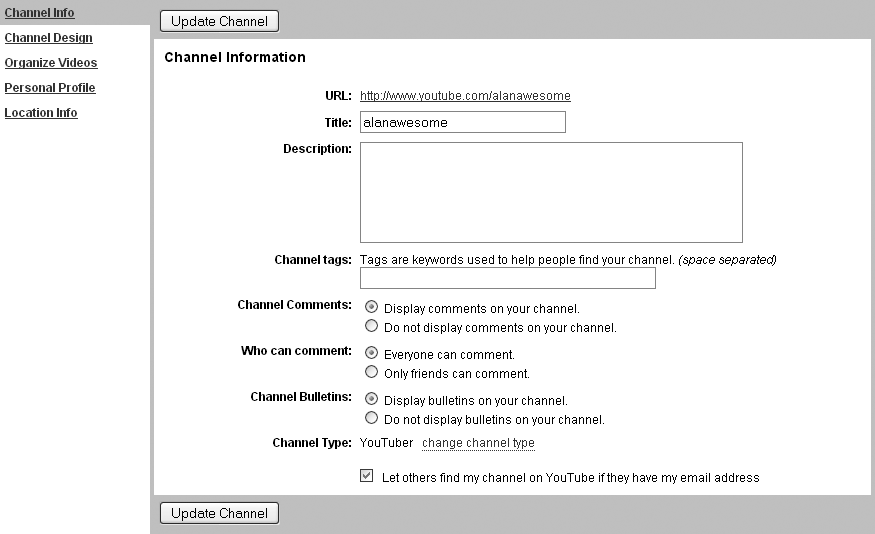After registering your account, the first thing you should do is edit your channel info. You'll want to provide a little basic information about yourself and about the videos you plan on uploading before anyone sees your profile. To edit your channel info, click the Account link that appears at the top of every YouTube page (Figure 4-5).
This will bring you to your account, which offers many options for customizing your YouTube experience. For now, we're going to focus on the Channel Info link, found under the My Channel heading (Figure 4-6). Click it.
Now you can input some basic information about your channel.
You can't change your URL; this is set because it is tied to your username. You should memorize your URL so that you can share your channel with others via email, via social networking sites like Facebook or MySpace, or via instant messages. (We'll cover various ways to promote your channel in more detail throughout this book, but mostly in Chapters Chapter 7 and Chapter 10.)
The title refers to the text header that appears at the top of your channel. It can be your username, your real first name, or any funny phrase that represents your channel.
I chose "alanawesome" (Figure 4-7). You can change the title at any time, so don't feel locked in to the one you choose now.
The description of your channel appears directly beside your channel's featured video on your profile page. The text you enter here is important for new viewers visiting your channel. Most YouTubers include a bit of personal and contact information, (email addresses or instant messenger names). If you put your email address here, rather than just letting people contact you through YouTube, expect to get a lot more spam. Your description can technically be long, but try to keep it to a readable length, and include a link to your personal website if you want viewers to read your full bio.
The channel tags are keywords you can enter that others might search for when looking for your channel. You should include your username and any other nickname you go by. You should include words that describe your style, like "funny, sketch, comedy" for comedians or "folk, rock, acoustic, punk" for musicians.
A few other channel options will allow you to choose who can comment on your channel and whether bulletins will appear on your channel, but you will learn about those in other chapters; for now, you can leave them on their default settings, or you can experiment and change them if you're feeling adventurous.
After you personalize all the settings, click Update Channel. You can now click your URL and look at your newly updated channel.
While all the text information you entered will be there, you'll notice your channel looks really plain, simple, and, well, unattractive. Let's sexy it up a bit by pimping your profile.
Get YouTube: An Insider's Guide to Climbing the Charts now with the O’Reilly learning platform.
O’Reilly members experience books, live events, courses curated by job role, and more from O’Reilly and nearly 200 top publishers.