Installing WordPress Plugins via the Dashboard
The administrative interface for WordPress is Dashboard, which is easy to reach and intuitive to use. Simply pull up your favorite Web browser and enter the URL for your WordPress Web site or blog followed by /wp-login.php. For example, if your WordPress blog uses the URL http://www.mywordpressblog.com, you type http://www.mywordpressblog.com/wp-login.php.
On your WordPress installation's login page, enter your administrator username and password.
![]() Always make sure that you change the default administrator account username from Admin to something unique you can remember to ensure greater security of your WordPress installation.
Always make sure that you change the default administrator account username from Admin to something unique you can remember to ensure greater security of your WordPress installation.
To find plugins in the WordPress Dashboard:
- Log in to your WordPress Dashboard.
The Dashboard page appears, as shown in Figure 2-1.
Figure 2-1: The Dashboard page.
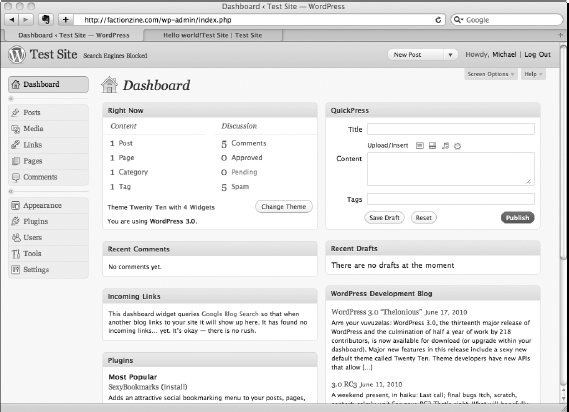
- Choose Plugins
 Add New.
Add New.
The Install Plugins page appears, as shown in Figure 2-2. On this page are a number of selections, including a search box. Typing a term in this box and clicking the Search Plugins button searches the WordPress Plugins Directory for plugins that match the term.
At the top of the Install Plugins page, you find links for the following ...
Get WordPress® All-in-One For Dummies® now with the O’Reilly learning platform.
O’Reilly members experience books, live events, courses curated by job role, and more from O’Reilly and nearly 200 top publishers.

