The Shared Documents Folder
In the following pages, you’ll learn how to share certain folders—how to make them public, designating them as available to every PC on the network.
But if you live in a household full of technophobes, you might never need to bother with that business. You’re already blessed with a special folder that’s ready for this kind of sharing: the Shared Documents folder. It makes a perfect family (or small office) bulletin board.
To have a look at the Shared Documents folder on your own PC, just choose Start→My Computer. There it is, sitting among the other icons in the Files on This Computer section (Figure 18-1).
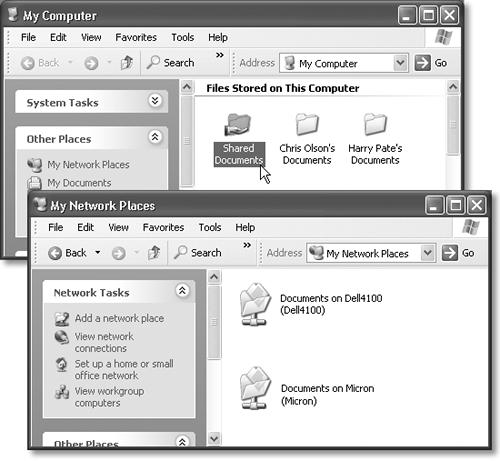
Figure 18-1. Top: Your own Shared Documents folder resides in the My Computer window. To “publish” a document so that everybody else on the network can work with it, just drag its icon into this folder. Bottom: Here’s how you access the Shared Documents folders on other computers on your network. (They show up named Documents when viewed across the network, even though they’re called Shared Documents when you view them “in person.”)
To peek into the Shared Documents folders on other people’s computers, putting your network to productive use for the first time, choose Start→My Network Places. (If your Start menu doesn’t list My Network Places, take a moment to put it there yourself. Right-click the Start button; from the shortcut menu, choose Properties. ...
Get Windows XP Home Edition: The Missing Manual now with the O’Reilly learning platform.
O’Reilly members experience books, live events, courses curated by job role, and more from O’Reilly and nearly 200 top publishers.

