Customizing the Start Menu
As millions of Windows users have demonstrated, it’s perfectly possible to live a long and happy life without ever tampering with the Start menu. For many people, the idea of making it look or work differently comes dangerously close to nerd territory. (It’s true that listing your favorite files there gives you quicker access to them—but it’s even easier to use the Quick Launch toolbar, as described on Section 3.5.1.)
Still, knowing how to manipulate the Start menu listings may come in handy someday, and provides an interesting glimpse into the way Windows works.
Note
Thanks to the User Accounts feature described in Chapter 16, any changes you make to the Start menu apply only to you. Each person with an account on this PC has an independent, customized Start menu. When you sign onto the machine using your name and password, Windows XP loads your customized Start menu.
Basic Start Menu Settings
Microsoft offers a fascinating set of customization options for the Start menu. It’s hard to tell whether these options were selected by a scientific usability study or by a dartboard, but you’re likely to find something that suits you.
To view and change the basic options, right-click the Start menu; choose Properties from the shortcut menu. Now the Taskbar and Start Menu Properties dialog box opens, as seen in Figure 2-20.
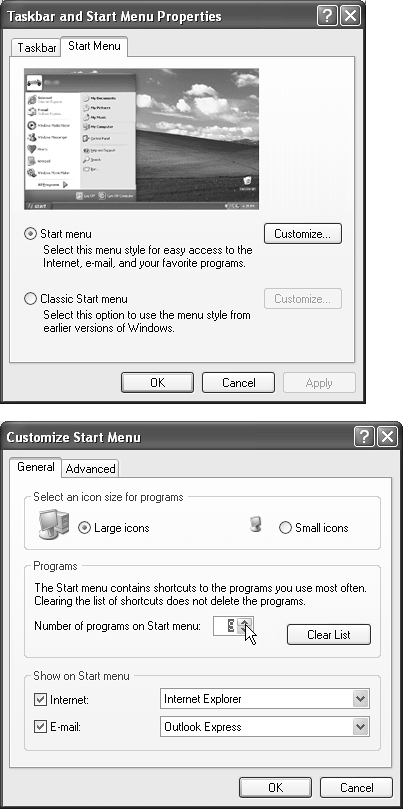
Figure 2-20. Top: The only task you can perform ...
Get Windows XP Home Edition: The Missing Manual now with the O’Reilly learning platform.
O’Reilly members experience books, live events, courses curated by job role, and more from O’Reilly and nearly 200 top publishers.

