Chapter 2. WELCOME CENTER, DESKTOP, AND THE START MENU
It’s hard to predict exactly what you see the very first time you turn on your Vista computer. It may be a big welcome screen bearing the logo of Dell or whomever; it may be the Vista Setup Wizard (Appendix A); or it may be the login screen, where you’re asked to sign in by clicking your name in a list. (Skip to Section 15.4 for details on logging in.)
Eventually, though, you arrive at something that looks like Figure 2-1: the shining majesty of the new Vista Welcome Center.
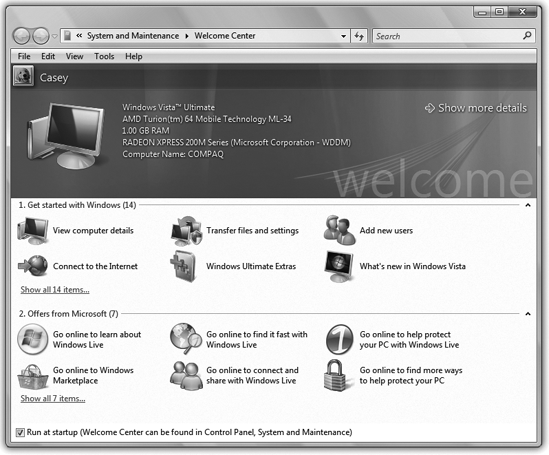
Figure 2-1. The Welcome Center, new in Windows Vista, offers links to various useful corners of the operating system. Most are designed to help you set up a new PC. (Click once to read a description, and then double-click to open the link.)
The Welcome Center
The Welcome Center is supposed to be an antidote to the moment of dizzy disorientation that you’d otherwise feel the first time you fire up Vista. It’s basically a window full of links to useful places in the Vista empire. Click a link once to read its description in the top part of the window, or twice to open up the control panel or program you need to make changes.
Here are a few highlights (you may have to click “Show all 14 items” to see them):
▸ View computer details. Click this icon to read, in the top pane of the Welcome Center, the tech specs of your computer: its name, how much memory it has, what ...
Get Windows Vista Annoyances now with the O’Reilly learning platform.
O’Reilly members experience books, live events, courses curated by job role, and more from O’Reilly and nearly 200 top publishers.

