Sharing Any Folder
If the Public folder method seems too simple, restrictive, and insecure to you, then you can graduate to what Microsoft cleverly calls the “share any folder” method. In this scheme, you can make any folder available to other people on the network.
This time, you don’t have to move your files anywhere; they sit right where you left them. And this time, you can set up elaborate sharing permissions that grant individuals different amount of access over your files.
Better yet, files you share this way are available to other people on the network and other account holders on the same computer.
Here’s how to share a file or folder disk on your PC:
In an Explorer window, open the window that contains the files or folders you want to share. On the Ribbon’s Share tab, choose the names of the people you want to share with.
The names of this PC’s other account holders all appear here, in this cramped scrolling list (Figure 27-8, top). You can click to share with one person.
Or, to share with more than one person, click “Specific people” to open the “Choose people to share with” dialog box (Figure 27-8, bottom). You wanted individual control over each account holder’s access? You got it.
Note
The steps for sharing a disk are different. See the box on Sharing Disks.
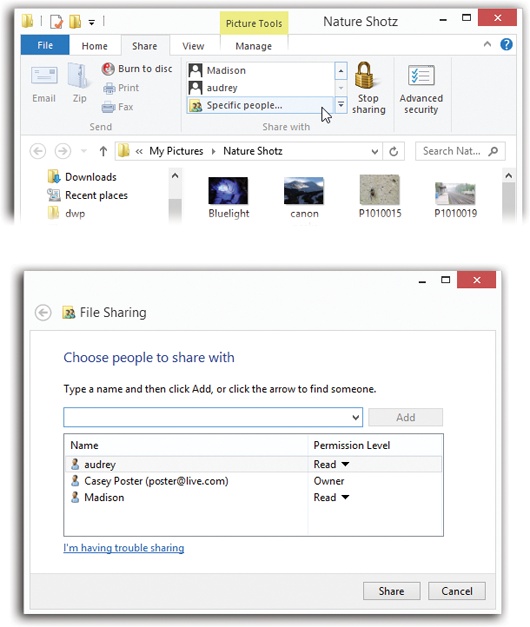
Figure 27-8. Top: The Ribbon offers insta-sharing with any individual. Or, if you want more than one person to get in on ...
Get Windows 8.1: The Missing Manual now with the O’Reilly learning platform.
O’Reilly members experience books, live events, courses curated by job role, and more from O’Reilly and nearly 200 top publishers.

