Logs
Once your course is up and students are working, Moodle provides you with detailed logs of student activity. When you click Logs in the administration area, you’ll be taken to the log-selection panel. Here you can select how you want to view course activity. You can view logs by course, person, date, or activity.
You can see what page the student accessed, the time and date they accessed it, and the IP address they came from, as shown in Figure 13-7.
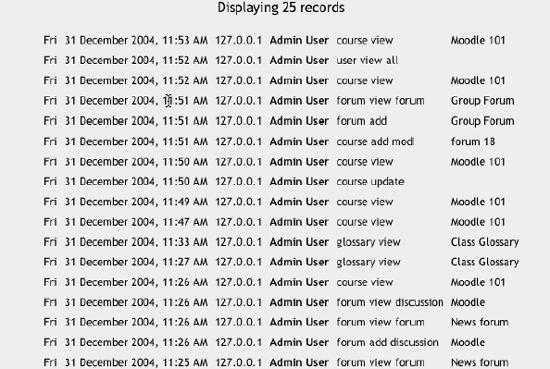
Figure 13-7. User log
The logs are useful for tracking students’ activity in a class. If a student doesn’t spend time with the material, he will have difficulty succeeding in the course. Frequently, students who don’t do well simply haven’t spent the time working with the material.
If you analyze your class logs on a regular basis, you can monitor when your students engage with the course material. You won’t be able to tell exactly how long they spent with a certain activity or resource because the logs report only the time of access. Of course, you can guess how long a student spent with a resource by noting the time the student began the next activity.
Logs can also tell you which resources and activities students find most valuable. For example, if you upload all your Powerpoint slides for student to take notes on in class, but no one accesses them, then you might want to find out why.
Get Using Moodle now with the O’Reilly learning platform.
O’Reilly members experience books, live events, courses curated by job role, and more from O’Reilly and nearly 200 top publishers.

