Rhythmbox Music Player
You can open Rhythmbox by selecting it from the Applications → Sound & Video menu. It may not immediately open a window, though; instead, a new icon (looking like a loudspeaker cabinet with one large and either one or two small speakers depending on the version) will be placed on the top status bar, as shown in Figure 14-5.
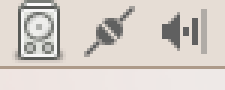
Figure 14-5. Rhythmbox is the icon that looks like a speaker cabinet
To open the program, click the icon, and a window like the one in Figure 14-6 will appear, although if you haven’t imported any music yet, there will be nothing displayed in the various panes.
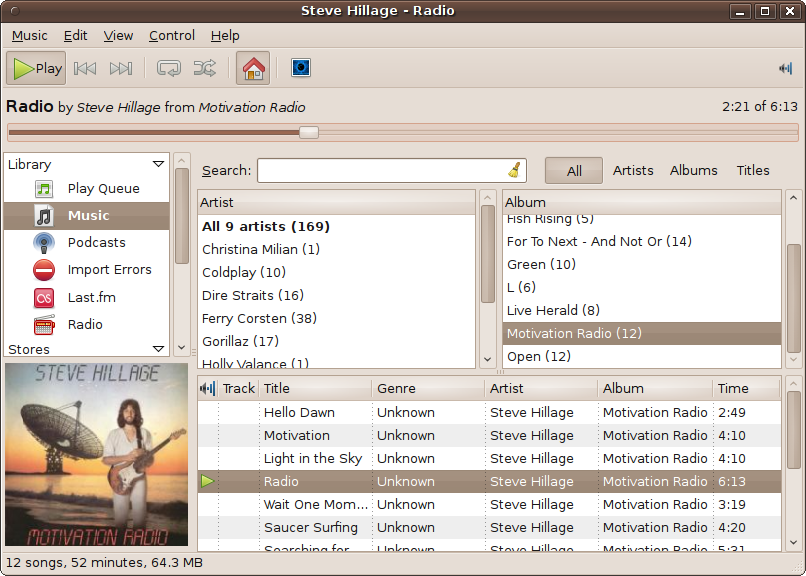
Figure 14-6. The Rhythmbox music player
Importing Tracks
To import music into Rhythmbox, select Music → Import Folder from its menus and locate the root folder of your music collection. You can also drag and drop files and folders from the File Manager into Rhythmbox.
Imported tracks will then appear in the three righthand panes, sorted by artist, album, and track names. In Figure 14-6, Radio, the fourth track of the album Motivation Radio, is currently playing. You can also see that, where available, album covers are also shown.
Playing Music
To play a track, double-click it, or double-click an album to play all the tracks in the album. When a track is playing, the speaker cabinet icon in the ...
Get Ubuntu: Up and Running now with the O’Reilly learning platform.
O’Reilly members experience books, live events, courses curated by job role, and more from O’Reilly and nearly 200 top publishers.

