Draw
OpenOffice.org comes with a powerful drawing program called Draw, which you can open by selecting Applications → Graphics → OpenOffice.org Drawing. Figure 12-14 shows the program editing a photo from the example-content folder.
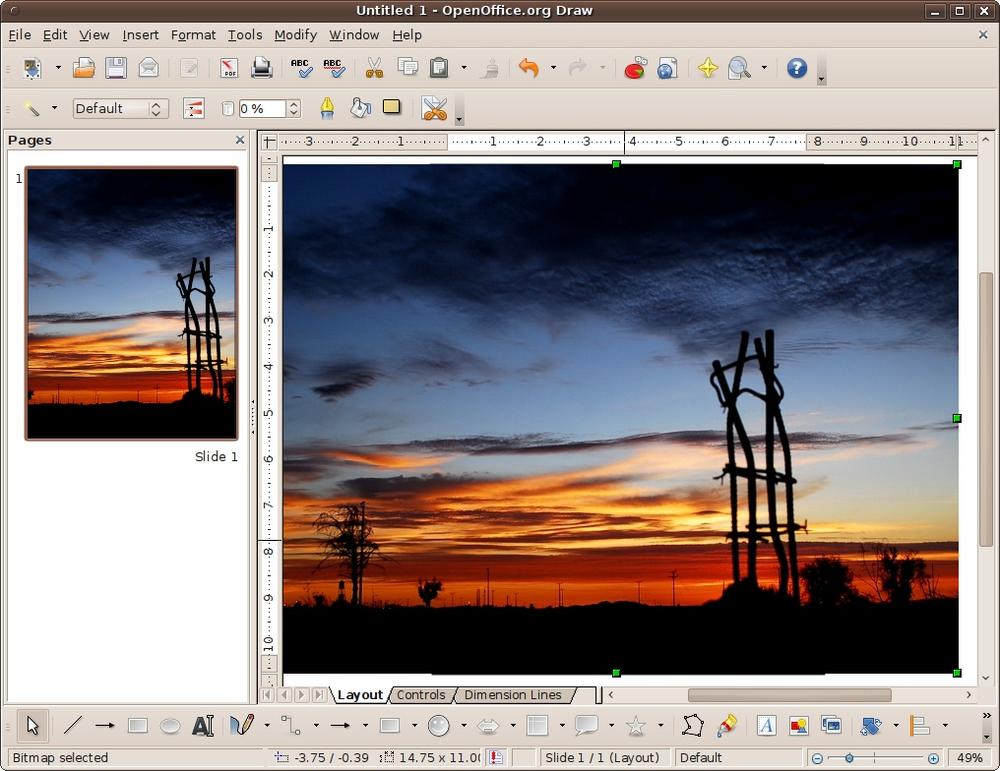
Figure 12-14. The OpenOffice.org Draw program
Describing the features available in the different OpenOffice.org modules becomes easier with each one. For example, Draw has many of the same toolbars as Impress, and its drawing features work in the same way.
The program has powerful style and formatting features, 2D and 3D object rotation, photorealistic rendering, smart connectors for creating charts, and much more. The best way to find out what it can do for you is to play with it.
Note
The Draw program will save only file types that can be read by OpenOffice.org programs, so it’s not suitable for creating images for use in other programs. But there’s always the GIMP image editor (the Ubuntu equivalent of Photoshop), the F-Spot photo manager, and the XSane image scanner (or the more user friendly Simple Scan if you are using Ubuntu 10.04), all of which are available from the Applications → Graphics menu in Ubuntu 9.10. So, if OpenOffice.org’s Draw doesn’t have exactly the features you want, one or more of the other programs probably will.
Get Ubuntu: Up and Running now with the O’Reilly learning platform.
O’Reilly members experience books, live events, courses curated by job role, and more from O’Reilly and nearly 200 top publishers.

