Using Shared Folders
When you wish to access a folder that has been previously shared by another computer in your network, you can manually choose Places → Connect to Server and enter that folder’s details, as shown in Figure 10-16. Here, the folder transfer is being opened up on the computer iq500.
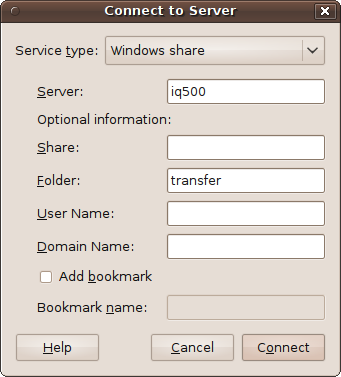
Figure 10-16. Connecting to a network-shared folder
If prompted, enter any password that has been set, and the folder will open up on your desktop, along with an icon representing it. If you don’t know which resources are where on your network, you can also select Places → Network and then browse through the computers and folders shown in the righthand pane. Figure 10-17 shows what it will look like.
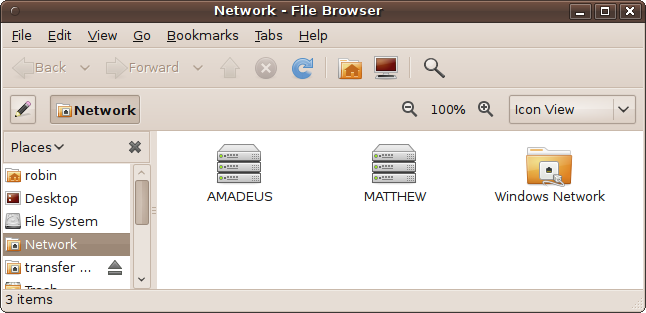
Figure 10-17. Browsing the network
Note
Unlike other operating systems, Ubuntu doesn’t remember network
shares between reboots. However, it is possible to create a launcher to
reconnect to them. To do this, right-click the desktop and choose Create
Launcher. When the window pops up, provide a name for the launcher, and
then enter the following in the Command field, where
computer and
folder are the names of the computer and
folder to which you wish to connect:
nautilus smb://computer/folder
Then click OK, and you can instantly re-establish a connection by double-clicking the new icon on your desktop. ...
Get Ubuntu: Up and Running now with the O’Reilly learning platform.
O’Reilly members experience books, live events, courses curated by job role, and more from O’Reilly and nearly 200 top publishers.

