Configuration Editor
This is an editor available for modifying various GNOME settings, which works in much the same way as editing a Windows registry. Most of the settings available are quite advanced, and it’s possible to mess up programs, even GNOME itself, if you make the wrong changes. However, there are some benign uses for the program, such as specifying the icons that should or should not display on the desktop.
To run the editor, press Alt-F2, enter gconf-editor into the input field that pops up,
and click Run. This will bring up the window shown in Figure 6-35, in which I have
used the lefthand pane to drill down to apps → nautilus →
desktop.
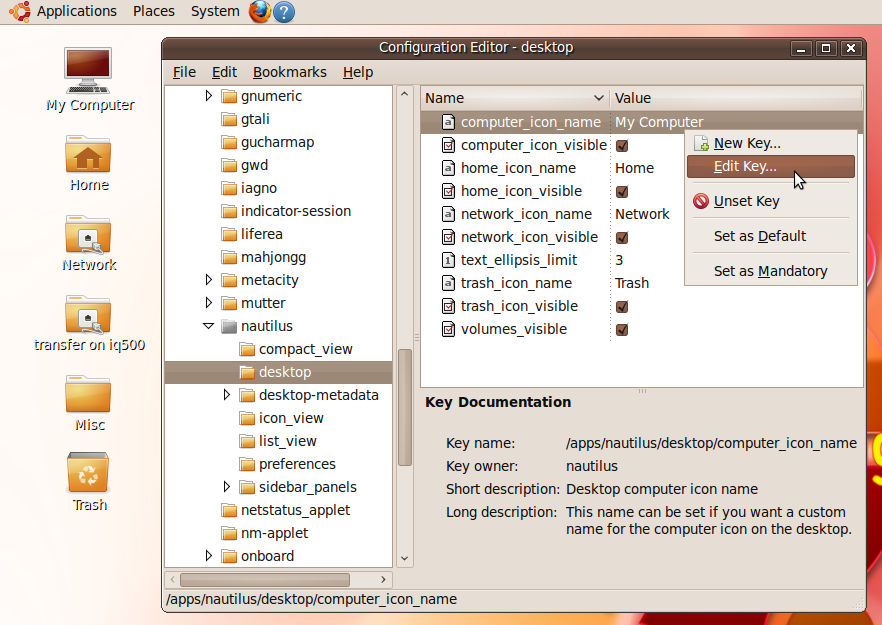
Figure 6-35. The Configuration Editor, in which a key is about to be edited
To the left of the Configuration Editor window, on the desktop, you can see half a dozen icons that are similar to those you might see on a Windows computer. I achieved this by right-clicking computer_icon_name and other keys within the righthand frame, and entering string values for these keys. Then I checked computer_icon_visible and the other checkboxes to enable their display on the desktop.
You can also decide whether mounted volumes should have icons displayed on the desktop by checking or unchecking volumes_visible.
There are also many other options available in this Nautilus section, and they are all fairly safe to experiment with. But I recommend you don’t ...
Get Ubuntu: Up and Running now with the O’Reilly learning platform.
O’Reilly members experience books, live events, courses curated by job role, and more from O’Reilly and nearly 200 top publishers.

