Selecting Files and Folders
All the previous operations are well and good if you are only copying a single file or folder (even if the folder has subfolders). But often you need to select groups of items for copying, moving, and even deleting, and there are several ways to highlight multiple selections.
Lassoing Items
If all the items you are interested in are located within a rectangular area, you can click the file browser background and then drag a lasso around them. When you release the mouse the selected files will be highlighted. In Figure 6-5, I have chosen to lasso the four items to the right. Notice how a rectangular shape (like an elastic band stretched around four points) outlines the selected area, which itself now has a slightly darkened background color.
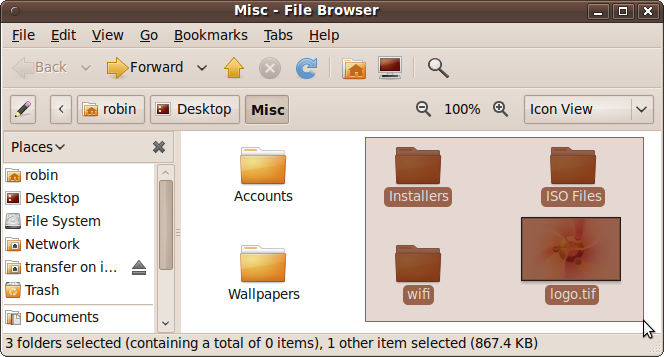
Figure 6-5. Lassoing a group of files and folders
Individually Selecting Items
For even more control over selecting files and folders, you can hold down the Ctrl key and click each item once to add to the selection group. If you make a mistake, don’t worry, because each time you click the item’s state will toggle between being selected and unselected. Figure 6-6 shows three items that have been selected in this manner, which couldn’t have been achieved any other way.
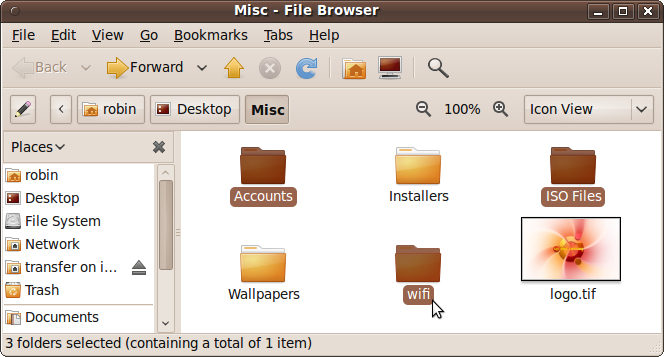
Figure 6-6. Three items have been individually selected
Note ...
Get Ubuntu: Up and Running now with the O’Reilly learning platform.
O’Reilly members experience books, live events, courses curated by job role, and more from O’Reilly and nearly 200 top publishers.

