Smart Folders
A smart folder is a self-updating folder that, in essence, performs a continual, 24/7 search for the criteria you specify. (Smart folders are a lot like smart albums in iPhoto and iTunes, smart mailboxes in Mail, and so on.)
Note
In truth, the smart folder performs a search for the specified criteria at the moment you open it. But because it’s so fast, it feels as though it’s been quietly searching all along.
The key to creating one, as it turns out, is the little Save button in the upper-right corner of the Spotlight window when you’ve built a search request (either using tokens or using individual criteria rows).
Here’s a common example—one that you can’t replicate in any other operating system. You choose File→Find. You set up the pop-up menus to say “last opened date” and “this week.” You click Save. You name the smart folder something like Current Crises, and you turn on Add to Sidebar (Figure 3-23).
Tip
Behind the scenes, smart folders you create are actually special files that are stored in your Home→Library→Saved Searches folder.
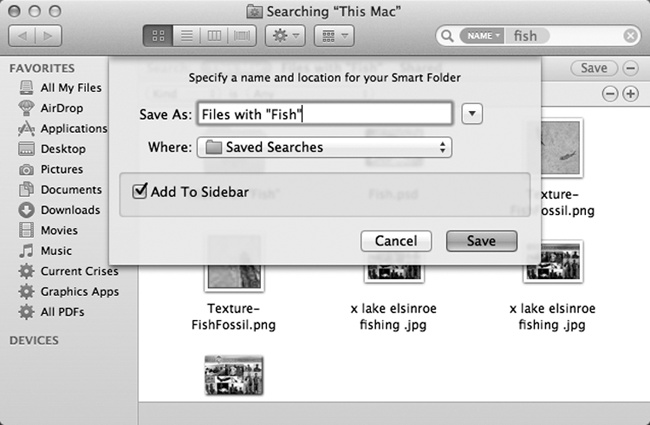
Figure 3-23. OS X can preserve your search as a smart folder listed in the Sidebar (lower left)—at least, it does as long as Add to Sidebar is turned on. You can stash a smart folder in your Dock, too, although it doesn’t display a stack of its contents, as normal folders do.
From now on, whenever you click that smart folder, it reveals all ...
Get Switching to the Mac: The Missing Manual, Mavericks Edition now with the O’Reilly learning platform.
O’Reilly members experience books, live events, courses curated by job role, and more from O’Reilly and nearly 200 top publishers.

