Printer Sharing
Printer sharing is for people (or offices) with more than one Mac, connected to a network, who’d rather not buy a separate printer for each machine. Instead, you connect the printer to one Mac, flip a couple of software switches, and then boom: The other Macs on the network can send their printouts to the printer without actually being attached to it—even wirelessly, if they’re on an AirPort network.
Note
Of course, this feature is most useful when you’re sharing printers that can hook up to only one Mac at a time, like USB inkjet photo printers. Office laser printers are often designed to be networked from Day One.
Setting up printer sharing is easy; see Figure 9-5, top. Then, to make a printout from across the network, see the instructions in Figure 9-5, bottom.
Tip
You can control which account holders on your network are allowed to use the printer you’ve shared. You know that idiot in Accounting who’s always using up your cartridges by printing 200-page documents? Cut that sucker off! Just add the lucky guests’ names to the Users column in System Preferences→Sharing→Printer Sharing, as shown in Figure 9-5.
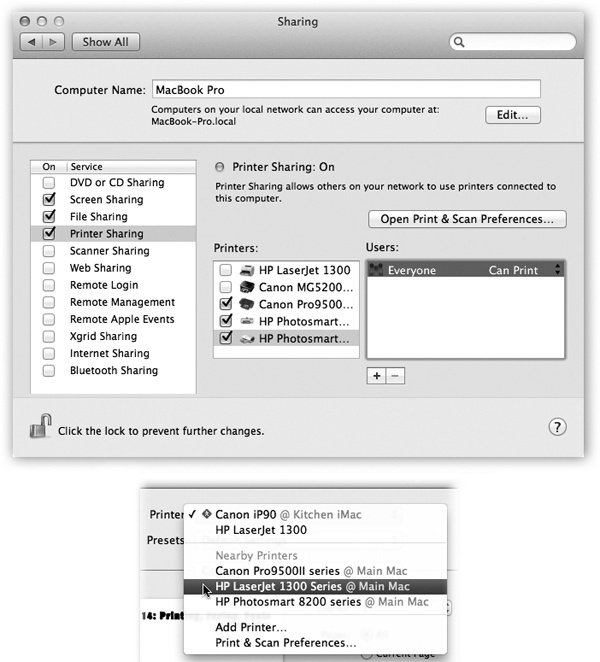
Figure 9-5. Top: On the Mac with the printer, open the Sharing panel of System Preferences. Turn on Printer Sharing, and then turn on the checkboxes for the printers you want to share. Switch to the Print & Scan pane, and turn on “Share this printer on the network” ...
Get Switching to the Mac: The Missing Manual, Lion Edition now with the O’Reilly learning platform.
O’Reilly members experience books, live events, courses curated by job role, and more from O’Reilly and nearly 200 top publishers.

