Overview of Content Approval
The Content Approval feature prevents users (other than the content contributor) from viewing documents until those documents have been approved by an approver (typically the site owner; see Figure 5-6). The content contributor will be notified as to whether the submission was approved or rejected.
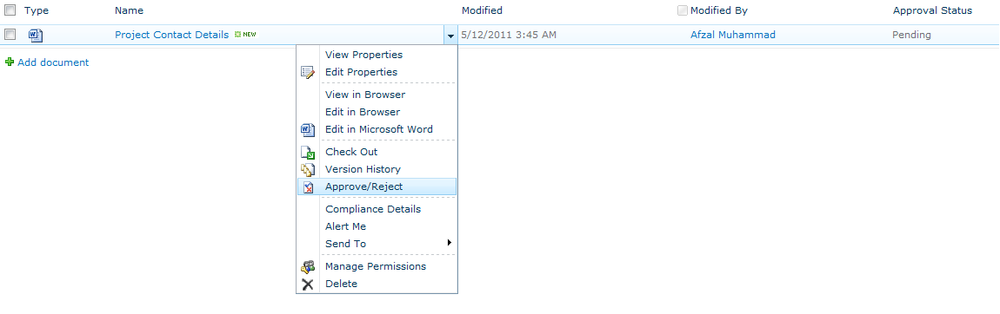
Figure 5-6. A pending document waiting to be approved
This feature has nothing to do with human- or process-based workflows; it simply allows you to manage which content is displayed in the document library or list.
By default, this feature is not enabled in SharePoint. Use the following steps to enable the Content Approval feature:
From a document library or list library, click the Library Settings button in the Library Tools, Library ribbon.
In the General Settings section, click “Versioning settings”.
For Content Approval, select Yes.
Click OK.
Once the feature is enabled, the site owner will be alerted when any content is added to the document library or list. The site owner (or any site member with Approver permissions) then reviews the document and either approves it, rejects it, or leaves it as pending (see Figure 5-7). In a project environment, content approval is ideal if a lot of stakeholders are contributing various forms of project information; it acts as a cautionary safeguard to help you ensure that the content in the PMIS is appropriate and has been validated. ...
Get SharePoint 2010 for Project Management, 2nd Edition now with the O’Reilly learning platform.
O’Reilly members experience books, live events, courses curated by job role, and more from O’Reilly and nearly 200 top publishers.

