Creating a Document Library (a How-To)
Document libraries are widely used in a PMIS. Here are the basic steps for creating a document library:
From an existing SharePoint site, click Site Actions→More Options.
In the Library category, click Document Library and More Options (Figure 3-35).
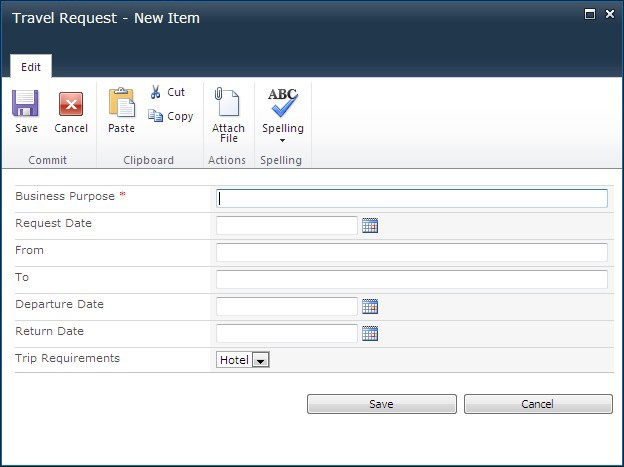
Figure 3-34. A Travel Request form
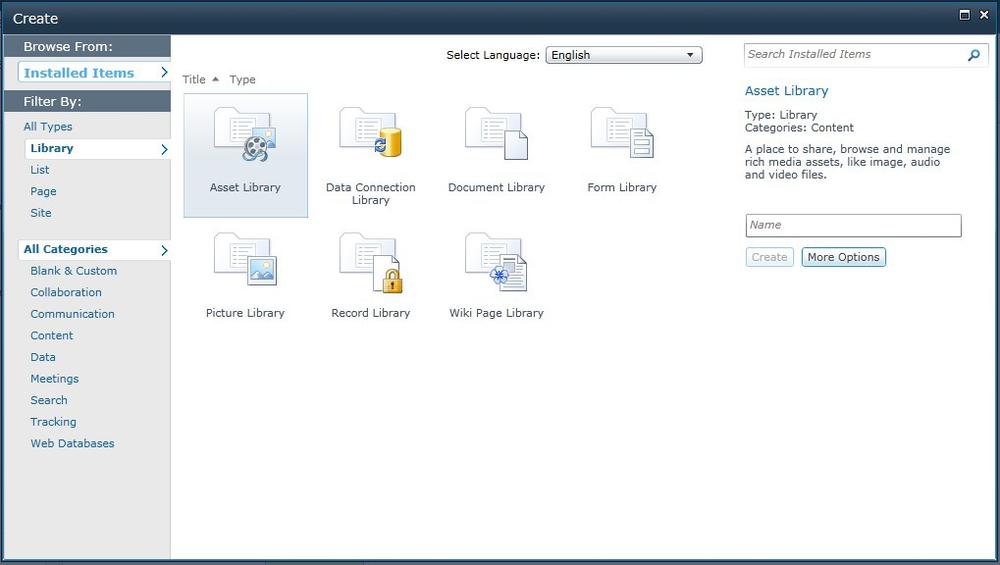
Figure 3-35. Creating a document library
Enter the appropriate information:
Name: Document Library<your_project_name>Description: Document Library<your_document_library_description>Navigation: Display link from Quick Launch Document Version History: Create a version each time you edit a file in this document library: Yes Document Template: Document <type of new documents>(the default is Microsoft Word document, but your document template may be an Excel file, a PowerPoint presentation, or other)Click Create.
If desired, specify custom columns by clicking the Create Column button on the Library Tools, Library ribbon.
If desired, specify custom views by clicking the Create View button on the Library Tools, Library ribbon.
To update list settings, click the Library Settings button to the right of the Library Tools, Library ribbon, and the Document Library Settings page will be displayed (Figure 3-36).
Figure 3-36. The document library settings are displayed on the Document Library ...
Get SharePoint 2010 for Project Management, 2nd Edition now with the O’Reilly learning platform.
O’Reilly members experience books, live events, courses curated by job role, and more from O’Reilly and nearly 200 top publishers.

