Internet Connection Sharing
Building on top of the various tools and concepts, such as DHCP and NAT, covered in this chapter, Mac OS X provides an easy-to-use mechanism for sharing one of its network connections to networks on any of its other network connections. For example, if you are in a meeting room and have only one Ethernet jack, but everyone has Wi-Fi cards in their laptops, you can plug your Mac into the Ethernet and then share that connection with everyone else in the room over a private wireless network managed by your computer—regardless of whether the others are running Mac OS X, Windows, or Linux. Essentially, you can turn your Mac into the equivalent of an Internet gateway.
Warning
You shouldn’t activate Internet Sharing on a network segment that already has an operational DHCP server. If you do, your Mac interferes with the DHCP server on the network, resulting in confusion among users and drawing the ire of the network administrator. In short, don’t share to existing networks. Always make your own private network to share your public network connection with.
To enable Internet Connection Sharing, simply use the Internet tab of the Sharing preference panel, shown in Figure 11-19.
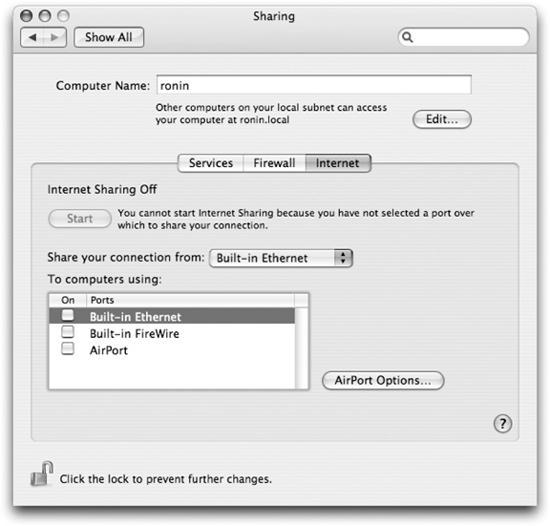
Figure 11-19. Setting up Internet Connection Sharing
Use the pull-down menu to select which of your network connections you want to share—that is the connection that is connected to the Internet. ...
Get Running Mac OS X Tiger now with the O’Reilly learning platform.
O’Reilly members experience books, live events, courses curated by job role, and more from O’Reilly and nearly 200 top publishers.

