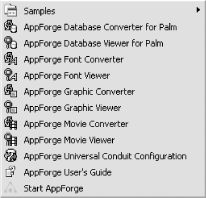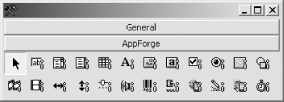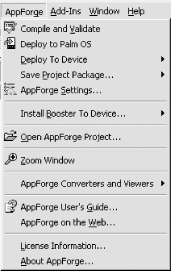There are a few prerequisites for installing and using the AppForge compiler. Most importantly, AppForge will only work with Microsoft Visual Basic 6. Fortunately, it will work with just about any flavor of VB—Learning/Working Edition, Professional Edition, or Enterprise Edition.
AppForge requires that Visual Studio Service Pack 4 be applied prior to installation. The service pack is freely downloadable from the Microsoft Visual Studio web site; this is a large download of more than 50 megabytes. AppForge includes the service pack on some of its CD-ROM distributions.
Most Palm users have a version of the Palm Desktop software installed on their computers. From the developer’s perspective, the most important components of the Palm Desktop are the installation application and the HotSync manager, which install programs and databases on the Palm PDA. This is usually accomplished using the Palm cradle and a serial connection. The Palm Desktop is not required for development, although having it can simplify the compile-debug-test cycle. The latest version of the Palm Desktop software can be freely downloaded from the Palm web site: http://www.palm.com/software/desktop/.
If you don’t have a Palm PDA, don’t
worry—we cover
how
to use the Palm Operating System Emulator (POSE)
to run your Palm programs later in this chapter. The Emulator is a
Windows application that simulates the Palm PDA’s
hardware and software down to the last detail—even including
the Palm VII radio.[6]
Installing AppForge itself is straightforward. There is a license screen that requires a registration key, which you should have obtained with your version of AppForge. If you downloaded an evaluation copy, you can install the software immediately, but you cannot run it until you receive a key from AppForge (usually via email). If you later purchase AppForge, you can apply the new license information from within the product; you do not need to reinstall.
After installation, all the AppForge tools are accessible from the
Windows Start menu, as shown in Figure 1-2. We installed the Professional version of
AppForge, so you may or may not have the same tools.
But the real beauty of AppForge is that most of your development is done from with-in the VB IDE. The ingots discussed earlier are integrated into the standard VB Toolbox, as shown in Figure 1-3.
Note that we added the AppForge tab
to the
Toolbox manually; this useful trick will help break us of the habit
of dropping the wrong controls on the AppForge form.
The AppForge functionality that is specific to producing software for
the Palm is combined into a single VB menu choice appropriately
labeled AppForge. This menu, shown in Figure 1-4, deals mainly with configuring, compiling, and
packaging program files, or accessing AppForge-specific help.
Of course, this special menu is only available when working on an AppForge project. We’ll describe how to create an AppForge project in the next section.
[6] There are versions of the Emulator for the Macintosh and Linux platforms as well, but we will discuss the Windows version in this book.
Get Programming Visual Basic for the Palm OS now with the O’Reilly learning platform.
O’Reilly members experience books, live events, courses curated by job role, and more from O’Reilly and nearly 200 top publishers.