View Users and Groups in XP
When you set up user accounts from the Windows XP Control Panel, you have three types of accounts available: Computer Adminstrator, Limited, and Guest accounts. These accounts correspond to the Administrator, User, and Guest account groups within Windows. These aren’t the only groups available, however. To view all the groups:
From the Control Panel, run Administrative Tools. Windows runs the Microsoft Management Console (MMC) .
Click Local Users and Groups in the left pane to expand that item.
Select the Groups folder to display a list of Groups
Double-click on a group to view a list of the users that belong to that group (Figure 26-3).
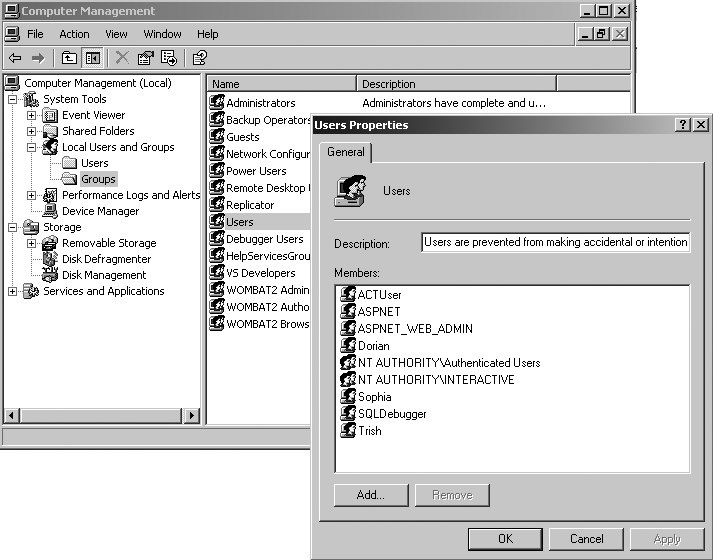
Figure 26-3. Viewing members of a group in MMC
Your list of groups may be different from the list shown in Figure 26-3 because applications often add groups and then add users as members of those groups. If you click around and explore a bit, you’ll see that you can’t set the permissions of groups or users through the MMC. That’s because permissions are set on objects, not on identities.
For example, a folder in Windows may allow users that belong to the Administrators group to read and write files, but allow Users group member to only read those files, and prohibit Guest members from even reading files. In this case, the folder is the security object that defines the permissions for groups that have access.
Applications sometimes ...
Get Programming Excel with VBA and .NET now with the O’Reilly learning platform.
O’Reilly members experience books, live events, courses curated by job role, and more from O’Reilly and nearly 200 top publishers.

