Work with Strings
The quickest way to end your DLL programming experience is to pass a DLL an uninitialized string. For example, the following code will result in the error shown in Figure 23-2:
Public Declare Function GetTempFileName Lib "kernel32" Alias _
"GetTempFileNameA" (ByVal lpszPath As String, _
ByVal lpPrefixString As String, ByVal wUnique As Long, _
ByVal lpTempFileName As String) As Long
Sub Crash( )
Dim fil As String, res As Long
res = GetTempFileName(ThisWorkbook.Path, "xl", 0, fil)
Debug.Print fil
End Sub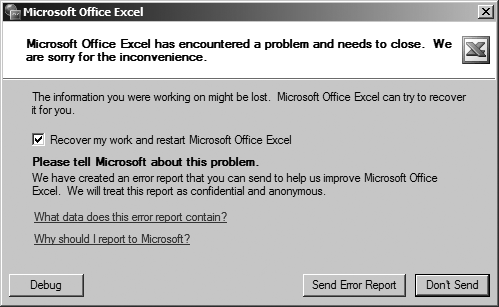
Figure 23-2. You’ll crash if you don’t initialize your strings
Don’t send Microsoft this error report—it was your fault! To avoid this problem, fill a string with spaces before you pass it to a DLL. You need to make the string long enough to fit the passed-in data; 128 characters is usually sufficient:
Function CreateTempFile( ) As String
Dim fil As String, res As Long
' Initialize the string!
fil = Space(128)
' Pass the string to the DLL function.
res = GetTempFileName(ThisWorkbook.Path, "xl", 0, fil)
' Return the string.
CreateTempFile = fil
End FunctionWarning
Figure 23-2 underscores the risks of working with DLLs—you are leaving the relatively safe world provided by Excel and are performing without a safety net. Mistakes can crash Excel and potentially shut down Windows. Save your work frequently when working with DLLs.
C strings end with a null character (ASCII 0). ...
Get Programming Excel with VBA and .NET now with the O’Reilly learning platform.
O’Reilly members experience books, live events, courses curated by job role, and more from O’Reilly and nearly 200 top publishers.

