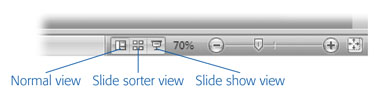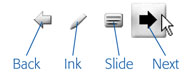Chapter 7 shows you everything you need to know about setting up and running special types of presentations: for example, recording narration, hiding certain slides, and creating stand-alone presentations that run on kiosks. But for running through a basic presentation on your very own computer, the process is simple:
Press F5 or click the Slideshow icon you see at the bottom of the screen, as shown in Figure 1-27 .
PowerPoint replaces your workspace with a full-screen version of your slideshow, beginning with the currently selected slide.
Figure 1-27. Clicking the Slideshow icon at the bottom of your workspace is one of the easiest ways to run your presentation.
Tip
Pressing Shift+F5 and clicking the Slideshow icon both tell PowerPoint to run your slideshow beginning at the current slide (not necessarily the first slide). To run your slideshow from the beginning, you have three choices: press F5, click the Slideshow icon, or select Slide Show → Start Slide Show → From Beginning.
Click the forward and backward arrows that appear at the bottom of the screen (Figure 1-28) to step through your presentation. (Figure 1-28 describes how to end the presentation before the last slide.)
After the last slide, PowerPoint displays a black screen containing the words "End of slide show, click to exit."
Figure 1-28. PowerPoint displays ghosted controls (Back, Ink, Slide, and Next) when you run a presentation. Mousing over these controls highlights them so you can see where to click. To end your slideshow immediately without having to flip through every last slide, you have two choices: either hit Esc or click the Slide icon and then, from the menu that appears, choose End Show.
Click anywhere on the screen (or press the Space bar or Enter).
PowerPoint returns you to your workspace.
Get PowerPoint 2007 for Starters: The Missing Manual now with the O’Reilly learning platform.
O’Reilly members experience books, live events, courses curated by job role, and more from O’Reilly and nearly 200 top publishers.