Sending Photos to Other Gear (Windows)
Now that practically everyone has a cellphone with a camera and a viewing screen, Adobe has kept pace by making it easy for you to send your photos to cellphones and Palm-based computers. You can even send your photos to your TiVo. If you live the high-tech lifestyle, Elements gives you several ways to get your photos to and from your gear:
Send to Cellphone. If you and your friends like to look at tiny pictures on tiny screens, you can send photos directly to a cellphone. Go to Share â Send E-Mail to Mobile Phone, and you see the dialog box shown in Figure 15-9.
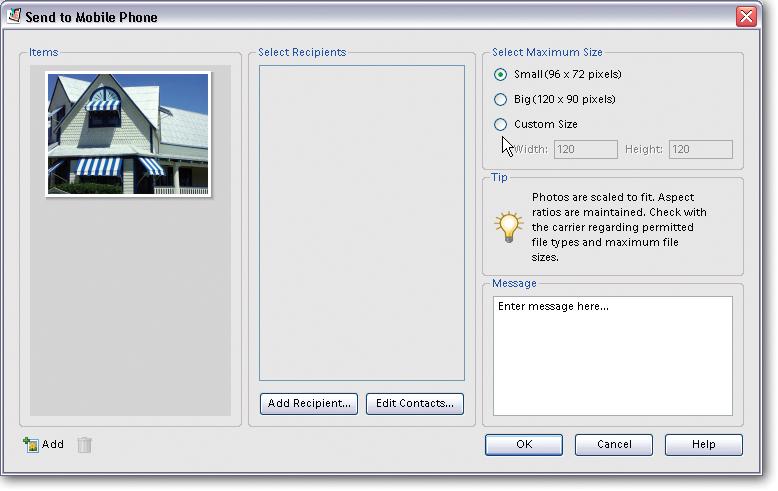
Figure 15-9. The window for emailing to a cellphone is very similar to the regular email window. The big difference is that your size choices are very limited. The Contact Book displays any numbers you've entered as mobile phone numbers; otherwise, entering addresses is exactly the same as for regular email.
Get photos from Cellphone. If you have a camera phone and you'd like to import the photos into Elements, go to File â Get Photos â from Mobile Phone or press Ctrl+Shift+M. In Edit â Preferences â Mobile Phone, you can specify a download folder and also designate it as a watched folder (see page 24 for more about watched folders).
Palm OS. You can send photos to a Palm handheld running Palm OS 4.0 or higher. The recipient needs Adobe Reader 3.0 for Palm OS. When you first ...
Get Photoshop Elements 3: The Missing Manual now with the O’Reilly learning platform.
O’Reilly members experience books, live events, courses curated by job role, and more from O’Reilly and nearly 200 top publishers.

