Show-Stopping Eyes
One of the simplest yet most impressive eye-enhancing techniques is waiting for you over in Chapter 11. Just as you can selectively blur an image, you can also selectively sharpen it. Hop on over to Sharpening Part of an Image to see how to use sharpening to make eyes really pop. Here in this section, you'll learn how to enhance and whiten eyes, fix red eye a bazillion different ways, and even get the scoop on fixing your furry friends' eyes.
Enhancing Eyes
A quick and painless way to make eyes stand out and look sultry is to lighten them by changing their blend mode to Screen. This technique enhances the iris and brightens the white bits at the same time, as Figure 10-17 shows. To achieve this effect without duplicating the original layer (which increases your file's size), just use an empty Adjustment layer.
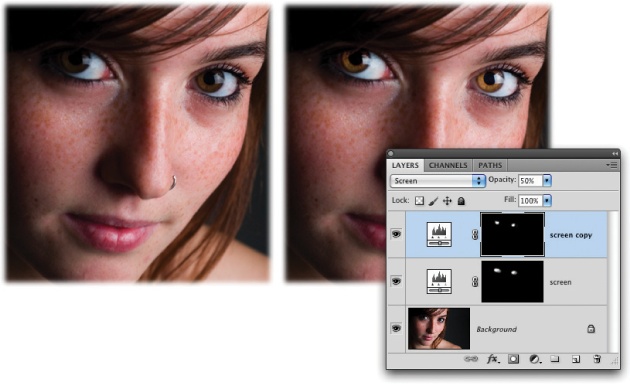
Figure 10-17. If you use an empty Adjustment layer set to Screen mode, you can add a whole new dimension to your subject's eyes. (The original image is at left and the adjusted image is on the right.) The cool thing about this technique is that it enhances the iris and the white part simultaneously.
Here's how to quickly enhance eyes:
Pop open a photo and add an empty Adjustment layer.
Click the half-black/half-white circle at the bottom of the Layers panel and choose Levels from the menu. When the Adjustments panel opens, click the double arrows at its top right ...
Get Photoshop CS5: The Missing Manual now with the O’Reilly learning platform.
O’Reilly members experience books, live events, courses curated by job role, and more from O’Reilly and nearly 200 top publishers.

