Layer Styles
After all that hard work learning about layers, you're probably ready for some fun. This section is all about layer styles: a set of ten fully adjustable, ready-made special effects for layers that you can apply in all kinds of cool ways. Consider this section your reward for sticking with the chapter till the bitter end.
Layer styles are a lot of fun and, since they appear on their own layers, they're nondestructive and they remain editable as long as you save the document as a PSD file. Layer styles are great for adding finishing touches to your designs, and they can really make text and graphical elements pop off the page (see Figure 3-32). They also change as your layer content changes.
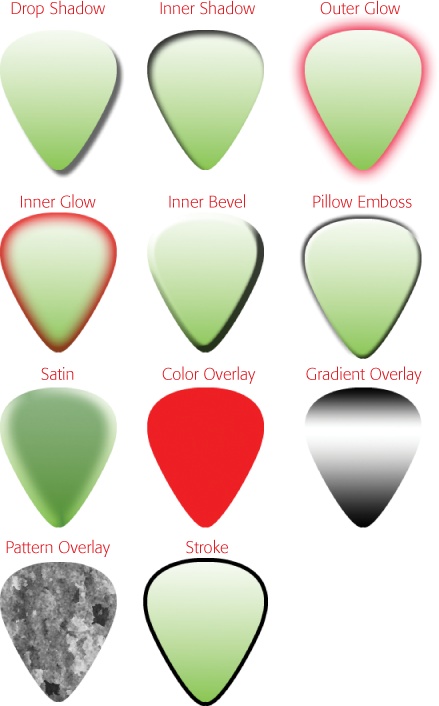
Figure 3-32. Here's a sneak peek at all the cool styles you can tack onto your layers. Adobe refers to them individually as styles and collectively as effects, but most folks just call 'em layer styles.
Here's how to add The Lord of All Styles, the drop shadow, to your layer:
Select the soon-to-be-shadowed layer in the Layers panel.
Photoshop limits you to selecting just one layer when you're adding a style.
Click the "Add a layer style" button at the bottom of the Layers panel and choose Drop Shadow (see Figure 3-33, top).
The button looks like a tiny cursive fx.
In the Layer Style dialog box that appears, adjust the settings to produce a respectable (soft)—not overly gaudy (black and 10 ...
Get Photoshop CS5: The Missing Manual now with the O’Reilly learning platform.
O’Reilly members experience books, live events, courses curated by job role, and more from O’Reilly and nearly 200 top publishers.

