Layer Masks: Digital Masking Tape
Remember the last time you gave your walls a fresh coat of paint? You probably broke out a roll of masking tape and taped up your baseboards and molding so you wouldn't get paint all over them. Sure, you could've have taken the baseboards off and put them back on once the paint dried, but, dadgum, that's a lot of work. Besides, masking tape covers everything just fine. Hiding and protecting is masking tape's special purpose in life and—what luck!—you've got its digital equivalent right in Photoshop: layer masks.
A layer mask lets you hide the content on a layer, whether it's a pixel-based image layer, Smart Object, Shape layer, Fill layer or—in the case of Adjustment layers—a color or lighting change (Layer Basics covers all the layer types). Learning to use masks will keep you from having to erase parts of your image to produce the effect you want. Once you erase, there's no going back, and if your hand isn't steady enough to erase around detailed areas, you can start hunting for a paddle on eBay now. So, for example, instead of deleting your background to swap it with another one, you can use a layer mask to hide it, as shown in Figure 3-25. (You'll find all kinds of other uses for layer masks sprinkled throughout this book.) As long as you save your document as a PSD file, you can go back and edit the mask anytime.
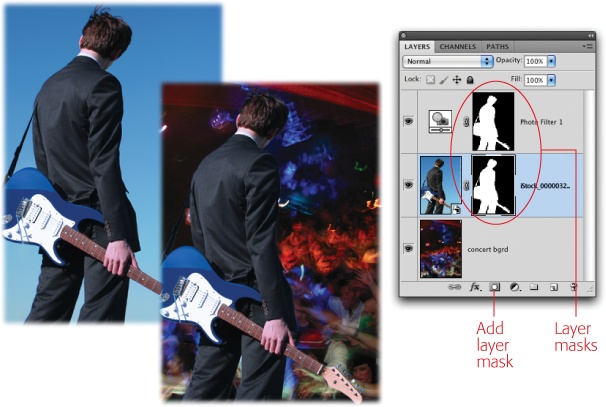
Figure 3-25. Left: Wanna be a rock ...
Get Photoshop CS5: The Missing Manual now with the O’Reilly learning platform.
O’Reilly members experience books, live events, courses curated by job role, and more from O’Reilly and nearly 200 top publishers.

