Guides, Grids, and Rulers
Placing all the components of your design in just the right spot can be challenging, and if you're a real stickler for details, close enough isn't good enough. This section teaches you how to use Photoshop's guides, grids, and rulers to get everything positioned perfectly. Adobe calls these little helpers Extras and you can access them in the Application bar's Extras pop-up menu, shown on The Almighty Options Bar in Chapter 1.
Rulers and Guiding Lines
Positioning objects on your canvas properly can make the difference between a basic design and a masterpiece. The quickest way to position and align objects is by drawing a straight line to nestle them against. You can do just that using Photoshop's nonprinting guides—vertical and horizontal lines you can place anywhere you want (see Figure 2-15).
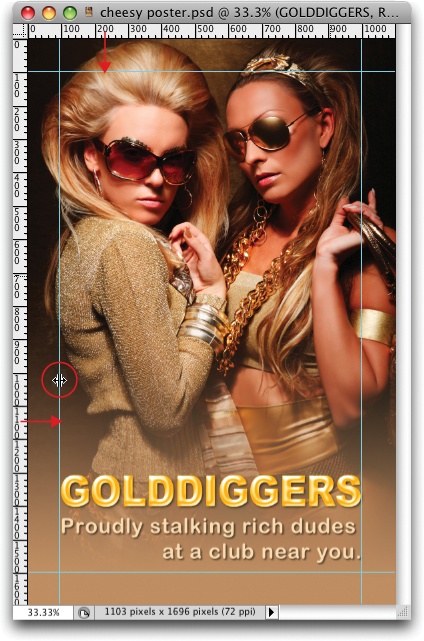
Figure 2-15. Guides help you position items exactly where you want 'em. Here the green guides help you make sure all the text is the same width and the edges of the poster are kept free of clutter. The guides won't show up when you print the image, so you don't have to worry about deleting them. To create a guide in a certain spot in your document, choose View→New Guide and enter the position in the resulting dialog box. If you have trouble grabbing a guide, try making your document window bigger than your canvas (drag any edge of the document window, or its lower-right ...
Get Photoshop CS5: The Missing Manual now with the O’Reilly learning platform.
O’Reilly members experience books, live events, courses curated by job role, and more from O’Reilly and nearly 200 top publishers.

