Show-Stopping Eyes
One of the simplest yet most impressive eye-enhancing techniques is waiting for you over in Chapter 11 (Sharpening Part of an Image), which explains how to use sharpening to make eyes stand out. In this section, you’ll learn how to lighten both the irises and whites of eyes, fix red-eye a bazillion different ways, and even fix the eyes of your furry friends.
Lightening Eyes
A quick and painless way to make eyes stand out and look sultry is to lighten them by changing their blend mode to Screen. This technique enhances the iris and brightens the white bits, as Figure 10-21 shows. To achieve this effect without duplicating the original layer (which increases your file’s size), just use an empty adjustment layer.
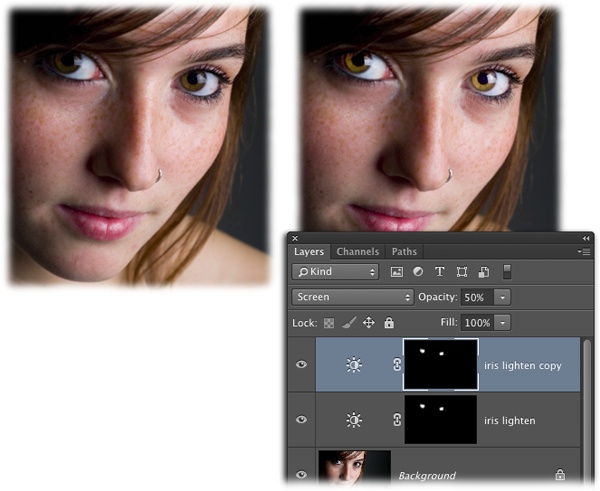
Figure 10-21. An empty adjustment layer set to Screen mode can add a whole new dimension to your subject’s eyes. The original image is at left, and the adjusted one is on the right. The cool thing about this technique is that you can use it to enhance the iris and the white part simultaneously. That said, you could lighten the irises on one layer and the whites of the eyes on another if you want to control their opacity separately.
Here’s what you do:
Pop open a photo and add an empty adjustment layer.
Click the half-black/half-white circle at the bottom of the Layers panel and choose Brightness/Contrast from the menu. When the Properties panel opens, single-click ...
Get Photoshop CC: The Missing Manual, 2nd Edition now with the O’Reilly learning platform.
O’Reilly members experience books, live events, courses curated by job role, and more from O’Reilly and nearly 200 top publishers.

