Fast User Switching
The account system described so far in this chapter has its charms. It keeps everyone’s stuff separate, it keeps your files safe, and it lets you have the desktop picture of your choice.
Unfortunately, it can go from handy to hassle in one split second. That’s when you’re logged in, and somebody else wants to duck in just for a second—to check email or a calendar, for example. What are you supposed to do—log out completely, closing all your documents and quitting all your programs, just so the interloper can look something up? Then afterward, you’d have to log back in and fire up all your stuff again, praying that your inspirational muse hasn’t fled in the meantime.
Fortunately, that’s all over now. Fast user switching lets Person B log in and use the Mac for a little while. All your stuff, Person A, simply slides into the background, still open the way you had it; see Figure 13-12.
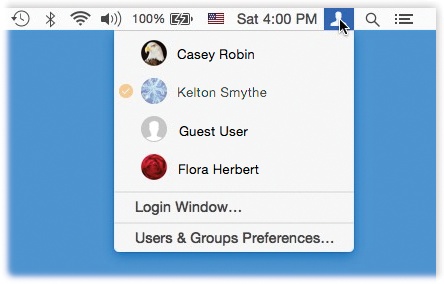
Figure 13-12. In the Fast User Switching menu, the ![]() indicates people who are logged in. The dimmed name shows who’s logged in right now.
indicates people who are logged in. The dimmed name shows who’s logged in right now.
When Person B is finished working, you can bring your whole work environment back to the screen without having to reopen anything. All your windows and programs are still open, just as you left them.
Do you see your own account name, or a human silhouette, ...
Get OS X Yosemite: The Missing Manual now with the O’Reilly learning platform.
O’Reilly members experience books, live events, courses curated by job role, and more from O’Reilly and nearly 200 top publishers.

