Documents in the Cloud
Truth is, “cloud” is an annoying buzzword. Most of the time, when people say “in the cloud,” they mean “online” or “on the Internet”—terms that have served us perfectly well for years.
In any case, it’s true: You can now save your files online, into an iCloud storage locker. The advantage here is that your file is now available for opening or editing from any computer you use, including iPhones, iPads, and iPod Touches.
Only a few programs offer this option—and, at the outset, only Pages, Keynote, Numbers, Preview, and TextEdit.
Tip
If you’d rather not see the ![]() iCloud buttons shown in Figure 5-31, open System Preferences→iCloud and turn off Documents and Data. That makes the iCloud
option disappear from the Save and Open boxes.
iCloud buttons shown in Figure 5-31, open System Preferences→iCloud and turn off Documents and Data. That makes the iCloud
option disappear from the Save and Open boxes.
In fact, in Mavericks, you can use the Options button (in that same System Preferences panel) to turn off iCloud saving for individual programs, so that some do and some don’t.
Saving, Opening, and Moving Files
Using this feature couldn’t be simpler:
Save a document to iCloud by choosing File→Save in the usual way. When the Save box appears, choose iCloud from the Where pop-up menu (Figure 5-31, top), if it’s not already selected. Or choose an iCloud folder’s name, if you’ve made one.
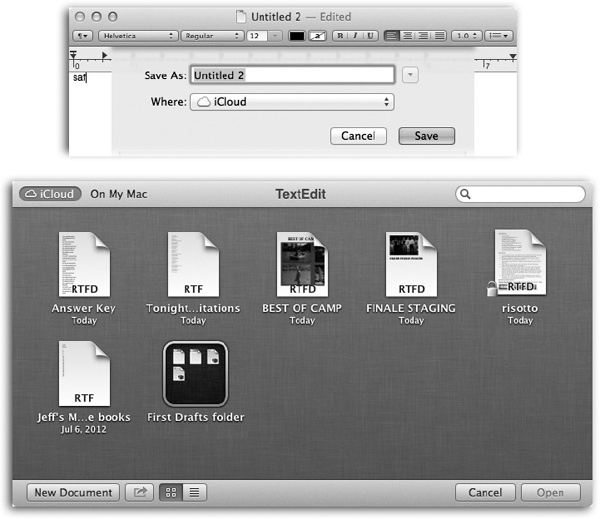
Figure 5-31. Top: iCloud-aware programs like TextEdit propose ...
Get OS X Mavericks: The Missing Manual now with the O’Reilly learning platform.
O’Reilly members experience books, live events, courses curated by job role, and more from O’Reilly and nearly 200 top publishers.

