Redesigning Your Menus
Not only can you build your own toolbars in Excel, PowerPoint, and Word, you can also twist and shape the menus of these programs to suit your schemes. You can add and remove items from the various menus, and you can even move the menus themselves so that they appear in different places on the menu bar.
More than one Excel owner, for example, has found happiness by stripping out the commands he never used. Conversely, you’re missing out in Word if you don’t add commands to the menus that you usually need to trigger by burrowing through nested dialog boxes.
As noted earlier, choosing View → "Customize Toolbars and Menus” doesn’t just open the Customize dialog box. It also opens a strange-looking duplicate menu bar just beneath the real one. If you click a menu name on this Menu Bar “toolbar,” the menu opens, revealing all of the commands in that menu.
Redesigning Your Menus
Adding a command
To add a command to a menu, choose, and click the Commands tab. Find the command that you want to add (by clicking the appropriate category on the left side first, for example). Then drag the command out of the Commands list and straight onto the name of the desired menu (on the duplicate menu bar), as shown in Figure 20-5.
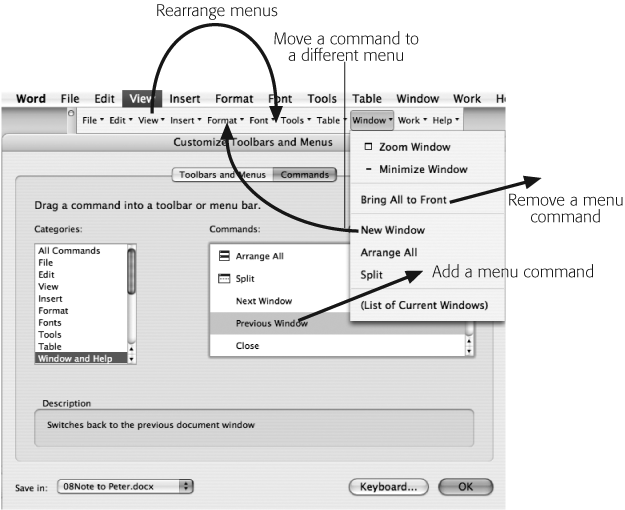
Figure 20-5. Once you’ve chosen Tools → Customize → Customize Toolbars/Menus, you see the duplicate, editable menu bar. By dragging menus and commands as shown ...
Get Office 2008 for Macintosh: The Missing Manual now with the O’Reilly learning platform.
O’Reilly members experience books, live events, courses curated by job role, and more from O’Reilly and nearly 200 top publishers.

