Chapter 5. Manage Your NOOK Library
When you buy books, magazines, newspapers, and apps, they show up on the Daily Shelf, and you can open them from there, or drag them to your Home Screen so they’re always available. But after a while the items vanish off of the Daily Shelf because new items are continually added to it. And you can’t put all of your books and periodicals on the Home Screen, because it will quickly fill up.
That’s where the Library comes in. It’s your central location for all of your books, newspapers, magazines, and more. Get there by tapping the Library icon on the Quick Nav Bar. Here’s what you can access from the Library:
- All of the books, newspapers, magazines, and other materials you bought from the NOOK Store.
- Books that you’ve borrowed from NOOK Friends or your local library.
- Files such music files, Microsoft Office files (Word, Excel, PowerPoint, etc.), PDF files, and books in the EPUB format that you’ve transferred to your NOOK from your PC or Mac.
- Files such music files, Microsoft Office files (Word, Excel, PowerPoint, etc.), PDF files, and books in the EPUB format that you’ve stored on your SD card, if you’ve installed one.
The Library is divided into several sections (Figure 5-1) to make it easier to find and manage everything:
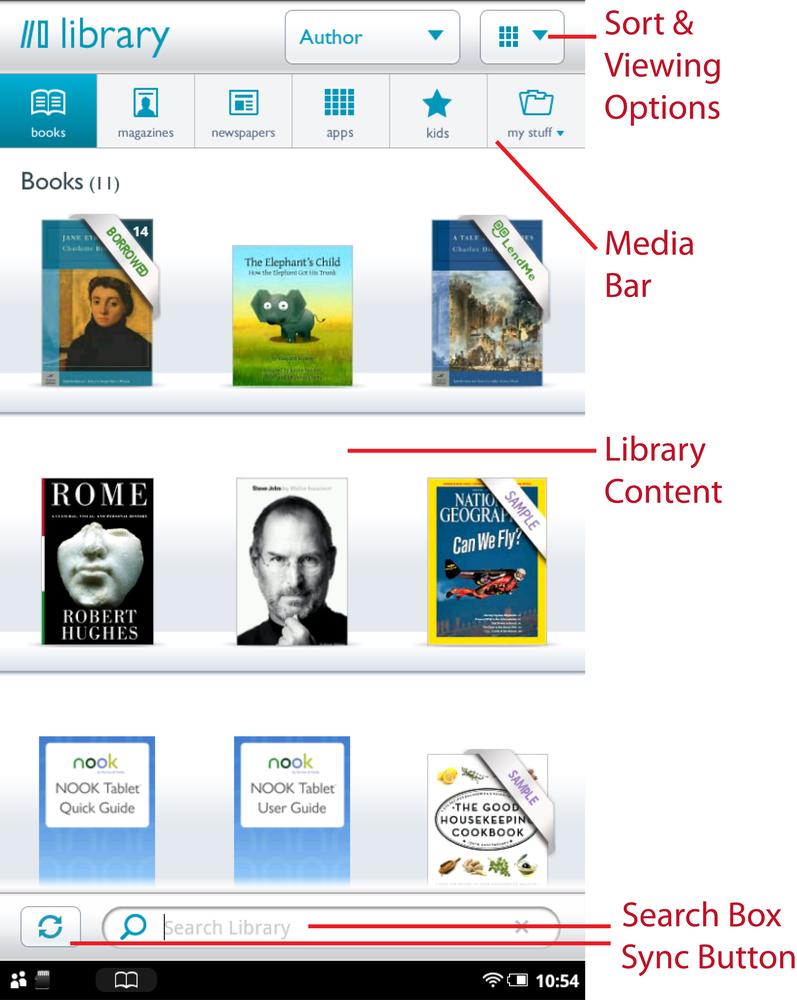
Figure 5-1. Your Library
- Media Bar
- This row of icons across the top of the screen sends you into different areas of the library, ...
Get NOOK Tablet: Out of the Box now with the O’Reilly learning platform.
O’Reilly members experience books, live events, courses curated by job role, and more from O’Reilly and nearly 200 top publishers.

