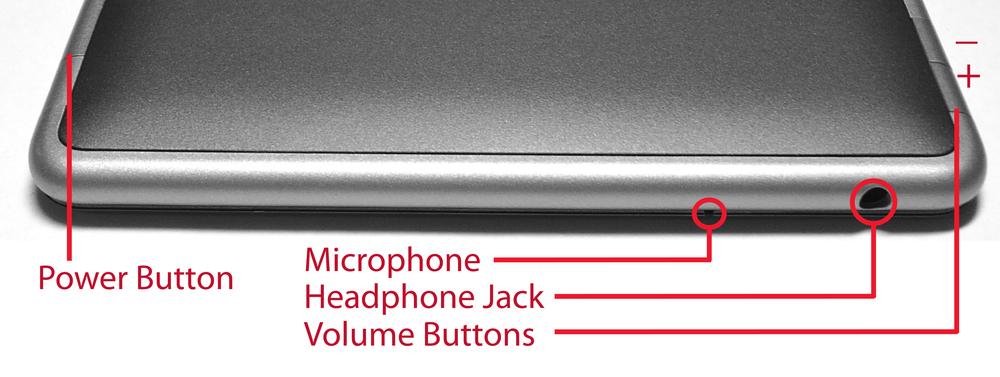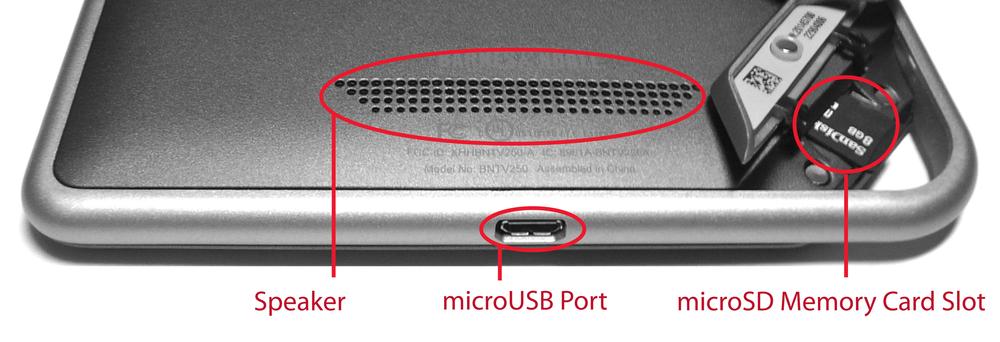Here’s everything you’ll touch as you feel your way around the NOOK Tablet, beginning with the front, then moving to the top edges (Figure 1-1), and ending on the bottom (Figure 1-2).
Down at the bottom of the NOOK Tablet, on the front of the device, you’ll find the NOOK Button, shaped like the NOOK symbol. If the tablet is sleeping, pressing the NOOK button wakes it up. If the tablet is already awake, pressing the button opens the Quick NAV Bar that lets you take advantage of all of the tablet’s features. Pressing the NOOK button twice in a row brings you to the tablet’s Home screen.
Note
If the Quick Nav Bar is showing and you press the NOOK Button, you’ll be sent to the Home screen.
On the upper left side of the NOOK Tablet, there’s a power button. Hold it for a second or two to turn off your NOOK Tablet; hold it again for a second or two to turn it back on.
Note
If your NOOK Tablet is sleeping, pressing the Power button will wake it from sleep.
Up at the top of the NOOK Tablet, just to the left and in front of the microphone, you’ll see a tiny hole. That’s the microphone. Yes, it’s small, but it does the job very well.
On the upper right top of the Nook Tablet, you’ll find a headphone jack. There’s no magic to how it works: plug in your headphones or an external speaker, and you’re ready to go.
Many apps have built-in volume controls, but the NOOK Tablet also has physical volume buttons as well. Find them on the right side of the tablet, up near the top. Pressing the top button increases the volume; pressing the bottom buttons decreases the volume.
Note
At times, you may find that even at maximum volume, the speakers sound is too low, such as when watching some TV or movies. Plugging earphones into the headphone jack should solve the problem, and connecting external speakers to the headphone jack usually works as well.
The NOOK Tablet has a small USB port at its bottom, and it serves double duty. The tablet comes with a USB cable; plug the mini connector on the cable into the USB port it, and plug the other end of the cable into a power adapter, and then plug the power adapter into a wall outlet. That will charge your NOOK Tablet.
But the USB port and cable does more than just that. If you don’t plug the other end of the USB port into the power adapter, and instead plug it into your PC or Mac, you’ll be able to transfer files between your computer (either PC or Mac) and the NOOK.
Unlike other ereaders, the NOOK Tablet comes with a slot where you can add plenty of extra storage—up to a whopping 32 GB. All you need to do is buy a MicroSD card, available in pretty much any electronics store as well as online. Prices vary, of course, but if you shop around you should be able to find one for under $50.
Turn over your NOOK Tablet, and look down at the bottom, just behind the funny little notch. Lift up the small plastic rubber flap with the NOOK logo and insert the card right there. You’ll then be ready to go.
Get NOOK Tablet: Out of the Box now with the O’Reilly learning platform.
O’Reilly members experience books, live events, courses curated by job role, and more from O’Reilly and nearly 200 top publishers.