Getting Familiar with the Market's Interface
To enter the Market, simply tap the Market app on the Home screen. As you can see in Figure 6-1, the Market is separated into two main sections: Android Apps and Books (although this may change as content is added). In each of those sections, content is further organized. Here, under Android apps, you can see the arrow by Featured Tablet Apps and Top Free Apps; you can access more options by scrolling down. The Books section is organized similarly, with arrows by New Books, Top Rated Books, and the like.
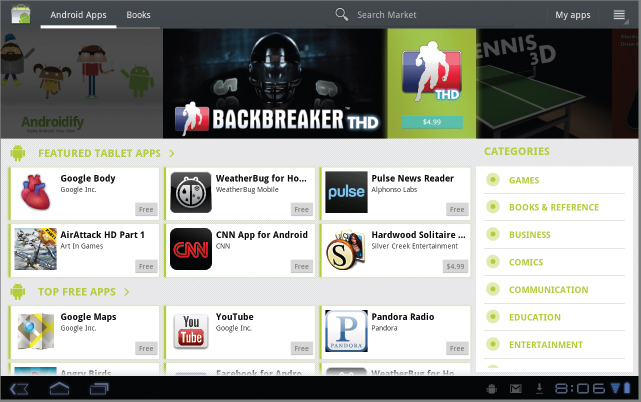
FIGURE 6-1 The Market is organized in sections, and by titles and categories.
If you tap an arrow by any organizational title, perhaps next to Featured Tablet Apps or Top Free Apps, you'll be taken to a new screen that contains only these types of apps or books. Alternately, you can simply tap the header or title. (Tap the Back button to return to the main screen if you do.) And, in both the Android App and Books sections, on the right side of the screen are categories. You can tap these also, and cull the available content down even more.
You've no doubt noticed that thumbnails of apps or books run across the top of the screen, depending on what section you're in (Android apps or Books). You can tap any of these to learn more about any app or book that appears, and tap the Back button to return. Finally, you can tap Search Market to ...
Get Motorola Xoom™: Companion now with the O’Reilly learning platform.
O’Reilly members experience books, live events, courses curated by job role, and more from O’Reilly and nearly 200 top publishers.

