Reading with Books
Although there are more apps than what has been discussed in this chapter, Books appears on the Home screen of your Xoom (or you can access it from the app tray), and it deserves a bit of space of its own. By now though, I feel safe assuming that you can find your way around most of the default apps, especially those that serve only one or two distinct purposes (in this case, reading and shopping for books). Apps that haven't been covered are more complex and get chapters of their own, including Gallery, Music, Market, and others.
READING BOOKS
You have access to three books when you first open the Books app, as shown in Figure 2-28. Even with only three though, you can see how the carousel is laid out, and you can use your finger to drag left and right to see how the app reacts after you acquire books of your own and fill up this space (and then some).
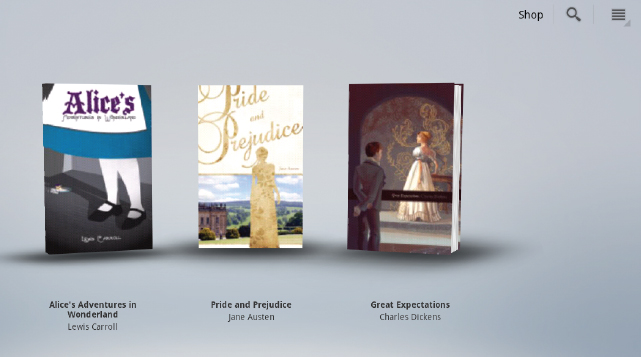
FIGURE 2-28 Tap any book to read it; as you acquire books, you'll have a scrollable carousel.
When you're ready to read a book, simply tap any book to open it. (If later you configure multiple Market accounts on your Xoom, tap the More Settings button to access the books you've acquired.) To read the book, simply flick from right to left to move among the pages. There's also a slider at the bottom you can use to move quickly through chapters. The Books interface also offers access to three additional options: Table ...
Get Motorola Xoom™: Companion now with the O’Reilly learning platform.
O’Reilly members experience books, live events, courses curated by job role, and more from O’Reilly and nearly 200 top publishers.

