Preparing for the Install
Before deciding whether you actually want Lion, you should do a little detective work. Since Lion won’t support PowerPC apps, if you are dependent on one of those for day-to-day work, you’ll likely want to avoid Lion or upgrade to new apps before you install Lion. But how do you know?
Luckily, there’s a quick way to get at this information in
Snow Leopard: Head to  →About This Mac, and
then click the More Info to display a two-column window. The left column
contains a long list of entries that reveal specific information when you
select them. Click Applications (in the Software section) and, in the
right column, your Mac will tell you about all the apps you have
installed. The list is sortable, so if you click Kind (as shown in Figure 2-1), the list will
organize the applications into four categories: Intel, Universal, PowerPC, and Classic. If the application you need to have says “PowerPC”
next to it, it won’t run in Lion. If you don’t need any of those clunky
PowerPC apps or if you upgrade to later versions
of them, you’re ready for Lion.
→About This Mac, and
then click the More Info to display a two-column window. The left column
contains a long list of entries that reveal specific information when you
select them. Click Applications (in the Software section) and, in the
right column, your Mac will tell you about all the apps you have
installed. The list is sortable, so if you click Kind (as shown in Figure 2-1), the list will
organize the applications into four categories: Intel, Universal, PowerPC, and Classic. If the application you need to have says “PowerPC”
next to it, it won’t run in Lion. If you don’t need any of those clunky
PowerPC apps or if you upgrade to later versions
of them, you’re ready for Lion.
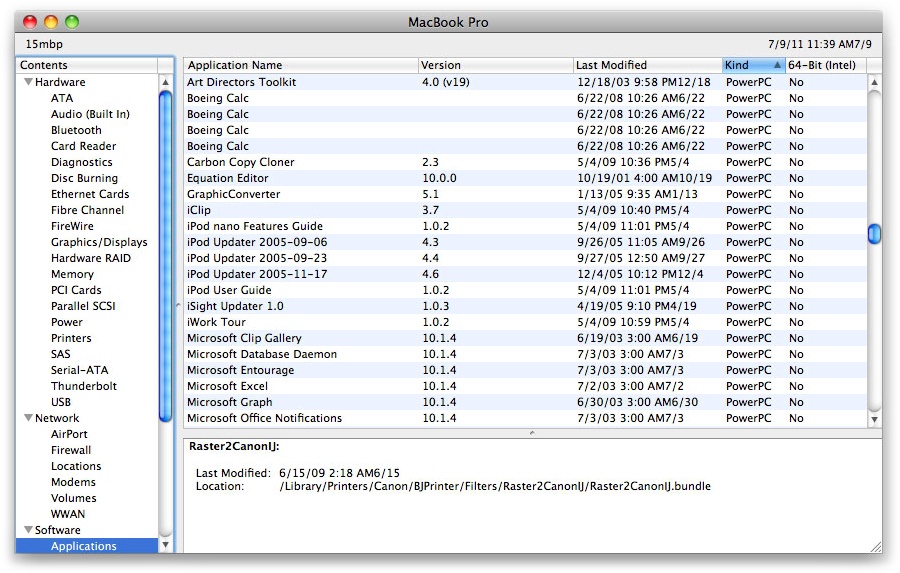
Figure 2-1. None of these will run when you’re using Lion
Get Mac OS X Lion Pocket Guide now with the O’Reilly learning platform.
O’Reilly members experience books, live events, courses curated by job role, and more from O’Reilly and nearly 200 top publishers.

