International
The International pane's primary job is to set up your Mac to work in other languages. If you bought your Mac with a localized operating system—a version that already runs in your own language—and you're already using the only language, number format, and keyboard layout you'll ever need, then you can ignore most of this panel.
But at the very least, check it out. When it comes to showing off Mac OS X to your friends and loved ones, the "wow" factor on the Mac's polyglot features is huge.
Another Language—Instantly
In Mac OS X, you can shift from language to language in certain programs on the fly, without reinstalling the operating system or even restarting the computer.
On the Language tab, you see a listing of the different languages the Mac can switch into, in the corresponding languages—Français, Español, and so on. Just drag one of the languages to the top of the list to select it as the target language, as shown in Figure 9-12.
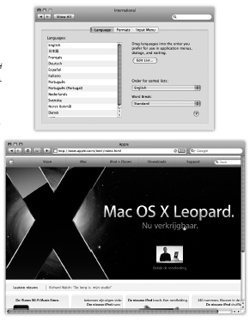
Figure 9-12. Top: This is the list of the 19 "system localizations" that you get with a standard Mac OS X installation. Bottom: Here's Safari running in Dutch. Actually understanding Dutch would be useful at a time like this—but even if you don't, it can't help but brighten up your work day to choose commands like Spraakfunctie or Knip. (Alas, your success with this trick varies by program.)
Now launch Safari, TextEdit, or Stickies. Every menu, ...
Get Mac OS X Leopard: The Missing Manual now with the O’Reilly learning platform.
O’Reilly members experience books, live events, courses curated by job role, and more from O’Reilly and nearly 200 top publishers.

