Chapter 3. Building Your First Flow
Now that you have all that foundational knowledge, it’s time to start building your first flows. I’ll start off by showing you how to build a completely functional flow using a prebuilt template. Then, I’ll cover how to construct a flow from scratch when there is no template that matches what you want to do. Finally, I’ll review how to design a workflow using Microsoft Visio and then import that into Power Automate. By the end of this chapter, you’ll know how to assemble triggers and actions to create Power Automate flows. Then, in Chapter 4, we’ll fill in the details of the triggers and actions with dynamic content to create fully functional flows.
How to Use Templates
The easiest way to build a fully functional flow is to use a prebuilt template. Power Automate includes a large list of templates to fit a variety of scenarios. You can search for a template or browse them by categories to find a template that matches what you need to accomplish. Figure 3-1 shows the Templates tab in the Power Automate website with the “All templates” category selected. The Templates tab can be used to browse or search for a template to match your scenario. You can also use a Search box at the top of the page or a drop-down on the right to select how the templates are sorted.
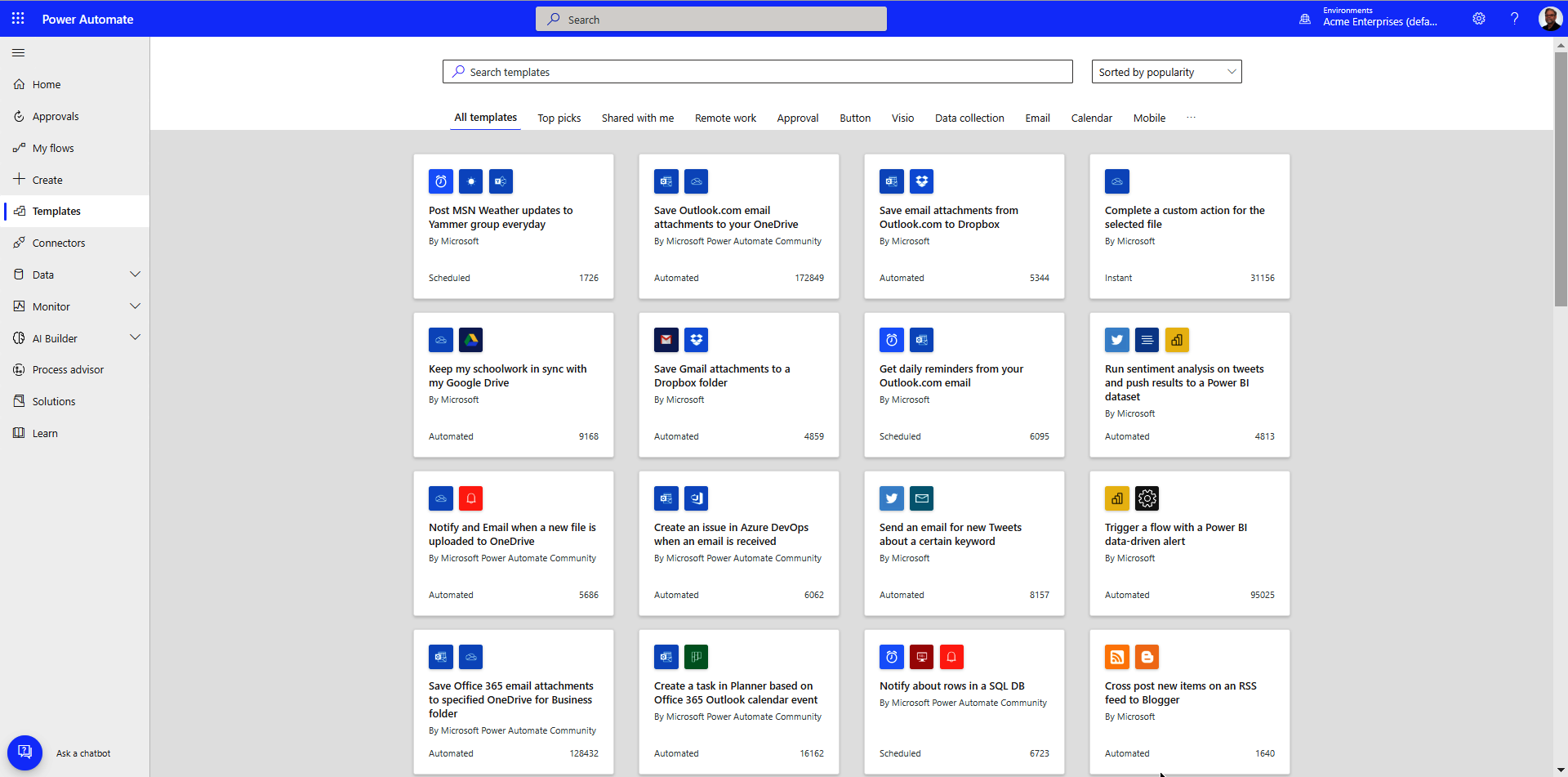
Figure 3-1. Power Automate templates tab
When you start with a template, the trigger, ...
Get Learning Microsoft Power Automate now with the O’Reilly learning platform.
O’Reilly members experience books, live events, courses curated by job role, and more from O’Reilly and nearly 200 top publishers.

