Chapter 8. Video Effects
It’s a funny thing that we’ll take pristine HD video and make it look old and grainy. On purpose. But video effects, like the popular Aged Film effect, create a mood that you can’t really communicate in any other way.
Apple has put a lot of work into juicing iMovie’s video effects. They include not only classic old tricks like Slo-Mo, Picture-in-Picture, and filters, but also some very cool new ones, like a one-step Instant Replay. Moreover, the new iMovie simplifies how most of the effects work. Now more than ever you can edit stuff in place, rather than having to fiddle with settings in a separate Inspector window.
Note
Still no plug-ins, though, just in case you’ve been holding out for them. Don’t expect that set of third-party plug-ins you bought for iMovie HD to ever work in the new iMovie.
Maybe best of all is that you don’t have to wait for iMovie to render (process) an effect. Your project immediately reflects any effect you select.
Video Effects
What iMovie calls video effects may be better described as video filters. They generally change only the color and definition of the underlying video. (The one notable exception is the Flipped effect, which displays a mirror image of your clip.)
The Effects
A rundown of iMovie’s video effects is in order (Figure 8-1).
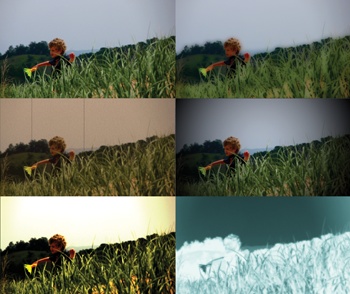
Figure 8-1. Most of iMovie’s video effects are really video filters, each of which adds a unique style ...
Get iMovie: The Missing Manual now with the O’Reilly learning platform.
O’Reilly members experience books, live events, courses curated by job role, and more from O’Reilly and nearly 200 top publishers.

