Port Identification: Windows
On Windows, the process is a bit more complicated–at least at the beginning. Open the Device Manager by clicking the Start menu, right-clicking on Computer (Vista) or My Computer (XP), and choosing Properties. On Windows XP, click Hardware and choose Device Manager. On Vista, click Device Manager (it appears in the list of tasks on the left of the window).
Look for the Arduino device in the list under "Ports (COM & LPT)". The Arduino will appear as a USB Serial Port and will have a name like COM3, as shown in Figure 3-4.
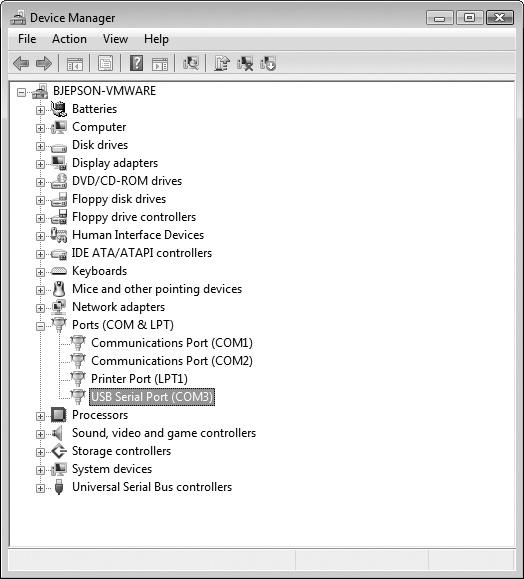
Figure 3-4. The Windows Device Manager showing all available serial ports
Note
Note: On some Windows machines, the COM port has a number greater than 9; this numbering creates some problems when Arduino is trying to communicate with it. See Chapter 7, Troubleshooting for help on this problem.
Once you've figured out the COM port assignment, you can select that port from the Tools > Serial Port menu in the Arduino IDE.
Now the Arduino development environment can talk to the Arduino board and program it.
Get Getting Started with Arduino now with the O’Reilly learning platform.
O’Reilly members experience books, live events, courses curated by job role, and more from O’Reilly and nearly 200 top publishers.

