Setting Up Email Accounts
You’re not confined to using Gmail on the Tab—you can use your other email accounts as well. You can easily add email accounts to your Tab. First, from the Home screen, tap the Notification Panel, and then choose Settings→Accounts and Sync. Tap Add Account at the top of the page. You see a list of the various kinds of accounts you can add, including a general email account, a Google account, a social networking account, and a corporate email account, among others.
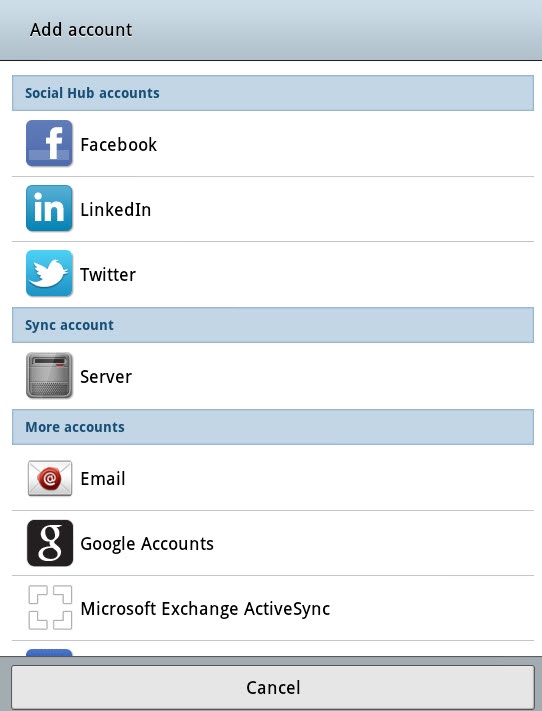
Tap Email and fill in the first page of information, including your email address and password. If you want this to be your default email address for the Tab—in other words, whenever you send an email, you want to use this account—check the box next to “Send email from this account by default.” Tap next. You must specify what type of email account this is—POP3, IMAP, or Exchange. You use Exchange only if it’s a corporate account, and if that’s the case, then you need some more information from the IT pros where you work. (See Corporate Calendar and Microsoft Exchange for details.)
If you’re techie enough to know whether your account is POP3 or IMAP, make your choice. If you’re not, check with your mail provider. (In most cases, it’s a POP3 account.) And in either case, you can refer to the next section, which explains the ins, outs, ups, and downs of POP3 and IMAP accounts.
When you’ve made your choice, ...
Get Galaxy Tab: The Missing Manual now with the O’Reilly learning platform.
O’Reilly members experience books, live events, courses curated by job role, and more from O’Reilly and nearly 200 top publishers.

