Gmail Settings
Don’t like the way that Gmail works on your Galaxy Tab? No problem—just change it. Tap the Menu button, and then select Settings. You can change a number of global email settings—that is, settings that affect every one of your Gmail accounts—or you can change other settings on each Gmail account individually, if you have more than one.
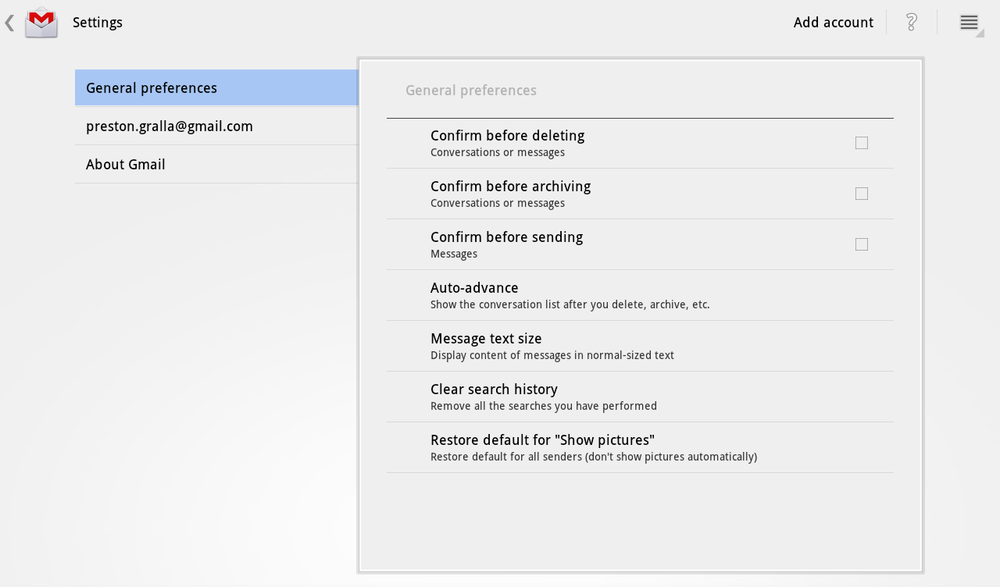
Tap General Preferences to change global settings. Everything here is simple and straightforward—whether Gmail should ask you for confirmation before deleting, archiving, and sending messages, for example. Just tap the option you want to turn on, and a green checkmark appears next to it. Tap it again, and the checkbox turns off.
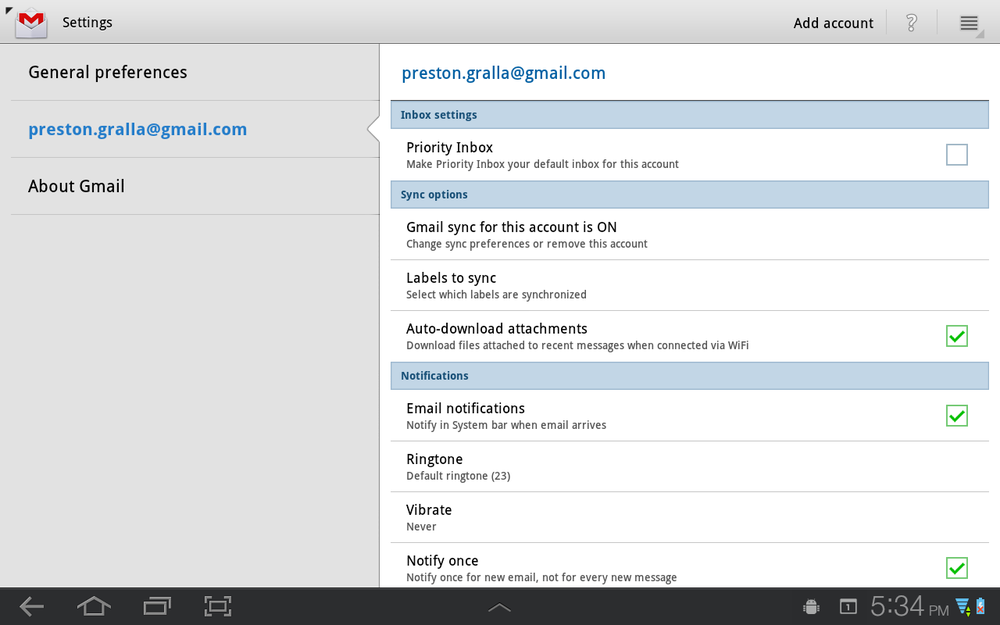
To change settings for an individual Gmail account, tap the account, and you come to another full screen of settings. Again, the settings you can change here are straightforward, such as whether to sync mail between your Tab and Gmail on the Web, whether to sync labels with Gmail on the Web, whether to automatically download attachments, whether to receive notifications, and if so what ringtone to use, and so on. And, as explained on Adding a Signature, here’s where you can create a signature for your Gmail account as well.
Get Galaxy Tab: The Missing Manual now with the O’Reilly learning platform.
O’Reilly members experience books, live events, courses curated by job role, and more from O’Reilly and nearly 200 top publishers.

