Contacts
The Galaxy Tab does a lot more to help you keep in touch with people than just by chatting. It also keeps track of all of your contacts.
To see your contacts, tap Contacts from the Apps Menu. You see all your contacts listed in alphabetical order. Notice something odd and potentially annoying—the Tab arranges your contacts alphabetically by first name, not last name. So if you know a lot of Joes and Marys, you’re going to possibly spend a little more time than you’d like scrolling. (There is a way to sort them alphabetically by last name. See Fancy Tricks with Contacts for details.)
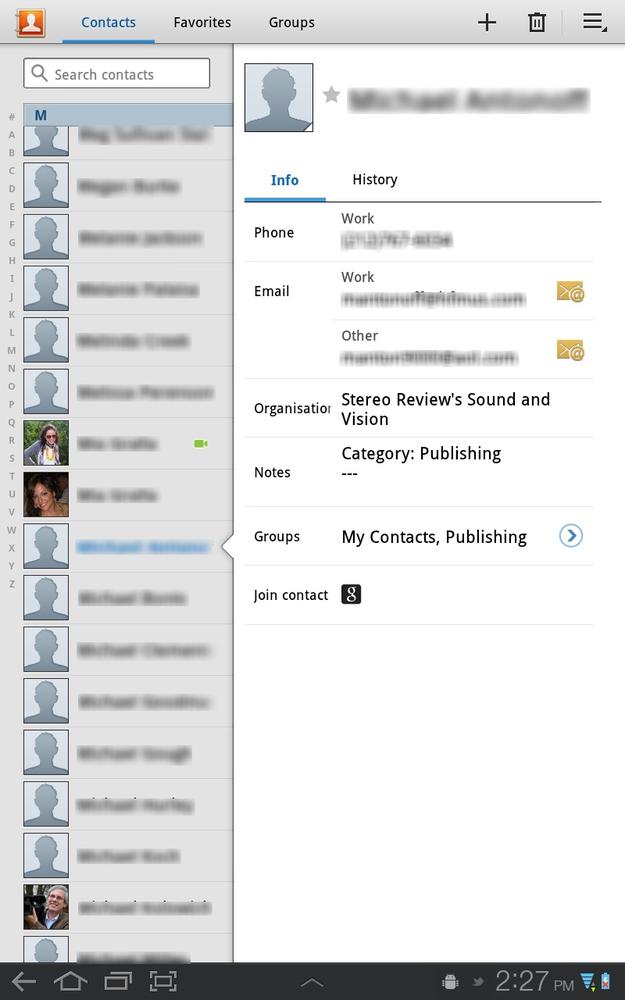
Note
Why does the Tab alphabetize by first name, rather than by last name? It’s a Google thing. Google wrote the Android operating system that powers the Tab, and Gmail also alphabetizes its Contacts list by first name. As Gmail does, so does the Tab.
If you use Gmail, then the Tab automatically imports its contacts into the Contacts list. You can also add contacts directly to the Tab, as you’ll see later in this section. The Contacts list is more than just a place for you to go to find contact information. It feeds other apps as well, such as Google Talk.
Most likely, you know more than a screenful of people, and you can navigate through the list in several ways. First, you can flick through the list. You can also put your finger on the list and drag it. That moves you more slowly, but also more precisely. ...
Get Galaxy Tab: The Missing Manual now with the O’Reilly learning platform.
O’Reilly members experience books, live events, courses curated by job role, and more from O’Reilly and nearly 200 top publishers.

