Chapter 4. Unicode Text Versus Bytes
Humans use text. Computers speak bytes.
Esther Nam and Travis Fischer, “Character Encoding and Unicode in Python”1
Python 3 introduced a sharp distinction between strings of human text and sequences of raw bytes. Implicit conversion of byte sequences to Unicode text is a thing of the past. This chapter deals with Unicode strings, binary sequences, and the encodings used to convert between them.
Depending on the kind of work you do with Python,
you may think that understanding Unicode is not important.
That’s unlikely, but anyway there is no escaping the str versus byte divide.
As a bonus, you’ll find that the specialized binary sequence types provide
features that the “all-purpose” Python 2 str type did not have.
In this chapter, we will visit the following topics:
-
Characters, code points, and byte representations
-
Unique features of binary sequences:
bytes,bytearray, andmemoryview -
Encodings for full Unicode and legacy character sets
-
Avoiding and dealing with encoding errors
-
Best practices when handling text files
-
The default encoding trap and standard I/O issues
-
Safe Unicode text comparisons with normalization
-
Utility functions for normalization, case folding, and brute-force diacritic removal
-
Proper sorting of Unicode text with
localeand the pyuca library -
Character metadata in the Unicode database
-
Dual-mode APIs that handle
strandbytes
What’s New in This Chapter
Support for Unicode in Python 3 has been comprehensive and stable, so the most notable addition is “Finding Characters by Name”, describing a utility for searching the Unicode database—a great way to find circled digits and smiling cats from the command line.
One minor change worth mentioning is the Unicode support on Windows, which is better and simpler since Python 3.6, as we’ll see in “Beware of Encoding Defaults”.
Let’s start with the not-so-new, but fundamental concepts of characters, code points, and bytes.
Note
For the second edition,
I expanded the section about the struct module and published it
online at
“Parsing binary records with struct”,
in the fluentpython.com companion website.
There you will also find “Building Multi-character Emojis”, describing how to make country flags, rainbow flags, people with different skin tones, and diverse family icons by combining Unicode characters.
Character Issues
The concept of “string” is simple enough: a string is a sequence of characters. The problem lies in the definition of “character.”
In 2021, the best definition of “character” we have is a Unicode character.
Accordingly, the items we get out of a Python 3 str are Unicode characters,
just like the items of a unicode object in Python 2—and not the raw bytes we got from a Python 2 str.
The Unicode standard explicitly separates the identity of characters from specific byte representations:
-
The identity of a character—its code point—is a number from 0 to 1,114,111 (base 10), shown in the Unicode standard as 4 to 6 hex digits with a “U+” prefix, from U+0000 to U+10FFFF. For example, the code point for the letter A is U+0041, the Euro sign is U+20AC, and the musical symbol G clef is assigned to code point U+1D11E. About 13% of the valid code points have characters assigned to them in Unicode 13.0.0, the standard used in Python 3.10.0b4.
-
The actual bytes that represent a character depend on the encoding in use. An encoding is an algorithm that converts code points to byte sequences and vice versa. The code point for the letter A (U+0041) is encoded as the single byte
\x41in the UTF-8 encoding, or as the bytes\x41\x00in UTF-16LE encoding. As another example, UTF-8 requires three bytes—\xe2\x82\xac—to encode the Euro sign (U+20AC), but in UTF-16LE the same code point is encoded as two bytes:\xac\x20.
Converting from code points to bytes is encoding; converting from bytes to code points is decoding. See Example 4-1.
Example 4-1. Encoding and decoding
>>>s='café'>>>len(s)4>>>b=s.encode('utf8')>>>bb'caf\xc3\xa9'>>>len(b)5>>>b.decode('utf8')'café'

The
str'café'has four Unicode characters.
Encode
strtobytesusing UTF-8 encoding.
bytesliterals have abprefix.
bytesbhas five bytes (the code point for “é” is encoded as two bytes in UTF-8).
Decode
bytestostrusing UTF-8 encoding.
Tip
If you need a memory aid to help distinguish .decode() from .encode(),
convince yourself that byte sequences can be cryptic machine core dumps,
while Unicode str objects are “human” text.
Therefore, it makes sense that we decode bytes to str to get human-readable text,
and we encode str to bytes for storage or transmission.
Although the Python 3 str is pretty much the Python 2 unicode type with a new name,
the Python 3 bytes is not simply the old str renamed,
and there is also the closely related bytearray type.
So it is worthwhile to take a look at the binary sequence types before advancing to encoding/decoding issues.
Byte Essentials
The new binary sequence types are unlike the Python 2 str in many regards.
The first thing to know is that there are two basic built-in types for binary sequences:
the immutable bytes type introduced in Python 3 and the mutable bytearray,
added way back in Python 2.6.2 The Python documentation sometimes
uses the generic term “byte string” to refer to both bytes and bytearray.
I avoid that confusing term.
Each item in bytes or bytearray is an integer from 0 to 255,
and not a one-character string like in the Python 2 str.
However, a slice of a binary sequence always produces a binary sequence of the same type—including slices of length 1. See Example 4-2.
Example 4-2. A five-byte sequence as bytes and as bytearray
>>>cafe=bytes('café',encoding='utf_8')>>>cafeb'caf\xc3\xa9'>>>cafe[0]99>>>cafe[:1]b'c'>>>cafe_arr=bytearray(cafe)>>>cafe_arrbytearray(b'caf\xc3\xa9')>>>cafe_arr[-1:]bytearray(b'\xa9')

bytescan be built from astr, given an encoding.
Each item is an integer in
range(256).
Slices of
bytesare alsobytes—even slices of a single byte.
There is no literal syntax for
bytearray: they are shown asbytearray()with abytesliteral as argument.
A slice of
bytearrayis also abytearray.
Warning
The fact that my_bytes[0] retrieves an int but my_bytes[:1] returns a bytes sequence of length 1 is only surprising because we are used to Python’s str type, where s[0] == s[:1].
For all other sequence types in Python,
1 item is not the same as a slice of
length 1.
Although binary sequences are really sequences of integers, their literal notation reflects the fact that ASCII text is often embedded in them. Therefore, four different displays are used, depending on each byte value:
-
For bytes with decimal codes 32 to 126—from space to
~(tilde)—the ASCII character itself is used. -
For bytes corresponding to tab, newline, carriage return, and
\, the escape sequences\t,\n,\r, and\\are used. -
If both string delimiters
'and"appear in the byte sequence, the whole sequence is delimited by', and any'inside are escaped as\'.3 -
For other byte values, a hexadecimal escape sequence is used (e.g.,
\x00is the null byte).
That is why in Example 4-2 you see b'caf\xc3\xa9':
the first three bytes b'caf' are in the printable ASCII range, the last two are not.
Both bytes and bytearray support every str method except those that do formatting (format, format_map)
and those that depend on Unicode data, including casefold, isdecimal, isidentifier, isnumeric, isprintable, and encode.
This means that you can use familiar string methods like endswith, replace, strip, translate, upper,
and dozens of others with binary sequences—only using bytes and not str arguments.
In addition, the regular expression functions in the re module also work on binary sequences,
if the regex is compiled from a binary sequence instead of a str.
Since Python 3.5, the % operator works with binary sequences
again.4
Binary sequences have a class method that str doesn’t have, called fromhex,
which builds a binary sequence by parsing pairs of hex digits optionally separated by spaces:
>>>bytes.fromhex('31 4B CE A9')b'1K\xce\xa9'
The other ways of building bytes or bytearray instances are calling their constructors with:
-
A
strand anencodingkeyword argument -
An iterable providing items with values from 0 to 255
-
An object that implements the buffer protocol (e.g.,
bytes,bytearray,memoryview,array.array) that copies the bytes from the source object to the newly created binary sequence
Warning
Until Python 3.5, it was also possible to call bytes or bytearray with a single integer
to create a binary sequence of that size initialized with null bytes.
This signature was deprecated in Python 3.5 and removed in Python 3.6.
See PEP 467—Minor API improvements for binary sequences.
Building a binary sequence from a buffer-like object is a low-level operation that may involve type casting. See a demonstration in Example 4-3.
Example 4-3. Initializing bytes from the raw data of an array
>>>importarray>>>numbers=array.array('h',[-2,-1,0,1,2])>>>octets=bytes(numbers)>>>octetsb'\xfe\xff\xff\xff\x00\x00\x01\x00\x02\x00'

Typecode
'h'creates anarrayof short integers (16 bits).
octetsholds a copy of the bytes that make upnumbers.
These are the 10 bytes that represent the 5 short integers.
Creating a bytes or bytearray object from any buffer-like source will always copy the bytes.
In contrast, memoryview objects let you share memory between binary data structures,
as we saw in “Memory Views”.
After this basic exploration of binary sequence types in Python, let’s see how they are converted to/from strings.
Basic Encoders/Decoders
The Python distribution bundles more than 100 codecs (encoder/decoders) for text to byte conversion and vice versa.
Each codec has a name, like 'utf_8', and often aliases, such as 'utf8', 'utf-8', and 'U8',
which you can use as the encoding argument in functions like
open(), str.encode(), bytes.decode(), and so on.
Example 4-4 shows the same text encoded as three different byte sequences.
Example 4-4. The string “El Niño” encoded with three codecs producing very different byte sequences
>>>forcodecin['latin_1','utf_8','utf_16']:...(codec,'El Niño'.encode(codec),sep='\t')...latin_1 b'El Ni\xf1o'utf_8 b'El Ni\xc3\xb1o'utf_16 b'\xff\xfeE\x00l\x00 \x00N\x00i\x00\xf1\x00o\x00'
Figure 4-1 demonstrates a variety of codecs generating bytes from characters like the letter “A” through the G-clef musical symbol. Note that the last three encodings are variable-length, multibyte encodings.

Figure 4-1. Twelve characters, their code points, and their byte representation (in hex) in 7 different encodings (asterisks indicate that the character cannot be represented in that encoding).
All those asterisks in Figure 4-1 make clear that some encodings, like ASCII and even the multibyte GB2312, cannot represent every Unicode character. The UTF encodings, however, are designed to handle every Unicode code point.
The encodings shown in Figure 4-1 were chosen as a representative sample:
latin1a.k.a.iso8859_1-
Important because it is the basis for other encodings, such as
cp1252and Unicode itself (note how thelatin1byte values appear in thecp1252bytes and even in the code points). cp1252-
A useful
latin1superset created by Microsoft, adding useful symbols like curly quotes and € (euro); some Windows apps call it “ANSI,” but it was never a real ANSI standard. cp437-
The original character set of the IBM PC, with box drawing characters. Incompatible with
latin1, which appeared later. gb2312-
Legacy standard to encode the simplified Chinese ideographs used in mainland China; one of several widely deployed multibyte encodings for Asian languages.
utf-8-
The most common 8-bit encoding on the web, by far, as of July 2021, “W3Techs: Usage statistics of character encodings for websites” claims that 97% of sites use UTF-8, up from 81.4% when I wrote this paragraph in the first edition of this book in September 2014.
utf-16le-
One form of the UTF 16-bit encoding scheme; all UTF-16 encodings support code points beyond U+FFFF through escape sequences called “surrogate pairs.”
Warning
UTF-16 superseded the original 16-bit Unicode 1.0 encoding—UCS-2—way back in 1996. UCS-2 is still used in many systems despite being deprecated since the last century because it only supports code points up to U+FFFF. As of 2021, more than 57% of the allocated code points are above U+FFFF, including the all-important emojis.
With this overview of common encodings now complete, we move to handling issues in encoding and decoding operations.
Understanding Encode/Decode Problems
Although there is a generic UnicodeError exception,
the error reported by Python is usually more specific:
either a UnicodeEncodeError (when converting str to binary sequences) or
a UnicodeDecodeError (when reading binary sequences into str).
Loading Python modules may also raise SyntaxError when the source encoding is unexpected.
We’ll show how to handle all of these errors in the next sections.
Tip
The first thing to note when you get a Unicode error is the exact type of the exception.
Is it a UnicodeEncodeError, a UnicodeDecodeError, or some other error (e.g., SyntaxError)
that mentions an encoding problem?
To solve the problem, you have to understand it first.
Coping with UnicodeEncodeError
Most non-UTF codecs handle only a small subset of the Unicode characters.
When converting text to bytes, if a character is not defined in the target encoding,
UnicodeEncodeError will be raised,
unless special handling is provided by passing an errors argument to the encoding method or function.
The behavior of the error handlers is shown in Example 4-5.
Example 4-5. Encoding to bytes: success and error handling
>>>city='São Paulo'>>>city.encode('utf_8')b'S\xc3\xa3o Paulo'>>>city.encode('utf_16')b'\xff\xfeS\x00\xe3\x00o\x00 \x00P\x00a\x00u\x00l\x00o\x00'>>>city.encode('iso8859_1')b'S\xe3o Paulo'>>>city.encode('cp437')Traceback (most recent call last):File"<stdin>", line1, in<module>File"/.../lib/python3.4/encodings/cp437.py", line12, inencodereturncodecs.charmap_encode(input,errors,encoding_map)UnicodeEncodeError:'charmap' codec can't encode character '\xe3' inposition 1: character maps to <undefined>>>>city.encode('cp437',errors='ignore')b'So Paulo'>>>city.encode('cp437',errors='replace')b'S?o Paulo'>>>city.encode('cp437',errors='xmlcharrefreplace')b'São Paulo'

The UTF encodings handle any
str.
iso8859_1also works for the'São Paulo'string.
cp437can’t encode the'ã'(“a” with tilde). The default error handler—'strict'—raisesUnicodeEncodeError.
The
error='ignore'handler skips characters that cannot be encoded; this is usually a very bad idea, leading to silent data loss.
When encoding,
error='replace'substitutes unencodable characters with'?'; data is also lost, but users will get a clue that something is amiss.
'xmlcharrefreplace'replaces unencodable characters with an XML entity. If you can’t use UTF, and you can’t afford to lose data, this is the only option.
Note
The codecs error handling is extensible.
You may register extra strings for the errors argument by passing a name and an error handling function to the codecs.register_error function.
See the codecs.register_error documentation.
ASCII is a common subset to all the encodings that I know about,
therefore encoding should always work if the text is made exclusively of ASCII characters.
Python 3.7 added a new boolean method str.isascii()
to check whether your Unicode text is 100% pure ASCII.
If it is, you should be able to encode it to bytes in any encoding without raising UnicodeEncodeError.
Coping with UnicodeDecodeError
Not every byte holds a valid ASCII character, and not every byte sequence is valid UTF-8 or UTF-16;
therefore, when you assume one of these encodings while converting a binary sequence to text,
you will get a UnicodeDecodeError if unexpected bytes are found.
On the other hand, many legacy 8-bit encodings like 'cp1252', 'iso8859_1', and 'koi8_r'
are able to decode any stream of bytes, including random noise, without reporting errors.
Therefore, if your program assumes the wrong 8-bit encoding, it will silently decode garbage.
Tip
Garbled characters are known as gremlins or mojibake (文字化け—Japanese for “transformed text”).
Example 4-6 illustrates how using the wrong codec may produce gremlins or a
UnicodeDecodeError.
Example 4-6. Decoding from str to bytes: success and error handling
>>>octets=b'Montr\xe9al'>>>octets.decode('cp1252')'Montréal'>>>octets.decode('iso8859_7')'Montrιal'>>>octets.decode('koi8_r')'MontrИal'>>>octets.decode('utf_8')Traceback (most recent call last):File"<stdin>", line1, in<module>UnicodeDecodeError:'utf-8' codec can't decode byte 0xe9 in position 5:invalid continuation byte>>>octets.decode('utf_8',errors='replace')'Montr�al'

The word “Montréal” encoded as
latin1;'\xe9'is the byte for “é”.
Decoding with Windows 1252 works because it is a superset of
latin1.
ISO-8859-7 is intended for Greek, so the
'\xe9'byte is misinterpreted, and no error is issued.
KOI8-R is for Russian. Now
'\xe9'stands for the Cyrillic letter “И”.
The
'utf_8'codec detects thatoctetsis not valid UTF-8, and raisesUnicodeDecodeError.
Using
'replace'error handling, the\xe9is replaced by “�” (code point U+FFFD), the official UnicodeREPLACEMENT CHARACTERintended to represent unknown characters.
SyntaxError When Loading Modules with Unexpected Encoding
UTF-8 is the default source encoding for Python 3, just as ASCII was the default for Python 2. If you load a .py module containing non-UTF-8 data and no encoding declaration, you get a message like this:
SyntaxError: Non-UTF-8 code starting with '\xe1' in file ola.py on line 1, but no encoding declared; see https://python.org/dev/peps/pep-0263/ for details
Because UTF-8 is widely deployed in GNU/Linux and macOS systems,
a likely scenario is opening a .py file created on Windows with cp1252.
Note that this error happens even in Python for Windows,
because the default encoding for Python 3 source is UTF-8 across all platforms.
To fix this problem, add a magic coding comment at the top of the file, as shown in Example 4-7.
Example 4-7. ola.py: “Hello, World!” in Portuguese
# coding: cp1252('Olá, Mundo!')
Tip
Now that Python 3 source code is no longer limited to ASCII and defaults to the excellent UTF-8 encoding,
the best “fix” for source code in legacy encodings like 'cp1252' is to convert them to UTF-8 already,
and not bother with the coding comments.
If your editor does not support UTF-8, it’s time to switch.
Suppose you have a text file, be it source code or poetry, but you don’t know its encoding. How do you detect the actual encoding? Answers in the next section.
How to Discover the Encoding of a Byte Sequence
How do you find the encoding of a byte sequence? Short answer: you can’t. You must be told.
Some communication protocols and file formats, like HTTP and XML, contain headers that explicitly tell us how the content is encoded. You can be sure that some byte streams are not ASCII because they contain byte values over 127, and the way UTF-8 and UTF-16 are built also limits the possible byte sequences.
However, considering that human languages also have their rules and restrictions,
once you assume that a stream of bytes is human plain text,
it may be possible to sniff out its encoding using heuristics and statistics.
For example, if b'\x00' bytes are common, it is probably a 16- or 32-bit encoding,
and not an 8-bit scheme, because null characters in plain text are bugs.
When the byte sequence b'\x20\x00' appears often,
it is more likely to be the space character (U+0020) in a UTF-16LE encoding,
rather than the obscure U+2000 EN QUAD character—whatever that is.
That is how the package “Chardet—The Universal Character Encoding Detector”
works to guess one of more than 30 supported encodings.
Chardet is a Python library that you can use in your programs, but also includes a command-line utility, chardetect.
Here is what it reports on the source file for this chapter:
$ chardetect04-text-byte.asciidoc04-text-byte.asciidoc: utf-8 with confidence0.99
Although binary sequences of encoded text usually don’t carry explicit hints of their encoding, the UTF formats may prepend a byte order mark to the textual content. That is explained next.
BOM: A Useful Gremlin
In Example 4-4, you may have noticed a couple of extra bytes at the beginning of a UTF-16 encoded sequence. Here they are again:
>>>u16='El Niño'.encode('utf_16')>>>u16b'\xff\xfeE\x00l\x00 \x00N\x00i\x00\xf1\x00o\x00'
The bytes are b'\xff\xfe'. That is a BOM—byte-order mark—denoting the “little-endian” byte ordering of the Intel CPU where the encoding was performed.
On a little-endian machine, for each code point the least significant byte comes first:
the letter 'E', code point U+0045 (decimal 69), is encoded in byte offsets 2 and 3 as 69 and 0:
>>>list(u16)[255, 254, 69, 0, 108, 0, 32, 0, 78, 0, 105, 0, 241, 0, 111, 0]
On a big-endian CPU, the encoding would be reversed; 'E' would be encoded as 0 and 69.
To avoid confusion, the UTF-16 encoding prepends the text to be encoded with the special invisible character ZERO WIDTH NO-BREAK SPACE (U+FEFF).
On a little-endian system, that is encoded as b'\xff\xfe' (decimal 255, 254).
Because, by design, there is no U+FFFE character in Unicode, the byte sequence b'\xff\xfe'
must mean the ZERO WIDTH NO-BREAK SPACE on a little-endian encoding,
so the codec knows which byte ordering to use.
There is a variant of UTF-16—UTF-16LE—that is explicitly little-endian, and another one explicitly big-endian, UTF-16BE. If you use them, a BOM is not generated:
>>>u16le='El Niño'.encode('utf_16le')>>>list(u16le)[69, 0, 108, 0, 32, 0, 78, 0, 105, 0, 241, 0, 111, 0]>>>u16be='El Niño'.encode('utf_16be')>>>list(u16be)[0, 69, 0, 108, 0, 32, 0, 78, 0, 105, 0, 241, 0, 111]
If present, the BOM is supposed to be filtered by the UTF-16 codec,
so that you only get the actual text contents of the file without the leading ZERO WIDTH NO-BREAK SPACE.
The Unicode standard says that if a file is UTF-16 and has no BOM,
it should be assumed to be UTF-16BE (big-endian).
However, the Intel x86 architecture is little-endian,
so there is plenty of little-endian UTF-16 with no BOM in the wild.
This whole issue of endianness only affects encodings that use words of more than one byte,
like UTF-16 and UTF-32.
One big advantage of UTF-8 is that it produces the same byte sequence regardless of machine endianness, so no BOM is needed.
Nevertheless, some Windows applications (notably Notepad) add the BOM to UTF-8 files anyway—and Excel depends on the BOM to detect a UTF-8 file,
otherwise it assumes the content is encoded with a Windows code page.
This UTF-8 encoding with BOM is called UTF-8-SIG in Python’s codec registry.
The character U+FEFF encoded in UTF-8-SIG is the three-byte sequence b'\xef\xbb\xbf'.
So if a file starts with those three bytes, it is likely to be a UTF-8 file with a BOM.
Caleb’s Tip about UTF-8-SIG
Caleb Hattingh—one of the tech reviewers—suggests always using the UTF-8-SIG codec when reading UTF-8
files. This is harmless because UTF-8-SIG reads files with or without a BOM correctly,
and does not return the BOM itself.
When writing, I recommend using UTF-8 for general interoperability.
For example, Python scripts can be made executable in Unix systems
if they start with the comment: #!/usr/bin/env python3.
The first two bytes of the file must be b'#!' for that to work,
but the BOM breaks that convention.
If you have a specific requirement to export data to apps
that need the BOM, use UTF-8-SIG but be aware that Python’s
codecs documentation says:
“In UTF-8, the use of the BOM is discouraged and should generally be avoided.”
Handling Text Files
The best practice for handling text I/O is the “Unicode sandwich”
(Figure 4-2).5
This means that bytes should be decoded to str as early as possible on input (e.g., when opening a file for reading).
The “filling” of the sandwich is the business logic of your program, where text handling is done exclusively on str objects.
You should never be encoding or decoding in the middle of other processing. On output, the str are encoded to bytes as late as possible.
Most web frameworks work like that, and we rarely touch bytes when using them.
In Django, for example, your views should output Unicode str; Django itself takes care of encoding the response to bytes, using UTF-8 by default.
Python 3 makes it easier to follow the advice of the Unicode sandwich,
because the open() built-in does the necessary decoding when reading and encoding when
writing files in text mode,
so all you get from my_file.read() and pass to my_file.write(text) are str objects.
Therefore, using text files is apparently simple. But if you rely on default encodings, you will get bitten.

Figure 4-2. Unicode sandwich: current best practice for text processing.
Consider the console session in Example 4-8. Can you spot the bug?
Example 4-8. A platform encoding issue (if you try this on your machine, you may or may not see the problem)
>>>open('cafe.txt','w',encoding='utf_8').write('café')4>>>open('cafe.txt').read()'café'
The bug: I specified UTF-8 encoding when writing the file but failed to do so when reading it,
so Python assumed Windows default file encoding—code page 1252—and the trailing bytes in the file were decoded as characters 'é' instead of 'é'.
I ran Example 4-8 on Python 3.8.1, 64 bits, on Windows 10 (build 18363). The same statements running on recent GNU/Linux or macOS work perfectly well because their default encoding is UTF-8, giving the false impression that everything is fine. If the encoding argument was omitted when opening the file to write, the locale default encoding would be used, and we’d read the file correctly using the same encoding. But then this script would generate files with different byte contents depending on the platform or even depending on locale settings in the same platform, creating compatibility problems.
Tip
Code that has to run on multiple machines or on multiple occasions should never depend on encoding defaults.
Always pass an explicit encoding= argument when opening text files,
because the default may change from one machine to the next, or from one day to the next.
A curious detail in Example 4-8 is that the write function in the first statement reports that four characters were written,
but in the next line five characters are read.
Example 4-9 is an extended version of Example 4-8, explaining that and other details.
Example 4-9. Closer inspection of Example 4-8 running on Windows reveals the bug and how to fix it
>>>fp=open('cafe.txt','w',encoding='utf_8')>>>fp<_io.TextIOWrapper name='cafe.txt' mode='w' encoding='utf_8'>>>>fp.write('café')4>>>fp.close()>>>importos>>>os.stat('cafe.txt').st_size5>>>fp2=open('cafe.txt')>>>fp2<_io.TextIOWrapper name='cafe.txt' mode='r' encoding='cp1252'>>>>fp2.encoding'cp1252'>>>fp2.read()'café'>>>fp3=open('cafe.txt',encoding='utf_8')>>>fp3<_io.TextIOWrapper name='cafe.txt' mode='r' encoding='utf_8'>>>>fp3.read()'café'>>>fp4=open('cafe.txt','rb')>>>fp4<_io.BufferedReader name='cafe.txt'>>>>fp4.read()b'caf\xc3\xa9'

By default,
openuses text mode and returns aTextIOWrapperobject with a specific encoding.
The
writemethod on aTextIOWrapperreturns the number of Unicode characters written.
os.statsays the file has 5 bytes; UTF-8 encodes'é'as 2 bytes, 0xc3 and 0xa9.
Opening a text file with no explicit encoding returns a
TextIOWrapperwith the encoding set to a default from the locale.
A
TextIOWrapperobject has an encoding attribute that you can inspect:cp1252in this case.
In the Windows
cp1252encoding, the byte 0xc3 is an “Ô (A with tilde), and 0xa9 is the copyright sign.
Opening the same file with the correct encoding.

The expected result: the same four Unicode characters for
'café'.
The
'rb'flag opens a file for reading in binary mode.
The returned object is a
BufferedReaderand not aTextIOWrapper.
Reading that returns bytes, as expected.
Tip
Do not open text files in binary mode unless you need to analyze the file contents to determine the encoding—even then, you should be using Chardet instead of reinventing the wheel (see “How to Discover the Encoding of a Byte Sequence”). Ordinary code should only use binary mode to open binary files, like raster images.
The problem in Example 4-9 has to do with relying on a default setting while opening a text file. There are several sources for such defaults, as the next section shows.
Beware of Encoding Defaults
Several settings affect the encoding defaults for I/O in Python. See the default_encodings.py script in Example 4-10.
Example 4-10. Exploring encoding defaults
importlocaleimportsysexpressions="""locale.getpreferredencoding()type(my_file)my_file.encodingsys.stdout.isatty()sys.stdout.encodingsys.stdin.isatty()sys.stdin.encodingsys.stderr.isatty()sys.stderr.encodingsys.getdefaultencoding()sys.getfilesystemencoding()"""my_file=open('dummy','w')forexpressioninexpressions.split():value=eval(expression)(f'{expression:>30}->{value!r}')
The output of Example 4-10 on GNU/Linux (Ubuntu 14.04 to 19.10) and macOS (10.9 to 10.14) is identical,
showing that UTF-8 is used everywhere in these systems:
$ python3 default_encodings.py locale.getpreferredencoding()->'UTF-8'type(my_file)-> <class'_io.TextIOWrapper'> my_file.encoding ->'UTF-8'sys.stdout.isatty()-> True sys.stdout.encoding ->'utf-8'sys.stdin.isatty()-> True sys.stdin.encoding ->'utf-8'sys.stderr.isatty()-> True sys.stderr.encoding ->'utf-8'sys.getdefaultencoding()->'utf-8'sys.getfilesystemencoding()->'utf-8'
On Windows, however, the output is Example 4-11.
Example 4-11. Default encodings on Windows 10 PowerShell (output is the same on cmd.exe)
>chcpActivecodepage:437>pythondefault_encodings.pylocale.getpreferredencoding()->'cp1252'type(my_file)-><class'_io.TextIOWrapper'>my_file.encoding->'cp1252'sys.stdout.isatty()->Truesys.stdout.encoding->'utf-8'sys.stdin.isatty()->Truesys.stdin.encoding->'utf-8'sys.stderr.isatty()->Truesys.stderr.encoding->'utf-8'sys.getdefaultencoding()->'utf-8'sys.getfilesystemencoding()->'utf-8'

chcpshows the active code page for the console:437.
Running default_encodings.py with output to console.

locale.getpreferredencoding()is the most important setting.
Text files use
locale.getpreferredencoding()by default.
The output is going to the console, so
sys.stdout.isatty()isTrue.
Now,
sys.stdout.encodingis not the same as the console code page reported bychcp!
Unicode support in Windows itself, and in Python for Windows, got better
since I wrote the first edition of this book.
Example 4-11 used to report four different encodings in Python 3.4 on Windows 7.
The encodings for stdout, stdin, and stderr used to be the same as the active code page
reported by the chcp command, but now they’re all utf-8 thanks to
PEP 528—Change Windows console encoding to UTF-8
implemented in Python 3.6,
and Unicode support in PowerShell in cmd.exe (since Windows 1809 from October
2018).6
It’s weird that chcp and sys.stdout.encoding say different things when stdout is writing to the console,
but it’s great that now we can print Unicode strings without encoding errors on Windows—unless the user redirects output to a file, as we’ll soon see.
That does not mean all your favorite emojis will appear in the console: that also depends on the font the console is using.
Another change was PEP 529—Change Windows filesystem encoding to UTF-8, also implemented in Python 3.6, which changed the filesystem encoding (used to represent names of directories and files) from Microsoft’s proprietary MBCS to UTF-8.
However, if the output of Example 4-10 is redirected to a file, like this:
Z:\>python default_encodings.py > encodings.log
then, the value of sys.stdout.isatty() becomes False,
and sys.stdout.encoding is set by locale.getpreferredencoding(),
'cp1252' in that machine—but sys.stdin.encoding and sys.stderr.encoding remain utf-8.
Tip
In Example 4-12 I use the '\N{}' escape for Unicode literals,
where we write the official name of the character inside the \N{}.
It’s rather verbose, but explicit and safe: Python raises SyntaxError if
the name doesn’t exist—much better than writing a hex number that could be wrong, but you’ll only find out much later.
You’d probably want to write a comment explaining the character codes anyway,
so the verbosity of \N{} is easy to accept.
This means that a script like Example 4-12 works when printing to the console, but may break when output is redirected to a file.
Example 4-12. stdout_check.py
importsysfromunicodedataimportname(sys.version)()('sys.stdout.isatty():',sys.stdout.isatty())('sys.stdout.encoding:',sys.stdout.encoding)()test_chars=['\N{HORIZONTAL ELLIPSIS}',# exists in cp1252, not in cp437'\N{INFINITY}',# exists in cp437, not in cp1252'\N{CIRCLED NUMBER FORTY TWO}',# not in cp437 or in cp1252]forcharintest_chars:(f'Trying to output {name(char)}:')(char)
Example 4-12 displays the result of sys.stdout.isatty(), the value of sys.stdout.encoding, and these three characters:
-
'…'HORIZONTAL ELLIPSIS—exists in CP 1252 but not in CP 437. -
'∞'INFINITY—exists in CP 437 but not in CP 1252. -
'㊷'CIRCLED NUMBER FORTY TWO—doesn’t exist in CP 1252 or CP 437.
When I run stdout_check.py on PowerShell or cmd.exe, it works as captured in Figure 4-3.

Figure 4-3. Running stdout_check.py on PowerShell.
Despite chcp reporting the active code as 437, sys.stdout.encoding is UTF-8, so the HORIZONTAL ELLIPSIS and INFINITY both output correctly.
The CIRCLED NUMBER FORTY TWO is replaced by a rectangle, but no error is raised.
Presumably it is recognized as a valid character, but the console font doesn’t have the glyph to display it.
However, when I redirect the output of stdout_check.py to a file, I get Figure 4-4.
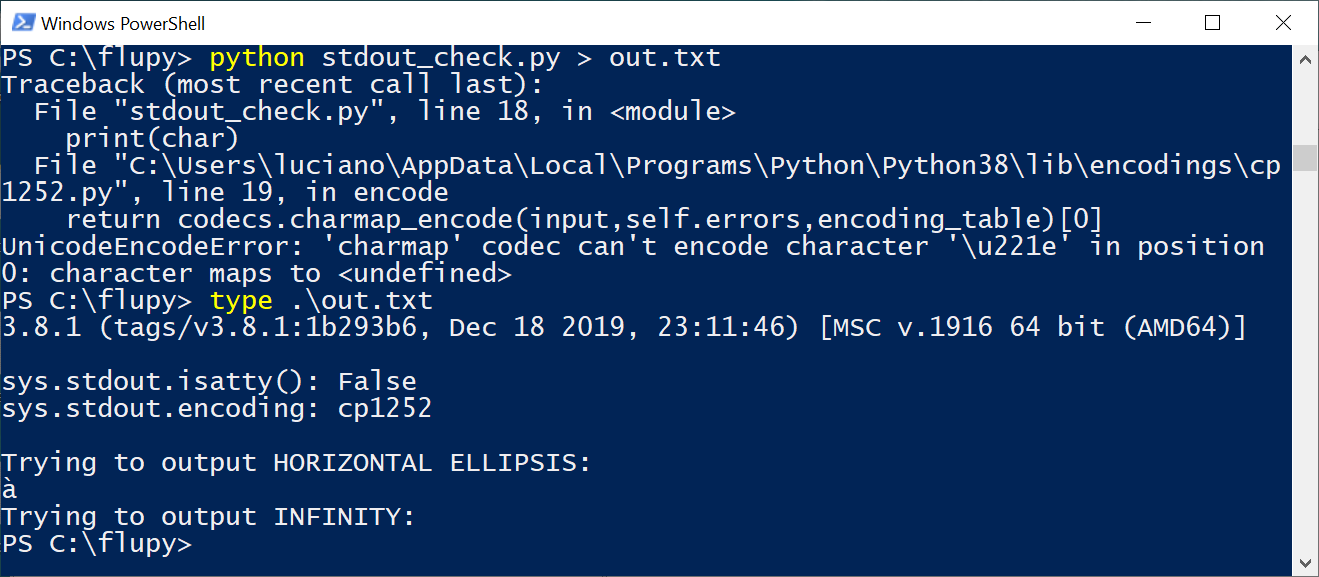
Figure 4-4. Running stdout_check.py on PowerShell, redirecting output.
The first problem demonstrated by Figure 4-4 is the UnicodeEncodeError mentioning character '\u221e',
because sys.stdout.encoding is 'cp1252'—a code page that doesn’t have the INFINITY character.
Reading out.txt with the type command—or a Windows editor like VS Code or Sublime Text—shows
that instead of HORIZONTAL ELLIPSIS, I got 'à' (LATIN SMALL LETTER A WITH GRAVE).
As it turns out, the byte value 0x85 in CP 1252 means '…', but in CP 437 the same byte value represents 'à'.
So it seems the active code page does matter, not in a sensible or useful way, but as partial explanation of a bad Unicode experience.
Note
I used a laptop configured for the US market, running Windows 10 OEM to run these experiments. Windows versions localized for other countries may have different encoding configurations. For example, in Brazil the Windows console uses code page 850 by default—not 437.
To wrap up this maddening issue of default encodings, let’s give a final look at the different encodings in Example 4-11:
-
If you omit the
encodingargument when opening a file, the default is given bylocale.getpreferredencoding()('cp1252'in Example 4-11). -
The encoding of
sys.stdout|stdin|stderrused to be set by thePYTHONIOENCODINGenvironment variable before Python 3.6—now that variable is ignored, unlessPYTHONLEGACYWINDOWSSTDIOis set to a nonempty string. Otherwise, the encoding for standard I/O is UTF-8 for interactive I/O, or defined bylocale.getpreferredencoding()if the output/input is redirected to/from a file. -
sys.getdefaultencoding()is used internally by Python in implicit conversions of binary data to/fromstr. Changing this setting is not supported. -
sys.getfilesystemencoding()is used to encode/decode filenames (not file contents). It is used whenopen()gets astrargument for the filename; if the filename is given as abytesargument, it is passed unchanged to the OS API.
Note
On GNU/Linux and macOS, all of these encodings are set to UTF-8 by default,
and have been for several years, so I/O handles all Unicode characters.
On Windows, not only are different encodings used in the same system,
but they are usually code pages like 'cp850' or 'cp1252' that support only ASCII,
with 127 additional characters that are not the same from one encoding to the other.
Therefore, Windows users are far more likely to face encoding errors unless they are extra careful.
To summarize, the most important encoding setting is that returned by locale.getpreferredencoding():
it is the default for opening text files and for sys.stdout/stdin/stderr when they are redirected to files.
However, the documentation reads (in part):
locale.getpreferredencoding(do_setlocale=True)Return the encoding used for text data, according to user preferences. User preferences are expressed differently on different systems, and might not be available programmatically on some systems, so this function only returns a guess. […]
Therefore, the best advice about encoding defaults is: do not rely on them.
You will avoid a lot of pain if you follow the advice of the Unicode sandwich and always are explicit about the encodings in your programs.
Unfortunately, Unicode is painful even if you get your bytes correctly converted to str.
The next two sections cover subjects that are simple in ASCII-land,
but get quite complex on planet Unicode: text normalization (i.e., converting text to a uniform representation for
comparisons) and sorting.
Normalizing Unicode for Reliable Comparisons
String comparisons are complicated by the fact that Unicode has combining characters: diacritics and other marks that attach to the preceding character, appearing as one when printed.
For example, the word “café” may be composed in two ways, using four or five code points, but the result looks exactly the same:
>>>s1='café'>>>s2='cafe\N{COMBINING ACUTE ACCENT}'>>>s1,s2('café', 'café')>>>len(s1),len(s2)(4, 5)>>>s1==s2False
Placing COMBINING ACUTE ACCENT (U+0301) after “e” renders “é”.
In the Unicode standard, sequences like 'é' and 'e\u0301' are called “canonical equivalents,”
and applications are supposed to treat them as the same. But Python sees two different sequences of code points, and considers them not equal.
The solution is unicodedata.normalize().
The first argument to that function is one of four strings: 'NFC', 'NFD', 'NFKC', and 'NFKD'.
Let’s start with the first two.
Normalization Form C (NFC) composes the code points to produce the shortest equivalent string, while NFD decomposes, expanding composed characters into base characters and separate combining characters. Both of these normalizations make comparisons work as expected, as the next example shows:
>>>fromunicodedataimportnormalize>>>s1='café'>>>s2='cafe\N{COMBINING ACUTE ACCENT}'>>>len(s1),len(s2)(4, 5)>>>len(normalize('NFC',s1)),len(normalize('NFC',s2))(4, 4)>>>len(normalize('NFD',s1)),len(normalize('NFD',s2))(5, 5)>>>normalize('NFC',s1)==normalize('NFC',s2)True>>>normalize('NFD',s1)==normalize('NFD',s2)True
Keyboard drivers usually generate composed characters, so text typed by users will be in NFC by default.
However, to be safe, it may be good to normalize strings with normalize('NFC', user_text) before saving.
NFC is also the normalization form recommended by the W3C in
“Character Model for the World Wide Web: String Matching and Searching”.
Some single characters are normalized by NFC into another single character. The symbol for the ohm (Ω) unit of electrical resistance is normalized to the Greek uppercase omega. They are visually identical, but they compare as unequal, so it is essential to normalize to avoid surprises:
>>>fromunicodedataimportnormalize,name>>>ohm='\u2126'>>>name(ohm)'OHM SIGN'>>>ohm_c=normalize('NFC',ohm)>>>name(ohm_c)'GREEK CAPITAL LETTER OMEGA'>>>ohm==ohm_cFalse>>>normalize('NFC',ohm)==normalize('NFC',ohm_c)True
The other two normalization forms are NFKC and NFKD, where the letter K stands for “compatibility.”
These are stronger forms of normalization, affecting the so-called “compatibility characters.”
Although one goal of Unicode is to have a single “canonical” code point for each character,
some characters appear more than once for
compatibility with preexisting standards.
For example, the MICRO SIGN, µ (U+00B5), was added to Unicode to support round-trip conversion to latin1, which includes it,
even though the same character is part of the Greek alphabet with code point U+03BC (GREEK SMALL LETTER MU).
So, the micro sign is considered a “compatibility
character.”
In the NFKC and NFKD forms, each compatibility character is replaced by a “compatibility decomposition” of one or more characters that are considered a “preferred” representation, even if there is some formatting loss—ideally, the formatting should be the responsibility of external markup, not part of Unicode. To exemplify, the
compatibility decomposition of the one-half fraction '½' (U+00BD) is the sequence of three characters '1/2', and the compatibility decomposition of the micro sign 'µ' (U+00B5) is the lowercase mu 'μ' (U+03BC).7
Here is how the NFKC works in practice:
>>>fromunicodedataimportnormalize,name>>>half='\N{VULGAR FRACTION ONE HALF}'>>>(half)½>>>normalize('NFKC',half)'1⁄2'>>>forcharinnormalize('NFKC',half):...(char,name(char),sep='\t')...1 DIGIT ONE⁄ FRACTION SLASH2 DIGIT TWO>>>four_squared='4²'>>>normalize('NFKC',four_squared)'42'>>>micro='µ'>>>micro_kc=normalize('NFKC',micro)>>>micro,micro_kc('µ', 'μ')>>>ord(micro),ord(micro_kc)(181, 956)>>>name(micro),name(micro_kc)('MICRO SIGN', 'GREEK SMALL LETTER MU')
Although '1⁄2' is a reasonable substitute for '½',
and the micro sign is really a lowercase Greek mu, converting '4²' to '42' changes the meaning.
An application could store '4²' as '4<sup>2</sup>',
but the normalize function knows nothing about formatting.
Therefore, NFKC or NFKD may lose or distort information,
but they can produce convenient intermediate representations for searching and
indexing.
Unfortunately, with Unicode everything is always more complicated than it first seems.
For the VULGAR FRACTION ONE HALF, the NFKC normalization produced 1 and 2 joined by FRACTION SLASH,
instead of SOLIDUS, a.k.a. “slash”—the familiar character with ASCII code decimal 47.
Therefore, searching for the three-character ASCII sequence '1/2' would not find the normalized Unicode sequence.
Warning
NFKC and NFKD normalization cause data loss and should be applied only in special cases like search and indexing, and not for permanent storage of text.
When preparing text for searching or indexing, another operation is useful: case folding, our next subject.
Case Folding
Case folding is essentially converting all text to lowercase, with some additional transformations. It is supported by the str.casefold() method.
For any string s containing only latin1 characters, s.casefold() produces the same result as s.lower(), with only two exceptions—the micro sign 'µ' is changed to the Greek lowercase mu (which looks the same in most fonts) and the German Eszett or “sharp s” (ß) becomes “ss”:
>>>micro='µ'>>>name(micro)'MICRO SIGN'>>>micro_cf=micro.casefold()>>>name(micro_cf)'GREEK SMALL LETTER MU'>>>micro,micro_cf('µ', 'μ')>>>eszett='ß'>>>name(eszett)'LATIN SMALL LETTER SHARP S'>>>eszett_cf=eszett.casefold()>>>eszett,eszett_cf('ß', 'ss')
There are nearly 300 code points for which str.casefold() and str.lower() return different results.
As usual with anything related to Unicode, case folding is a hard issue with plenty of linguistic special cases, but the Python core team made an effort to provide a solution that hopefully works for most users.
In the next couple of sections, we’ll put our normalization knowledge to use developing utility functions.
Utility Functions for Normalized Text Matching
As we’ve seen, NFC and NFD are safe to use and allow sensible comparisons between Unicode strings. NFC is the best normalized form for most applications. str.casefold() is the way to go for case-insensitive comparisons.
If you work with text in many languages, a pair of functions like nfc_equal and fold_equal in Example 4-13 are useful additions to your toolbox.
Example 4-13. normeq.py: normalized Unicode string comparison
"""Utility functions for normalized Unicode string comparison.Using Normal Form C, case sensitive:>>> s1 = 'café'>>> s2 = 'cafe\u0301'>>> s1 == s2False>>> nfc_equal(s1, s2)True>>> nfc_equal('A', 'a')FalseUsing Normal Form C with case folding:>>> s3 = 'Straße'>>> s4 = 'strasse'>>> s3 == s4False>>> nfc_equal(s3, s4)False>>> fold_equal(s3, s4)True>>> fold_equal(s1, s2)True>>> fold_equal('A', 'a')True"""fromunicodedataimportnormalizedefnfc_equal(str1,str2):returnnormalize('NFC',str1)==normalize('NFC',str2)deffold_equal(str1,str2):return(normalize('NFC',str1).casefold()==normalize('NFC',str2).casefold())
Beyond Unicode normalization and case folding—which are both part of the Unicode standard—sometimes it makes sense to apply deeper transformations, like changing 'café' into 'cafe'. We’ll see when and how in the next section.
Extreme “Normalization”: Taking Out Diacritics
The Google Search secret sauce involves many tricks, but one of them apparently is ignoring diacritics (e.g., accents, cedillas, etc.), at least in some contexts. Removing diacritics is not a proper form of normalization because it often changes the meaning of words and may produce false positives when searching. But it helps coping with some facts of life: people sometimes are lazy or ignorant about the correct use of diacritics, and spelling rules change over time, meaning that accents come and go in living languages.
Outside of searching, getting rid of diacritics also makes for more readable URLs, at least in Latin-based languages. Take a look at the URL for the Wikipedia article about the city of São Paulo:
https://en.wikipedia.org/wiki/S%C3%A3o_Paulo
The %C3%A3 part is the URL-escaped, UTF-8 rendering of the single letter “ã” (“a” with tilde). The following is much easier to recognize, even if it is not the right
spelling:
https://en.wikipedia.org/wiki/Sao_Paulo
To remove all diacritics from a str, you can use a function like Example 4-14.
Example 4-14. simplify.py: function to remove all combining marks
importunicodedataimportstringdefshave_marks(txt):"""Remove all diacritic marks"""norm_txt=unicodedata.normalize('NFD',txt)shaved=''.join(cforcinnorm_txtifnotunicodedata.combining(c))returnunicodedata.normalize('NFC',shaved)

Decompose all characters into base characters and combining marks.

Filter out all combining marks.

Recompose all characters.
Example 4-15 shows a couple of uses of shave_marks.
Example 4-15. Two examples using shave_marks from Example 4-14
>>>order='“Herr Voß: • ½ cup of Œtker™ caffè latte • bowl of açaí.”'>>>shave_marks(order)'“Herr Voß: • ½ cup of Œtker™ caffe latte • bowl of acai.”'>>>Greek='Ζέφυρος, Zéfiro'>>>shave_marks(Greek)'Ζεφυρος, Zefiro'
The function shave_marks from Example 4-14 works all right, but maybe it goes too far. Often the reason to remove diacritics is to change Latin text to pure ASCII, but shave_marks also changes non-Latin characters—like Greek letters—which will never become ASCII just by losing their accents. So it makes sense to analyze each base character and to remove attached marks only if the base character is a letter from the Latin alphabet. This is what Example 4-16 does.
Example 4-16. Function to remove combining marks from Latin characters (import statements are omitted as this is part of the simplify.py module from Example 4-14)
defshave_marks_latin(txt):"""Remove all diacritic marks from Latin base characters"""norm_txt=unicodedata.normalize('NFD',txt)latin_base=Falsepreserve=[]forcinnorm_txt:ifunicodedata.combining(c)andlatin_base:continue# ignore diacritic on Latin base charpreserve.append(c)# if it isn't a combining char, it's a new base charifnotunicodedata.combining(c):latin_base=cinstring.ascii_lettersshaved=''.join(preserve)returnunicodedata.normalize('NFC',shaved)

Decompose all characters into base characters and combining marks.

Skip over combining marks when base character is Latin.

Otherwise, keep current character.

Detect new base character and determine if it’s Latin.

Recompose all characters.
An even more radical step would be to replace common symbols in Western texts (e.g., curly quotes, em dashes, bullets, etc.) into ASCII equivalents. This is what the function asciize does in Example 4-17.
Example 4-17. Transform some Western typographical symbols into ASCII (this snippet is also part of simplify.py from Example 4-14)
single_map=str.maketrans("""‚ƒ„ˆ‹‘’“”•–—˜›""","""'f"^<''""---~>""")multi_map=str.maketrans({'€':'EUR','…':'...','Æ':'AE','æ':'ae','Œ':'OE','œ':'oe','™':'(TM)','‰':'<per mille>','†':'**','‡':'***',})multi_map.update(single_map)defdewinize(txt):"""Replace Win1252 symbols with ASCII chars or sequences"""returntxt.translate(multi_map)defasciize(txt):no_marks=shave_marks_latin(dewinize(txt))no_marks=no_marks.replace('ß','ss')returnunicodedata.normalize('NFKC',no_marks)

Build mapping table for char-to-char replacement.

Build mapping table for char-to-string replacement.

Merge mapping tables.

dewinizedoes not affectASCIIorlatin1text, only the Microsoft additions tolatin1incp1252.
Apply
dewinizeand remove diacritical marks.
Replace the Eszett with “ss” (we are not using case fold here because we want to preserve the case).

Apply NFKC normalization to compose characters with their compatibility code points.
Example 4-18 shows asciize in use.
Example 4-18. Two examples using asciize from Example 4-17
>>>order='“Herr Voß: • ½ cup of Œtker™ caffè latte • bowl of açaí.”'>>>dewinize(order)'"Herr Voß: - ½ cup of OEtker(TM) caffè latte - bowl of açaí."'>>>asciize(order)'"Herr Voss: - 1⁄2 cup of OEtker(TM) caffe latte - bowl of acai."'

dewinizereplaces curly quotes, bullets, and ™ (trademark symbol).
asciizeappliesdewinize, drops diacritics, and replaces the'ß'.
Warning
Different languages have their own rules for removing diacritics. For example, Germans change the 'ü' into 'ue'. Our asciize function is not as refined, so it may or not be suitable for your language. It works acceptably for Portuguese, though.
To summarize, the functions in simplify.py go way beyond standard normalization and perform deep surgery on the text, with a good chance of changing its meaning. Only you can decide whether to go so far, knowing the target language, your users, and how the transformed text will be used.
This wraps up our discussion of normalizing Unicode text.
Sorting Unicode Text
Python sorts sequences of any type by comparing the items in each sequence one by one. For strings, this means comparing the code points. Unfortunately, this produces unacceptable results for anyone who uses non-ASCII characters.
Consider sorting a list of fruits grown in Brazil:
>>>fruits=['caju','atemoia','cajá','açaí','acerola']>>>sorted(fruits)['acerola', 'atemoia', 'açaí', 'caju', 'cajá']
Sorting rules vary for different locales, but in Portuguese and many languages that use the Latin alphabet, accents and cedillas rarely make a difference when sorting.8 So “cajá” is sorted as “caja,” and must come before “caju.”
The sorted fruits list should be:
['açaí','acerola','atemoia','cajá','caju']
The standard way to sort non-ASCII text in Python is to use the locale.strxfrm function which, according to the locale module docs, “transforms a string to one that can be used in locale-aware comparisons.”
To enable locale.strxfrm, you must first set a suitable locale for your application, and pray that the OS supports it. The sequence of commands in Example 4-19 may work for you.
Example 4-19. locale_sort.py: using the locale.strxfrm function as the sort key
importlocalemy_locale=locale.setlocale(locale.LC_COLLATE,'pt_BR.UTF-8')(my_locale)fruits=['caju','atemoia','cajá','açaí','acerola']sorted_fruits=sorted(fruits,key=locale.strxfrm)(sorted_fruits)
Running Example 4-19 on GNU/Linux (Ubuntu 19.10) with the pt_BR.UTF-8 locale installed, I get the correct result:
'pt_BR.UTF-8'['açaí','acerola','atemoia','cajá','caju']
So you need to call setlocale(LC_COLLATE, «your_locale») before using locale.strxfrm as the key when sorting.
There are some caveats, though:
-
Because locale settings are global, calling
setlocalein a library is not recommended. Your application or framework should set the locale when the process starts, and should not change it afterward. -
The locale must be installed on the OS, otherwise
setlocaleraises alocale.Error: unsupported locale settingexception. -
You must know how to spell the locale name.
-
The locale must be correctly implemented by the makers of the OS. I was successful on Ubuntu 19.10, but not on macOS 10.14. On macOS, the call
setlocale(LC_COLLATE, 'pt_BR.UTF-8')returns the string'pt_BR.UTF-8'with no complaints. Butsorted(fruits, key=locale.strxfrm)produced the same incorrect result assorted(fruits)did. I also tried thefr_FR,es_ES, andde_DElocales on macOS, butlocale.strxfrmnever did its job.9
So the standard library solution to internationalized sorting works, but seems to be well supported only on GNU/Linux (perhaps also on Windows, if you are an expert). Even then, it depends on locale settings, creating deployment headaches.
Fortunately, there is a simpler solution: the pyuca library, available on PyPI.
Sorting with the Unicode Collation Algorithm
James Tauber, prolific Django contributor, must have felt the pain and created pyuca, a pure-Python implementation of the Unicode Collation Algorithm (UCA). Example 4-20 shows how easy it is to use.
Example 4-20. Using the pyuca.Collator.sort_key method
>>>importpyuca>>>coll=pyuca.Collator()>>>fruits=['caju','atemoia','cajá','açaí','acerola']>>>sorted_fruits=sorted(fruits,key=coll.sort_key)>>>sorted_fruits['açaí', 'acerola', 'atemoia', 'cajá', 'caju']
This is simple and works on GNU/Linux, macOS, and Windows, at least with my small sample.
pyuca does not take the locale into account. If you need to customize the sorting, you can provide the path to a custom collation table to the Collator() constructor. Out of the box, it uses allkeys.txt, which is bundled with the project. That’s just a copy of the Default Unicode Collation Element Table from Unicode.org.
PyICU: Miro’s Recommendation for Unicode Sorting
(Tech reviewer Miroslav Šedivý is a polyglot and an expert on Unicode. This is what he wrote about pyuca.)
pyuca has one sorting algorithm that does not respect the sorting order in individual languages. For instance, Ä in German is between A and B, while in Swedish it comes after Z. Have a look at PyICU that works like locale without changing the locale of the process. It is also needed if you want to change the case of iİ/ıI in Turkish. PyICU includes an extension that must be compiled, so it may be harder to install in some systems than pyuca, which is just Python.
By the way, that collation table is one of the many data files that comprise the Unicode database, our next subject.
The Unicode Database
The Unicode standard provides an entire database—in the form of several structured text files—that
includes not only the table mapping code points to character names,
but also metadata about the individual characters and how they are related.
For example, the Unicode database records whether a character is printable,
is a letter, is a decimal digit, or is some other numeric symbol.
That’s how the str methods isalpha, isprintable, isdecimal, and isnumeric work.
str.casefold also uses information from a Unicode table.
Note
The unicodedata.category(char) function returns the two-letter category
of char from the Unicode database.
The higher-level str methods are easier to use.
For example,
label.isalpha()
returns True if every character in label
belongs to one of these categories: Lm, Lt, Lu, Ll, or Lo.
To learn what those codes mean, see
“General Category”
in the English Wikipedia’s
“Unicode character property” article.
Finding Characters by Name
The unicodedata module has functions to retrieve character metadata,
including unicodedata.name(), which returns a character’s official name in the standard.
Figure 4-5 demonstrates that function.10
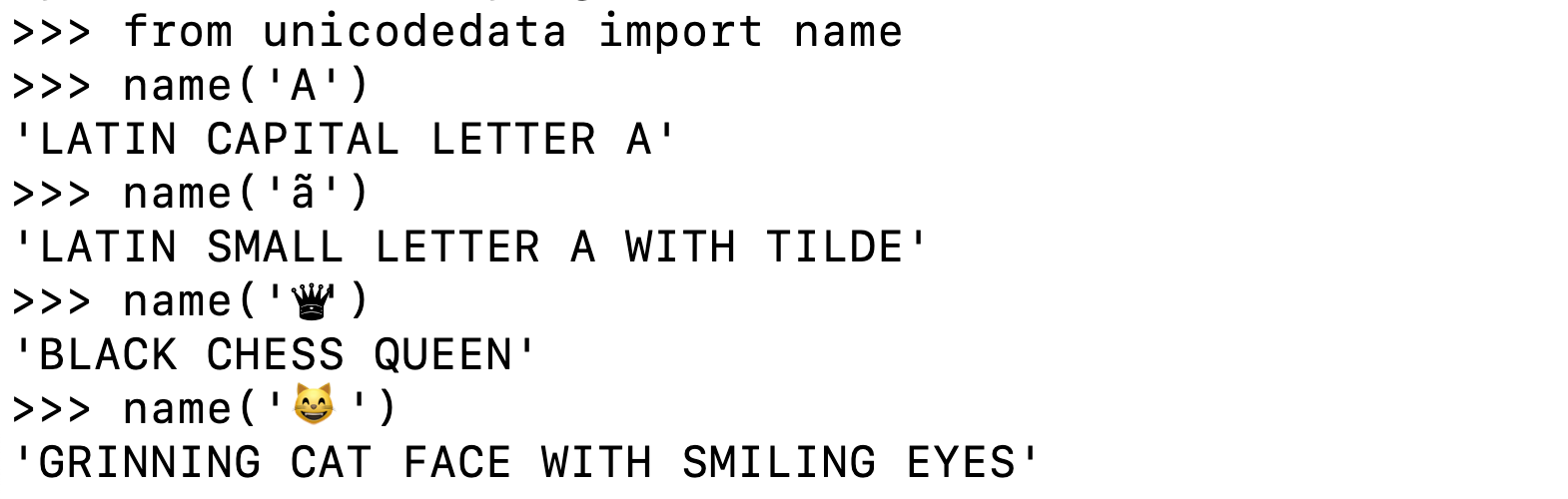
Figure 4-5. Exploring unicodedata.name() in the Python console.
You can use the name() function to build apps that let users search for characters by name.
Figure 4-6 demonstrates the cf.py command-line script that takes one or more words as arguments,
and lists the characters that have those words in their official Unicode names.
The full source code for cf.py is in Example 4-21.

Figure 4-6. Using cf.py to find smiling cats.
Warning
Emoji support varies widely across operating systems and apps. In recent years the macOS terminal offers the best support for emojis, followed by modern GNU/Linux graphic terminals. Windows cmd.exe and PowerShell now support Unicode output, but as I write this section in January 2020, they still don’t display emojis—at least not “out of the box.” Tech reviewer Leonardo Rochael told me about a new, open source Windows Terminal by Microsoft, which may have better Unicode support than the older Microsoft consoles. I did not have time to try it.
In Example 4-21, note the if statement in the find function using the .issubset() method to
quickly test whether all the words in the query set appear in the list of words built from the character’s name.
Thanks to Python’s rich set API, we don’t need a nested for loop and another if to implement this check.
Example 4-21. cf.py: the character finder utility
#!/usr/bin/env python3importsysimportunicodedataSTART,END=ord(''),sys.maxunicode+1deffind(*query_words,start=START,end=END):query={w.upper()forwinquery_words}forcodeinrange(start,end):char=chr(code)name=unicodedata.name(char,None)ifnameandquery.issubset(name.split()):(f'U+{code:04X}\t{char}\t{name}')defmain(words):ifwords:find(*words)else:('Please provide words to find.')if__name__=='__main__':main(sys.argv[1:])

Set defaults for the range of code points to search.

findacceptsquery_wordsand optional keyword-only arguments to limit the range of the search, to facilitate testing.
Convert
query_wordsinto a set of uppercased strings.
Get the Unicode character for
code.
Get the name of the character, or
Noneif the code point is unassigned.
If there is a name, split it into a list of words, then check that the
queryset is a subset of that list.
Print out line with code point in
U+9999format, the character, and its name.
The unicodedata module has other interesting functions. Next, we’ll see a few that are related to getting information from characters that have numeric meaning.
Numeric Meaning of Characters
The unicodedata module includes functions to check whether a Unicode character represents a number and, if so, its numeric value for humans—as opposed to its
code point number.
Example 4-22 shows the use of unicodedata.name() and unicodedata.numeric(),
along with the .isdecimal() and .isnumeric() methods of str.
Example 4-22. Demo of Unicode database numerical character metadata (callouts describe each column in the output)
importunicodedataimportrere_digit=re.compile(r'\d')sample='1\xbc\xb2\u0969\u136b\u216b\u2466\u2480\u3285'forcharinsample:(f'U+{ord(char):04x}',char.center(6),'re_dig'ifre_digit.match(char)else'-','isdig'ifchar.isdigit()else'-','isnum'ifchar.isnumeric()else'-',f'{unicodedata.numeric(char):5.2f}',unicodedata.name(char),sep='\t')

Code point in
U+0000format.
Character centralized in a
strof length 6.
Show
re_digif character matches ther'\d'regex.
Show
isdigifchar.isdigit()isTrue.
Show
isnumifchar.isnumeric()isTrue.
Numeric value formatted with width 5 and 2 decimal places.

Unicode character name.
Running Example 4-22 gives you Figure 4-7, if your terminal font has all those glyphs.
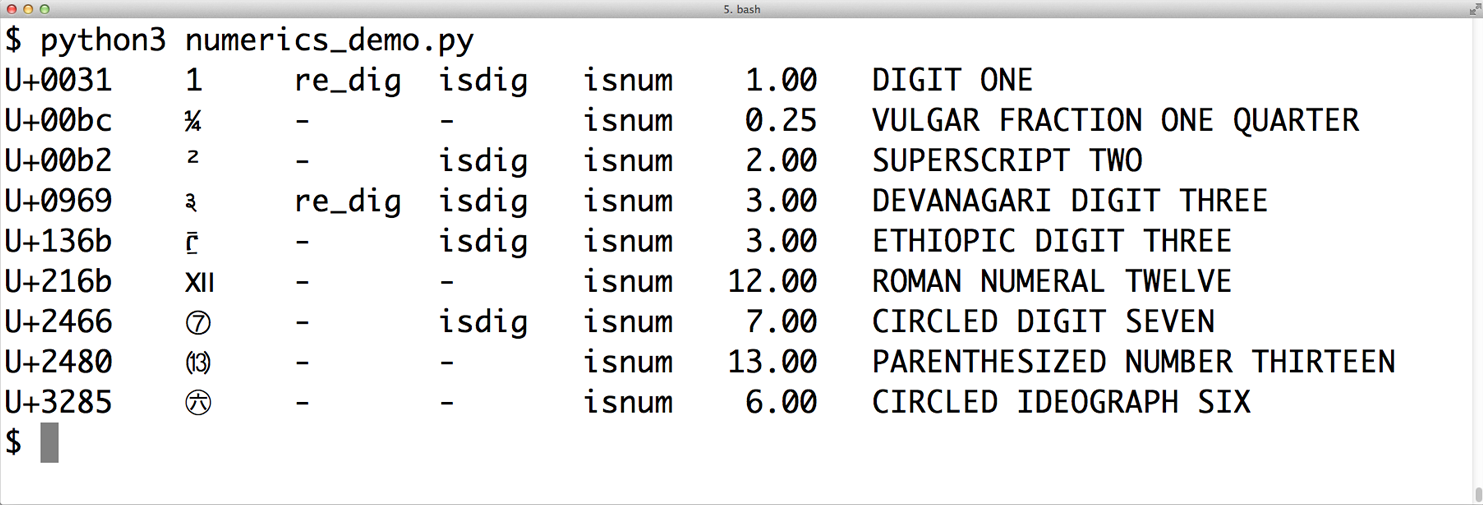
Figure 4-7. macOS terminal showing numeric characters and metadata about them; re_dig means the character matches the regular expression r'\d'.
The sixth column of Figure 4-7 is the result of calling unicodedata.numeric(char) on the character. It shows that Unicode knows the numeric value of symbols that represent numbers. So if you want to create a spreadsheet application that supports Tamil digits or Roman numerals, go for it!
Figure 4-7 shows that the regular expression r'\d' matches the digit “1” and the Devanagari digit 3,
but not some other characters that are considered digits by the isdigit function.
The re module is not as savvy about Unicode as it could be.
The new regex module available on PyPI was designed to eventually replace re and provides better Unicode support.11
We’ll come back to the re module in the next section.
Throughout this chapter we’ve used several unicodedata functions, but there are many more we did not cover. See the standard library documentation for the unicodedata module.
Next we’ll take a quick look at dual-mode APIs offering functions that accept str or bytes arguments with special handling depending on the type.
Dual-Mode str and bytes APIs
Python’s standard library has functions that accept str or bytes arguments and behave differently depending on the type. Some examples can be found in the re and os
modules.
str Versus bytes in Regular Expressions
If you build a regular expression with bytes, patterns such as \d and \w only match ASCII characters; in contrast, if these patterns are given as str, they match Unicode digits or letters beyond ASCII. Example 4-23 and Figure 4-8 compare how letters, ASCII digits, superscripts, and Tamil digits are matched by str and bytes patterns.
Example 4-23. ramanujan.py: compare behavior of simple str and bytes regular expressions
importrere_numbers_str=re.compile(r'\d+')re_words_str=re.compile(r'\w+')re_numbers_bytes=re.compile(rb'\d+')re_words_bytes=re.compile(rb'\w+')text_str=("Ramanujan saw\u0be7\u0bed\u0be8\u0bef""as 1729 = 1³ + 12³ = 9³ + 10³.")text_bytes=text_str.encode('utf_8')(f'Text\n{text_str!r}')('Numbers')('str :',re_numbers_str.findall(text_str))('bytes:',re_numbers_bytes.findall(text_bytes))('Words')('str :',re_words_str.findall(text_str))('bytes:',re_words_bytes.findall(text_bytes))

The first two regular expressions are of the
strtype.
The last two are of the
bytestype.
Unicode text to search, containing the Tamil digits for
1729(the logical line continues until the right parenthesis token).
This string is joined to the previous one at compile time (see “2.4.2. String literal concatenation” in The Python Language Reference).

A
bytesstring is needed to search with thebytesregular expressions.
The
strpatternr'\d+'matches the Tamil and ASCII digits.
The
bytespatternrb'\d+'matches only the ASCII bytes for digits.
The
strpatternr'\w+'matches the letters, superscripts, Tamil, and ASCII digits.
The
bytespatternrb'\w+'matches only the ASCII bytes for letters and digits.
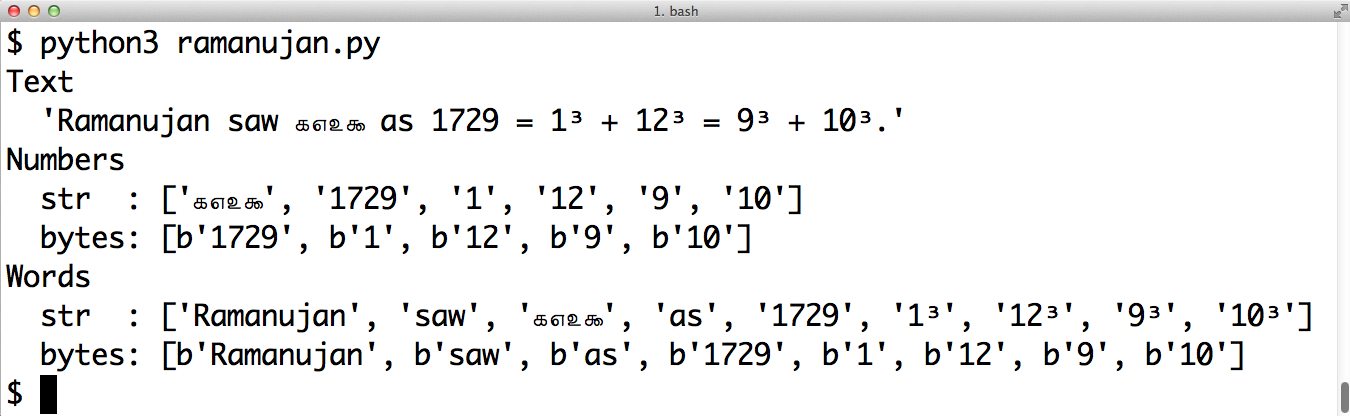
Figure 4-8. Screenshot of running ramanujan.py from Example 4-23.
Example 4-23 is a trivial example to make one point: you can use regular expressions on str and bytes, but in the second case, bytes outside the ASCII range are treated as nondigits and nonword characters.
For str regular expressions, there is a re.ASCII flag that makes \w, \W, \b, \B, \d, \D, \s, and \S perform ASCII-only matching. See the documentation of the re module for full details.
Another important dual-mode module is os.
str Versus bytes in os Functions
The GNU/Linux kernel is not Unicode savvy, so in the real world you may find filenames made of byte sequences that are not valid in any sensible encoding scheme, and cannot be decoded to str. File servers with clients using a variety of OSes are particularly prone to this problem.
In order to work around this issue, all os module functions that accept filenames or pathnames take arguments as str or bytes. If one such function is called with a str argument, the argument will be automatically converted using the codec named by sys.getfilesystemencoding(), and the OS response will be decoded with the same codec. This is almost always what you want, in keeping with the Unicode sandwich best practice.
But if you must deal with (and perhaps fix) filenames that cannot be handled in that way, you can pass bytes arguments to the os functions to get bytes return values. This feature lets you deal with any file or pathname, no matter how many gremlins you may find. See Example 4-24.
Example 4-24. listdir with str and bytes arguments and results
>>>os.listdir('.')['abc.txt', 'digits-of-π.txt']>>>os.listdir(b'.')[b'abc.txt', b'digits-of-\xcf\x80.txt']

The second filename is “digits-of-π.txt” (with the Greek letter pi).

Given a
byteargument,listdirreturns filenames as bytes:b'\xcf\x80'is the UTF-8 encoding of the Greek letter pi.
To help with manual handling of str or bytes sequences that are filenames or pathnames,
the os module provides special encoding and decoding functions os.fsencode(name_or_path) and os.fsdecode(name_or_path). Both of these functions accept an argument of type str, bytes, or an object implementing the os.PathLike interface since Python 3.6.
Unicode is a deep rabbit hole. Time to wrap up our exploration of str and bytes.
Chapter Summary
We started the chapter by dismissing the notion that 1 character == 1 byte. As the world adopts Unicode, we need to keep the concept of text strings separated from the binary sequences that represent them in files, and Python 3 enforces this separation.
After a brief overview of the binary sequence data types—bytes, bytearray, and
memoryview—we jumped into encoding and decoding, with a sampling of important codecs, followed by approaches to prevent or deal with the infamous UnicodeEncodeError, UnicodeDecodeError, and the SyntaxError caused by wrong encoding in Python source files.
We then considered the theory and practice of encoding detection in the absence of metadata: in theory, it can’t be done, but in practice the Chardet package pulls it off pretty well for a number of popular encodings. Byte order marks were then presented as the only encoding hint commonly found in UTF-16 and UTF-32 files—sometimes in UTF-8 files as well.
In the next section, we demonstrated opening text files, an easy task except for one pitfall: the encoding= keyword argument is not mandatory when you open a text file, but it should be. If you fail to specify the encoding, you end up with a program that manages to generate “plain text” that is incompatible across platforms, due to conflicting default encodings. We then exposed the different encoding settings that Python uses as defaults and how to detect them.
A sad realization for Windows users is that these settings often have distinct values within the same machine, and the values are mutually incompatible; GNU/Linux and macOS users, in contrast, live in a happier place where UTF-8 is the default pretty much everywhere.
Unicode provides multiple ways of representing some characters, so normalizing is a prerequisite for text matching. In addition to explaining normalization and case folding, we presented some utility functions that you may adapt to your needs, including drastic transformations like removing all accents. We then saw how to sort Unicode text correctly by leveraging the standard locale module—with some caveats—and an alternative that does not depend on tricky locale configurations: the external pyuca package.
We leveraged the Unicode database to program a command-line utility to search for characters by name—in 28 lines of code, thanks to the power of Python.
We glanced at other Unicode metadata, and had a brief overview of dual-mode APIs
where some functions can be called with str or bytes arguments, producing different results.
Further Reading
Ned Batchelder’s 2012 PyCon US talk “Pragmatic Unicode, or, How Do I Stop the Pain?” was outstanding. Ned is so professional that he provides a full transcript of the talk along with the slides and video.
“Character encoding and Unicode in Python: How to (╯°□°)╯︵ ┻━┻ with dignity” (slides, video) was the excellent PyCon 2014 talk by Esther Nam and Travis Fischer, where I found this chapter’s pithy epigraph: “Humans use text. Computers speak bytes.”
Lennart Regebro—one of the technical reviewers for the first edition of this book—shares his “Useful Mental Model of Unicode (UMMU)” in the short post “Unconfusing Unicode: What Is Unicode?”. Unicode is a complex standard, so Lennart’s UMMU is a really useful starting point.
The official “Unicode HOWTO” in the Python docs approaches the subject from several different angles, from a good historic intro, to syntax details, codecs, regular expressions, filenames, and best practices for Unicode-aware I/O (i.e., the Unicode sandwich), with plenty of additional reference links from each section. Chapter 4, “Strings”, of Mark Pilgrim’s awesome book Dive into Python 3 (Apress) also provides a very good intro to Unicode support in Python 3. In the same book, Chapter 15 describes how the Chardet library was ported from Python 2 to Python 3, a valuable case study given that the switch from the old str to the new bytes is the cause of most migration pains, and that is a central concern in a library designed to detect encodings.
If you know Python 2 but are new to Python 3, Guido van Rossum’s “What’s New in Python 3.0” has 15 bullet points that summarize what changed, with lots of links. Guido starts with the blunt statement: “Everything you thought you knew about binary data and Unicode has changed.” Armin Ronacher’s blog post “The Updated Guide to Unicode on Python” is deep and highlights some of the pitfalls of Unicode in Python 3 (Armin is not a big fan of Python 3).
Chapter 2, “Strings and Text,” of the Python Cookbook, 3rd ed. (O’Reilly), by David Beazley and Brian K. Jones, has several recipes dealing with Unicode normalization, sanitizing text, and performing text-oriented operations on byte sequences. Chapter 5 covers files and I/O, and it includes “Recipe 5.17. Writing Bytes to a Text File,” showing that underlying any text file there is always a binary stream that may be accessed directly when needed. Later in the cookbook, the struct module is put to use in “Recipe 6.11. Reading and Writing Binary Arrays of Structures.”
Nick Coghlan’s “Python Notes” blog has two posts very relevant to this chapter: “Python 3 and ASCII Compatible Binary Protocols” and “Processing Text Files in Python 3”. Highly recommended.
A list of encodings supported by Python is available at “Standard Encodings” in the codecs module documentation. If you need to get that list programmatically, see how it’s done in the
/Tools/unicode/listcodecs.py
script that comes with the CPython source code.
The books Unicode Explained by Jukka K. Korpela (O’Reilly) and Unicode Demystified by Richard Gillam (Addison-Wesley) are not Python-specific but were very helpful as I studied Unicode concepts. Programming with Unicode by Victor Stinner is a free, self-published book (Creative Commons BY-SA) covering Unicode in general, as well as tools and APIs in the context of the main operating systems and a few programming languages, including Python.
The W3C pages “Case Folding: An Introduction” and “Character Model for the World Wide Web: String Matching” cover normalization concepts, with the former being a gentle introduction and the latter a working group note written in dry standard-speak—the same tone of the “Unicode Standard Annex #15—Unicode Normalization Forms”. The “Frequently Asked Questions, Normalization” section from Unicode.org is more readable, as is the “NFC FAQ” by Mark Davis—author of several Unicode algorithms and president of the Unicode Consortium at the time of this writing.
In 2016, the Museum of Modern Art (MoMA) in New York added to its collection
the original emoji,
the 176 emojis designed by Shigetaka Kurita in 1999 for NTT DOCOMO—the Japanese mobile carrier.
Going further back in history, Emojipedia published
“Correcting the Record on the First Emoji Set”,
crediting Japan’s SoftBank for the earliest known emoji set, deployed in cell phones in 1997.
SoftBank’s set is the source of 90 emojis now in Unicode, including U+1F4A9 (PILE OF POO).
Matthew Rothenberg’s emojitracker.com
is a live dashboard showing counts of emoji usage on Twitter, updated in real time.
As I write this, FACE WITH TEARS OF JOY (U+1F602)
is the most popular emoji on Twitter,
with more than 3,313,667,315 recorded
occurrences.
1 Slide 12 of PyCon 2014 talk “Character Encoding and Unicode in Python” (slides, video).
2 Python 2.6 and 2.7 also had bytes, but it was just an alias to the str type.
3 Trivia: the ASCII “single quote” character that Python uses by default as the string delimiter is actually named APOSTROPHE in the Unicode standard. The real single quotes are asymmetric: left is U+2018 and right is U+2019.
4 It did not work in Python 3.0 to 3.4, causing much pain to developers dealing with binary data. The reversal is documented in PEP 461—Adding % formatting to bytes and bytearray.
5 I first saw the term “Unicode sandwich” in Ned Batchelder’s excellent “Pragmatic Unicode” talk at US PyCon 2012.
6 Source: “Windows Command-Line: Unicode and UTF-8 Output Text Buffer”.
7 Curiously, the micro sign is considered a “compatibility character,” but the ohm symbol is not. The end result is that NFC doesn’t touch the micro sign but changes the ohm symbol to capital omega, while NFKC and NFKD change both the ohm and the micro into Greek characters.
8 Diacritics affect sorting only in the rare case when they are the only difference between two words—in that case, the word with a diacritic is sorted after the plain word.
9 Again, I could not find a solution, but did find other people reporting the same problem. Alex Martelli, one of the tech reviewers, had no problem using setlocale and locale.strxfrm on his Macintosh with macOS 10.9. In summary: your mileage may vary.
10 That’s an image—not a code listing—because emojis are not well supported by O’Reilly’s digital publishing toolchain as I write this.
11 Although it was not better than re at identifying digits in this particular sample.
Get Fluent Python, 2nd Edition now with the O’Reilly learning platform.
O’Reilly members experience books, live events, courses curated by job role, and more from O’Reilly and nearly 200 top publishers.

