Testing Inside a Web Page
In addition to letting you test your animation in Flash Player, Flash lets you test your animation embedded in a web page. This option lets you see how your animation looks in a web browser based on the animation alignment, scale, and size options Flash lets you set.
Here's how it works. You tell Flash in the Formats tab of the Publish Settings window (Figure 19-4, left) that you want to embed your animation in a web page. Then, in the HTML tab, you tell Flash how you want your animation to appear in the web page (Figure 19-4, right). When you choose File→Publish Preview→HTML, Flash constructs an HTML file containing your animation, and then loads it automatically into the web browser on your computer.
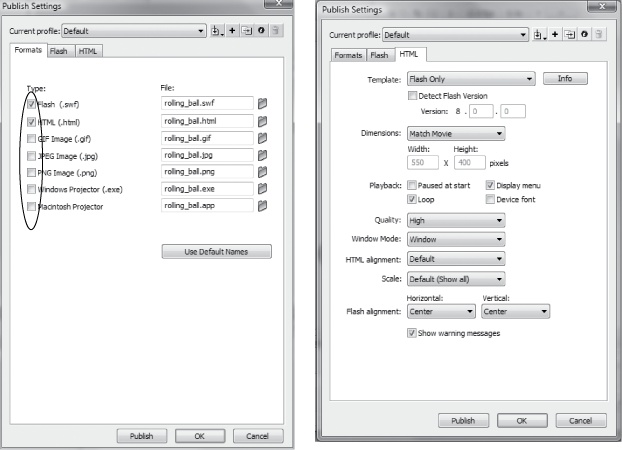
Figure 19-4. Left: Flash gives you several publishing options, one of which is embedding your animation into an HTML file. Right: Flash constructs an animation-containing HTML file based on the options you choose in this tab. The name Flash uses for your HTML file is the name of your Flash document, but with an .html extension.
Note
Tucking your animation into a web page is the most popular publishing option, but it's not the only one Flash has. The other publishing options, including publishing your animation as a QuickTime movie and as a standalone Flash projector file, are covered in detail in Chapter 20.
Get Flash CS5: The Missing Manual now with the O’Reilly learning platform.
O’Reilly members experience books, live events, courses curated by job role, and more from O’Reilly and nearly 200 top publishers.

