Name
View → Custom View
Synopsis
Excel allows you to create custom views for each workbook. When you create a custom view you set it up to display only pertinent information. For example, while upper management may only need to see the regional sales figures, each sales person would need to see specific sales within her region. By creating a view that displays that entire worksheet, and another that only displays the totals, you could use the same data to meet each requirement. You create, select, and delete custom views on the Custom Views dialog shown in Figure 5-7.
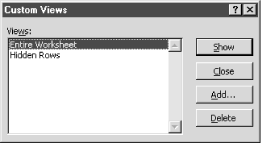
Figure 5-7. Custom View dialog
When you decide to add a view, you need to determine if you want to save the current print settings and hidden rows, columns, and filter settings, as shown in Figure 5-8. If you do not save the settings, Excel will use the settings that are currently active for the workbook when you select the view. In other words, if you open the workbook and switch to a view that does not have the print settings saved, Excel will print the view using the print settings for the original view. I would recommend selecting both checkboxes to ensure that you always get the current results when you select the view.
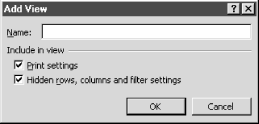
Figure 5-8. Add View Dialog
Custom views keep track of the settings for the entire workbook. If ...
Get Excel 2000 in a Nutshell now with the O’Reilly learning platform.
O’Reilly members experience books, live events, courses curated by job role, and more from O’Reilly and nearly 200 top publishers.

