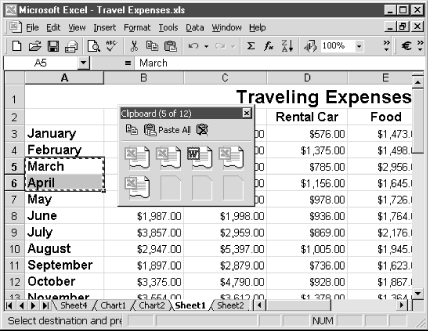The Edit menu provides several different options for moving, locating, and modifying the contents of your worksheets. Each of these options is covered in detail within this chapter.
You can use the Edit → Links and Edit → Object options to work with OLE objects (Object Linking and Embedding) that have been inserted or linked to within your worksheet. If you need to insert a bunch of related data values into a row or column within your worksheet, such as a list of dates, you can select the Edit → Series option to have Excel quickly create the list of values.
Many of the options available on the Edit menu use the clipboard to store copied or cut information until it is pasted into another location.
To go along with the standard Windows Clipboard that is used by almost every Windows application, Office 2000 has added a new clipboard commonly referred to as the Office Clipboard. Both clipboards can store anything that you copy from Excel, namely text, graphics, and objects.
The Windows Clipboard is a temporary storage space available to all Windows programs. Text and graphics that are cut or copied in a Windows application are temporarily stored in the clipboard. Remember, temporary means that it is only there until you copy or cut in another location or shut down your computer. Once the information has been stored in the clipboard it can be pasted into any Windows application that accepts that type of data. For example, you can copy data from an Excel worksheet and paste it into a Word document.
You view the contents of the Windows Clipboard using the Clipboard Viewer program. This is a standard Windows program that can typically be found by selecting Start → Programs → Accessories. For more information, refer to Windows 98 in a Nutshell (O’Reilly & Associates).
The Office Clipboard, on the other hand, is only available for Office programs: Excel, Word, Access, Outlook, and PowerPoint. The Office Clipboard lets you copy up to 12 different items to the clipboard, and is only activated when you do one of the following:
Copy and/or cut two different items consecutively in the same Office program.
Copy one item, paste the item, and then copy another item in the same Office program.
Copy the same item twice in succession.
When the Office Clipboard is activated, it displays as shown in Figure 4-1. You can quickly see the contents of each item in the clipboard by dragging the mouse across the icon. If the clipboard contains 12 items and you try to cut or copy another item, the clipboard prompts you to overwrite the first item in the clipboard or to not make the selected cut or copy.
Each time something is added to the activated Office Clipboard, the item is also copied to the Windows Clipboard. That way, if you open a non-Microsoft Office program you will be able to paste the last thing you cut or copied.
Get Excel 2000 in a Nutshell now with the O’Reilly learning platform.
O’Reilly members experience books, live events, courses curated by job role, and more from O’Reilly and nearly 200 top publishers.