Modifying Themes
Themes control the color scheme and backgrounds used by SharePoint sites. You can change a site's theme by selecting Site Settings → Apply theme to site. The themes that appear on the Apply Theme page come from the .\TEMPLATES\THEMES folder on the SharePoint server. Figure 3-15 illustrates the structure of the theme definitions.
To change a theme:
Edit the files in the theme's folder.
Restart SharePoint by running iisreset.exe.
Changes to a theme automatically appear in sites based on the theme after SharePoint restarts.
To create a new, custom theme based on an existing theme:
Copy and rename a theme's folder in .\TEMPLATES\THEMES.
Edit the files in the new theme folder.
Rename and edit the .inf file in the theme folder to match the theme's name.
Edit the file SPTHEMES.xml in the \TEMPLATE\LAYOUTS\1033 folder. This file loads the theme definitions in SharePoint.
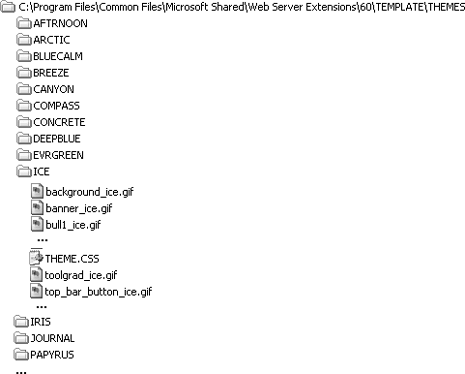
Figure 3-15. Viewing themes on the server
The theme's .inf file contains the theme's title and localized name displayed for different languages, as shown here:
[info]
title=NewTheme
codepage=65001
version=3.00
format=2.00
readonly=true
refcount=0
[titles]
1031=Eis
...The SPTHEMES.xml file tells SharePoint where to find the theme definitions. For example, the following snippet adds NewTheme (based on Ice) to the list of available themes:
<?xml version="1.0" encoding="utf-8" ?> <SPThemes xmlns="http://tempuri.org/SPThemes.xsd"> ...
Get Essential SharePoint now with the O’Reilly learning platform.
O’Reilly members experience books, live events, courses curated by job role, and more from O’Reilly and nearly 200 top publishers.

